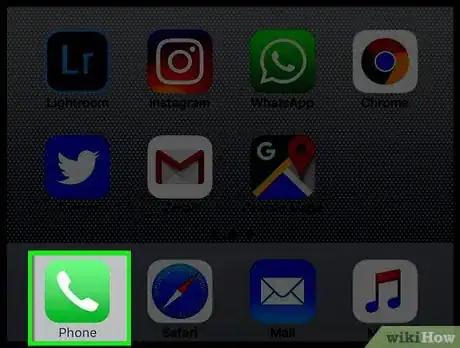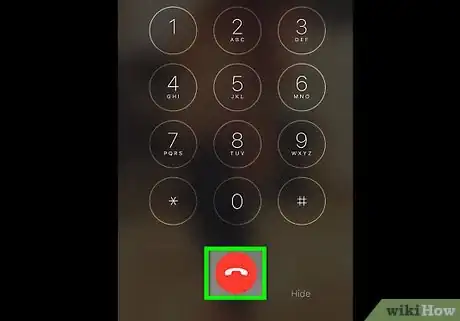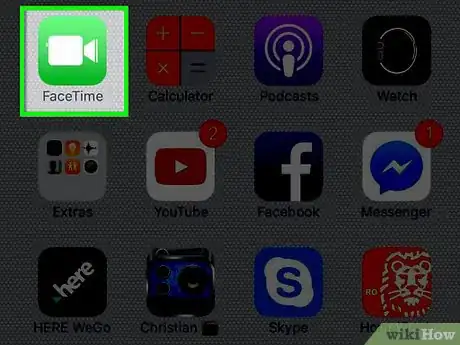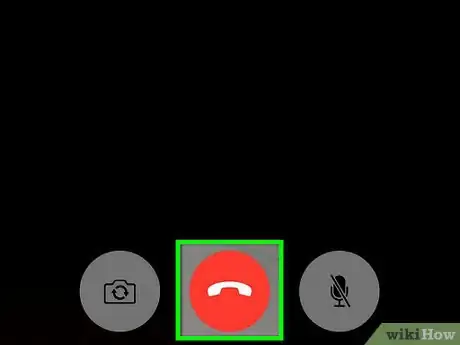X
This article was co-authored by wikiHow Staff. Our trained team of editors and researchers validate articles for accuracy and comprehensiveness. wikiHow's Content Management Team carefully monitors the work from our editorial staff to ensure that each article is backed by trusted research and meets our high quality standards.
The wikiHow Tech Team also followed the article's instructions and verified that they work.
This article has been viewed 55,101 times.
Learn more...
This wikiHow teaches you how to hang up a call that you made or received on your iPhone.
Things You Should Know
- Tap the red "End Call" button. It's a round button with a downward facing telephone on it.
- If you've navigated away from the phone or FaceTime app, hit the green bar at the top of your screen to return to it.
- If you're using Apple headphones, press and release the center of the controller on the right earbud wire.
Steps
Method 1
Method 1 of 2:
Ending Calls in the Phone app
-
1Open the Phone app. It's a green app containing a white telephone icon (📞) and can be found on your Home screen, usually in the Dock at the bottom of the screen.
-
2Tap the red "End Call" button. When you've finished your call, move the phone away from your ear, and tap the round, red button with a downward-facing telephone icon to hang up.
- If you've navigated away from the Phone app, tap the green bar at the top of your screen, which indicates a live phone call, to get back to the Phone screen.
Advertisement
Method 2
Method 2 of 2:
Ending Calls in FaceTime
-
1Open FaceTime. It's a green app with a white video camera icon.
-
2Tap the red "End Call" button. When you've finished the call, tap the round, red button with a downward-facing telephone icon to hang up. It's at the bottom of the screen.
- If you're using the earbuds that came with your iPhone, press and release the center of the controller on the right earbud wire.
- If you've navigated away from FaceTime, tap the green bar at the top of your screen, which indicates a live call, to get back to the FaceTime screen.
Advertisement
Community Q&A
-
QuestionI need instructions on how to end a call. I try to make a call and am told "call failed". What do I do?
 ChristopherTop AnswererWhen a call fails to be made on an iPhone, it will automatically end the call and no other action needs to be taken.
ChristopherTop AnswererWhen a call fails to be made on an iPhone, it will automatically end the call and no other action needs to be taken.
Advertisement
About This Article
Advertisement