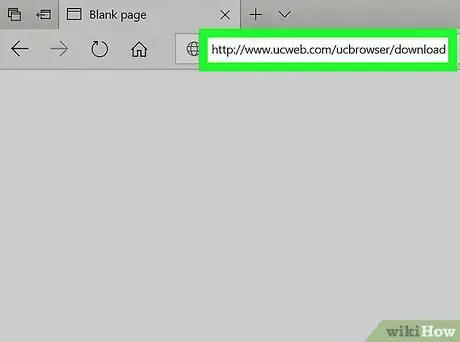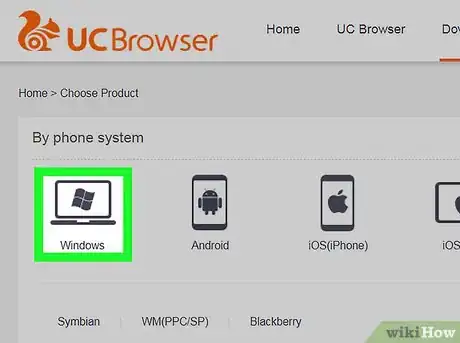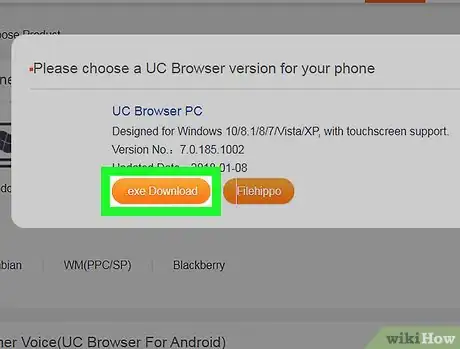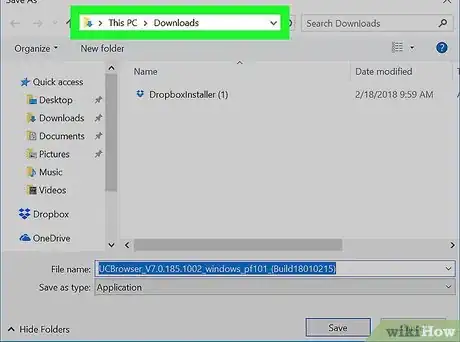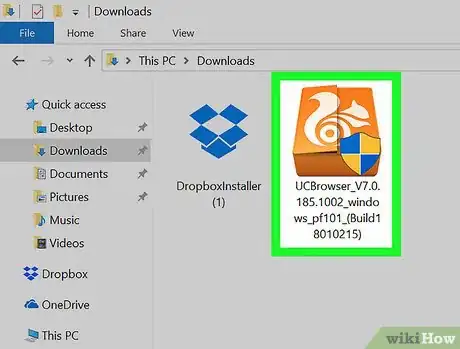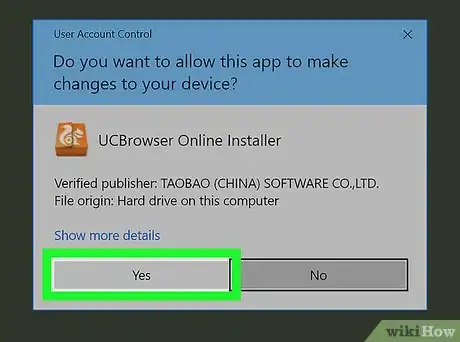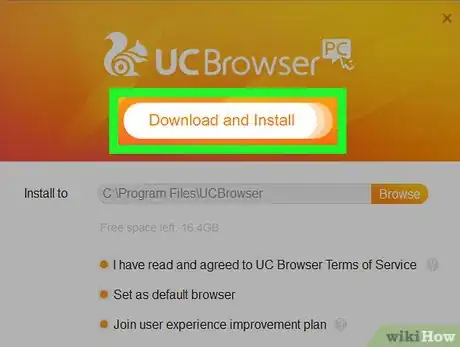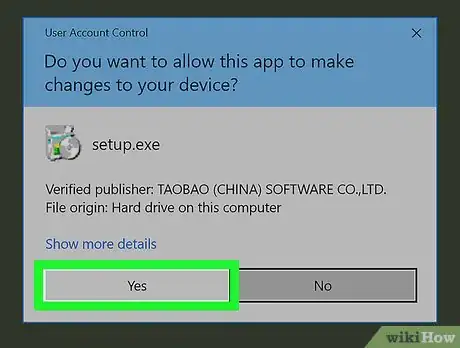This article was co-authored by wikiHow staff writer, Nicole Levine, MFA. Nicole Levine is a Technology Writer and Editor for wikiHow. She has more than 20 years of experience creating technical documentation and leading support teams at major web hosting and software companies. Nicole also holds an MFA in Creative Writing from Portland State University and teaches composition, fiction-writing, and zine-making at various institutions.
This article has been viewed 49,934 times.
Learn more...
This wikiHow teaches you how to install UC Browser on your Windows PC. UC Browser is not available for macOS.
Steps
-
1Go to http://www.ucweb.com/ucbrowser/download in a web browser. You can use any web browser that's already on your computer, such as Edge or Firefox, to download UC Browser.
-
2Click Windows. It's the first icon at the top of the screen.Advertisement
-
3Click .exe Download. This will download the installer file to your default download location.
- If asked to select a download location, choose something you'll remember, such as the Downloads folder or the desktop.
-
4Open the folder to which you downloaded the installer.
-
5Double-click the installer file. A confirmation window will appear.
-
6Click Yes. Now you'll see the UC Browser installation screen.
-
7Click Download and Install. It's the button near the top of the installation screen. The browser will now download and install. When the download is complete, a pop-up will appear.
-
8Click Yes on the pop-up. This launches UC Browser.
- To open UC Browser in the future, click UC Browser in the All Apps area of the Start menu.
About This Article
1. Go to http://www.ucweb.com/ucbrowser/download.
2. Click Windows.
3. Click .exe Download.
4. Open the download folder.
5. Double-click the installer.
6. Click Yes.
7. Click Download and Install.
8. Click Yes.