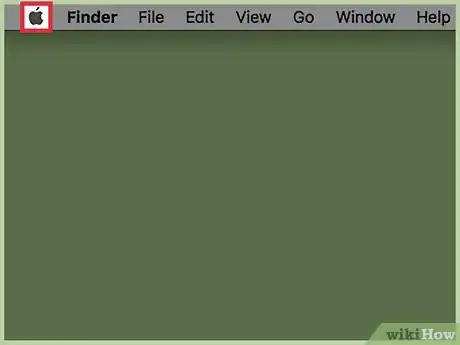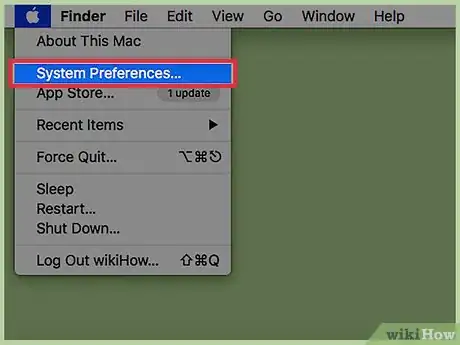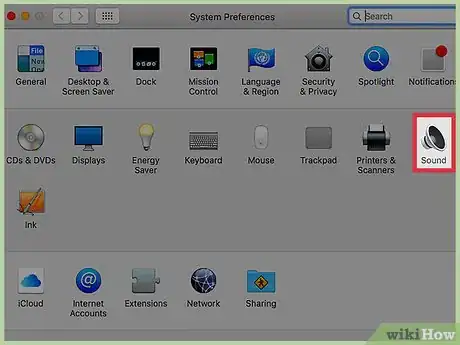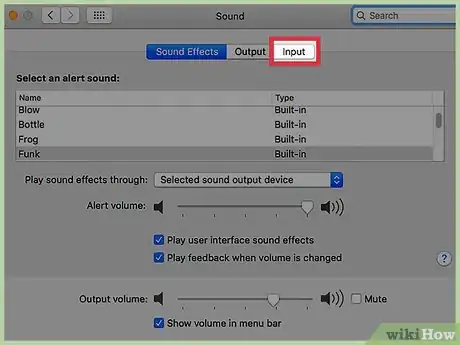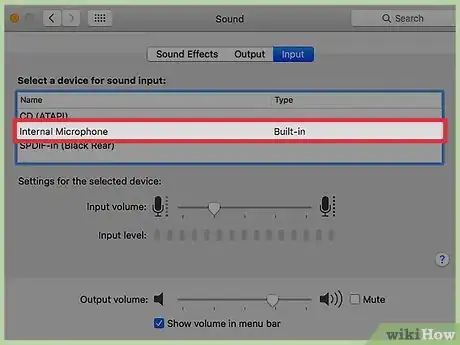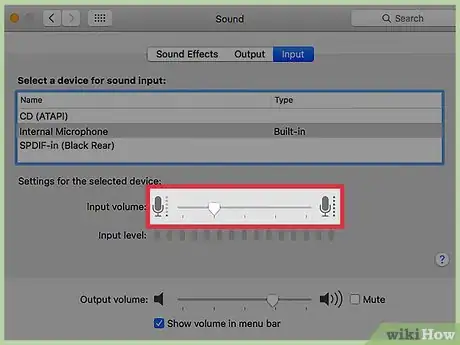This article was co-authored by wikiHow Staff. Our trained team of editors and researchers validate articles for accuracy and comprehensiveness. wikiHow's Content Management Team carefully monitors the work from our editorial staff to ensure that each article is backed by trusted research and meets our high quality standards.
The wikiHow Tech Team also followed the article's instructions and verified that they work.
This article has been viewed 40,925 times.
Learn more...
This wikiHow teaches you how set the volume on your Mac's internal microphone to 0, eliminating any chance that sound will be picked up by it.[1]
Steps
-
1Click on the Apple icon. It's the Apple logo at the top left corner of the main menu bar on your Mac.
-
2Click System Preferences.Advertisement
-
3Click the "Sound" icon. It looks like a speaker.
- If you can't see the main menu, click the three rows of dots at the top left corner of the window, which displays as Show All in earlier versions of Mac OS X.
-
4Click Input. It's one of three options along the top of the Sound window.
-
5Click on Internal Microphone to highlight it on the device menu.
-
6Drag the "Input volume" slider all the way to the left. Doing so reduces the input volume to 0%, and "disables" the internal microphone from picking up sound.
- Alternatively, you can click on another sound input device from the device menu to use it as your main input device.
- You can test your input volume by monitoring the "Input Level" bar. Drag the "Input volume" slider above 0%, then clap your hands. You will see the input level bars turn grey as the internal mic picks up sound. Drag the slider back to 0%, and do the same test. You will not see any sound being picked up on the input level bars.
Community Q&A
-
QuestionI'm trying to use a headset on my Mac, but when calls come in, sound is only coming through my speaker, not through my headset. Please help.
 Community AnswerIn your top bar, go to the very right and click on the speaker icon. You should be able to change the volume, and right under is the option for output devices. Select "headphones."
Community AnswerIn your top bar, go to the very right and click on the speaker icon. You should be able to change the volume, and right under is the option for output devices. Select "headphones." -
QuestionAfter turning down the volume on my Mac, the mic is still picking up everything. Any advice?
 FancyghostCommunity AnswerThis is how a microphone works. Turning down the volume only changes what you hear, not what the microphone hears. Try some different troubleshooting steps.
FancyghostCommunity AnswerThis is how a microphone works. Turning down the volume only changes what you hear, not what the microphone hears. Try some different troubleshooting steps.
About This Article
1. Open your System Preferences.
2. Click Sound.
3. Click Input.
4. Drag the Input Volume level to 0%.