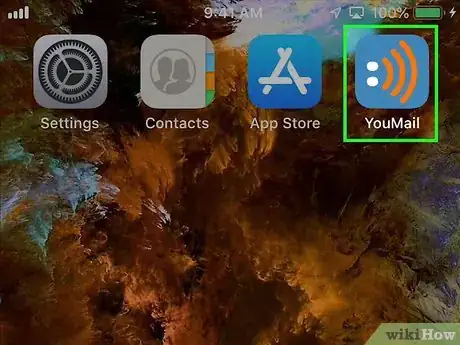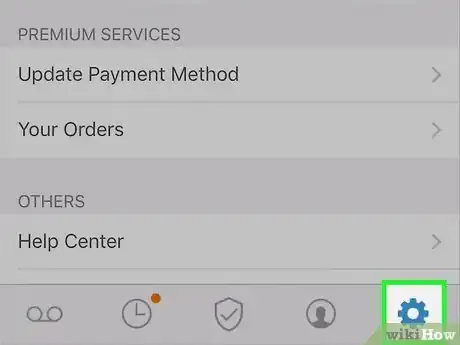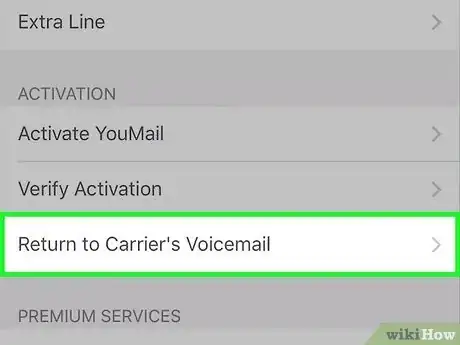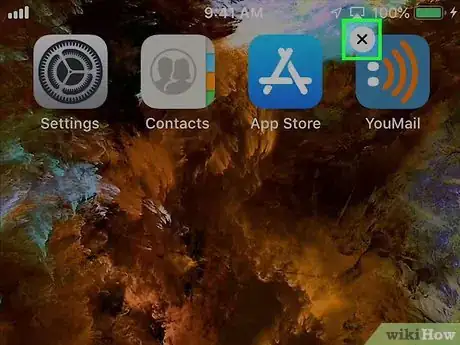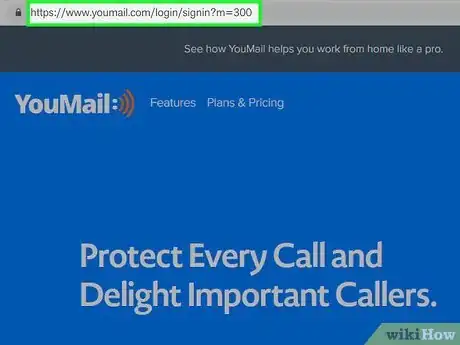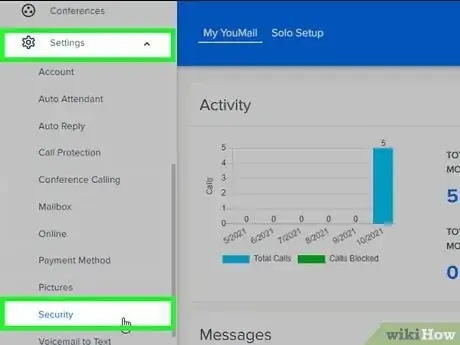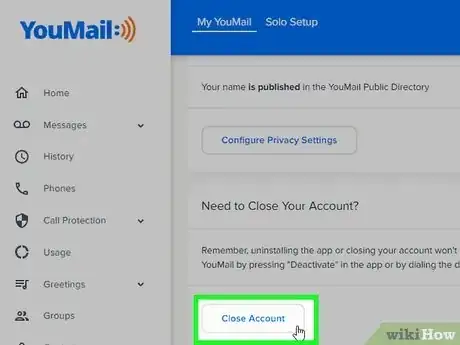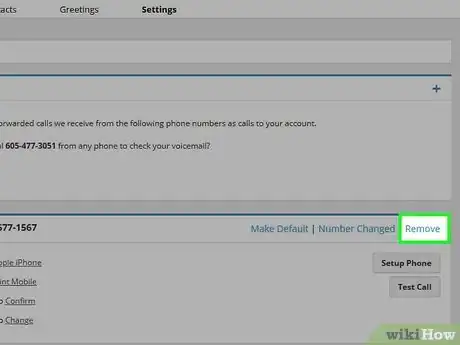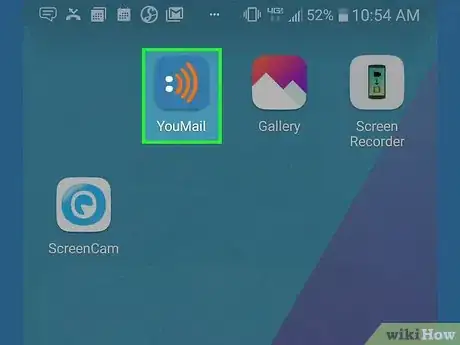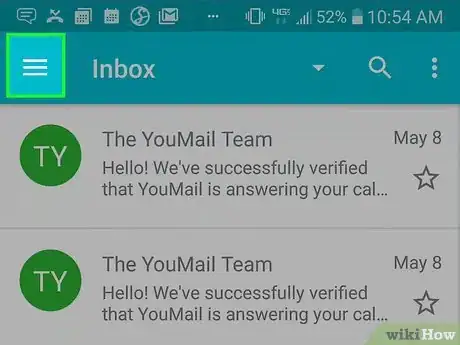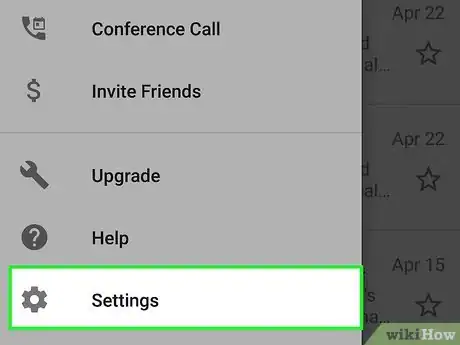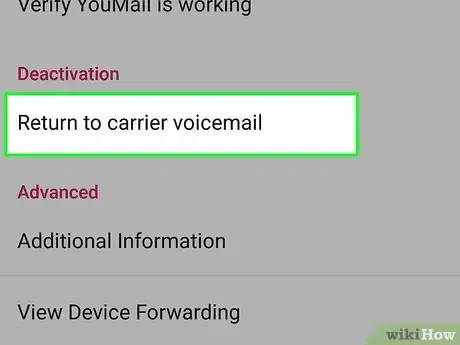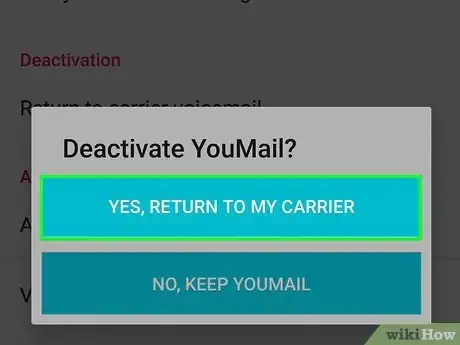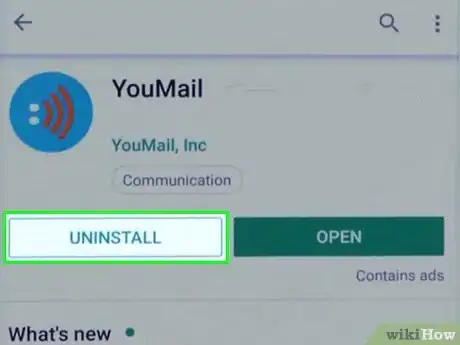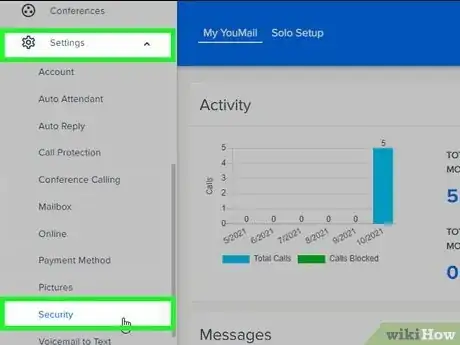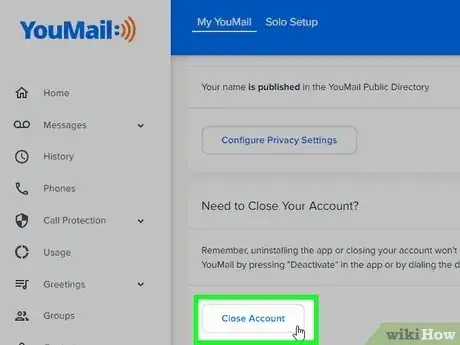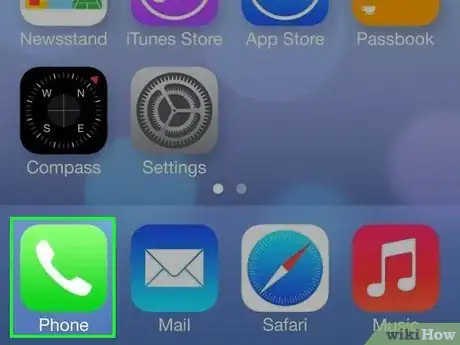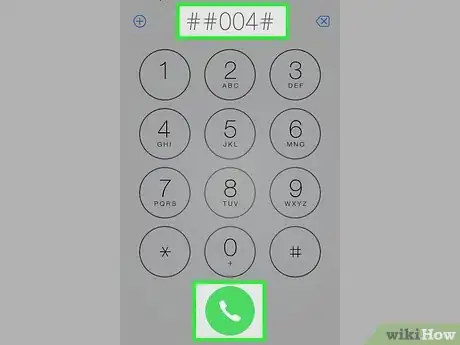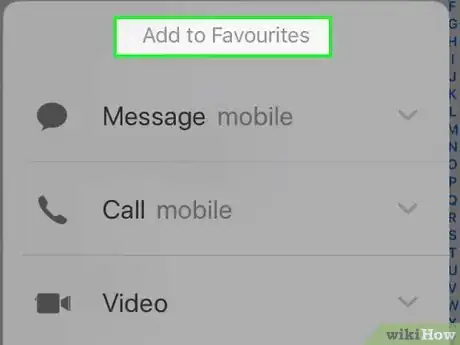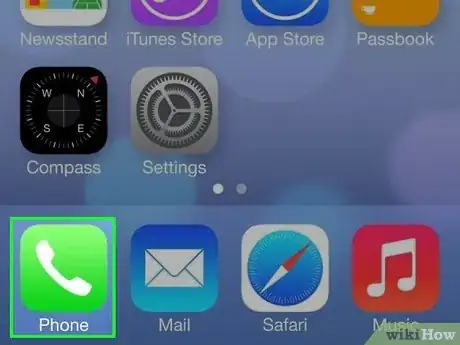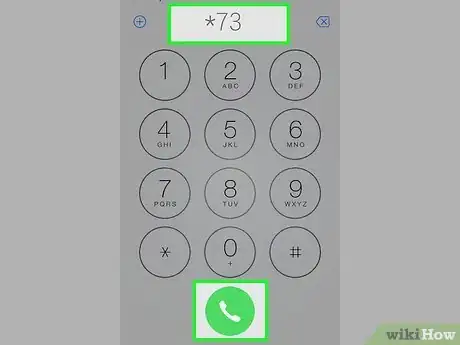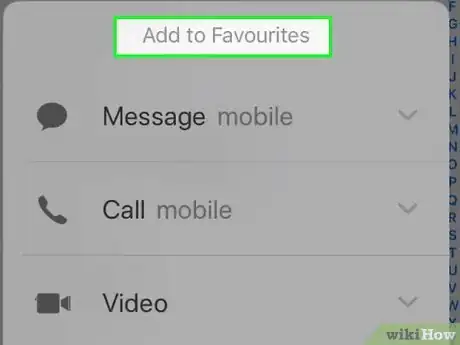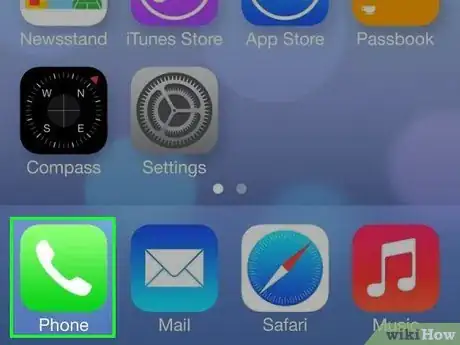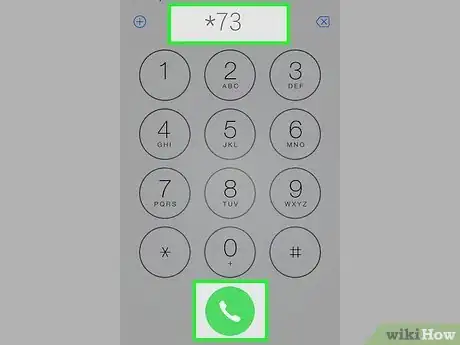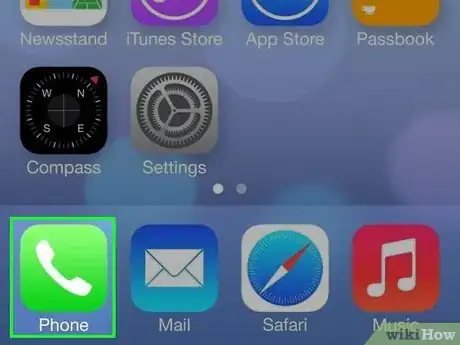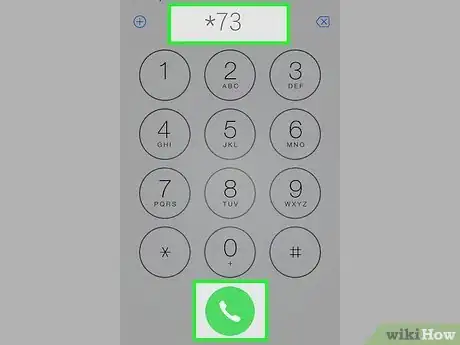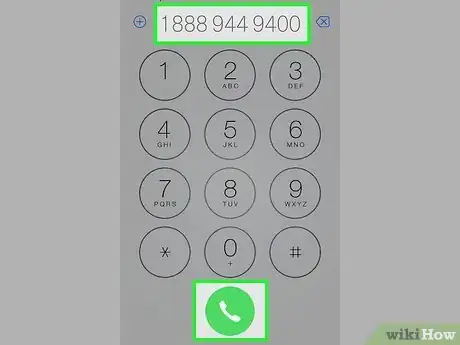This article was co-authored by wikiHow staff writer, Darlene Antonelli, MA. Darlene Antonelli is a Technology Writer and Editor for wikiHow. Darlene has experience teaching college courses, writing technology-related articles, and working hands-on in the technology field. She earned an MA in Writing from Rowan University in 2012 and wrote her thesis on online communities and the personalities curated in such communities.
This article has been viewed 108,926 times.
Learn more...
Have you had enough with YouMail and want to return to your normal carrier's voicemail? YouMail is a visual voicemail enhancement service for iPhones and Androids that also advertises spam-blocking. If you want to stop forwarding your voicemails to YouMail, you can return to your carrier's voicemail in the app settings before deleting the app. If you've already deleted the app, you can dial a code that is specific to your carrier to return to your carrier's voicemail.
Steps
Disabling YouMail on iPhone and Deleting your Account
-
1Open the YouMail App. It has a blue icon with two white dots and three orange curvy lines like a sideways smiley face with extra smiles. Tap the icon on your iPhone to open the app.
- If you've already deleted the YouMail app without returning to your carrier's voicemail, see Methods 3-7 to learn how to return to your carrier's voicemail service.
-
2Tap Settings. This gear icon is in the lower-left corner of your screen.Advertisement
-
3Tap Return to Carrier Voicemail. You'll find this under the "Activation" section header. This stops messages from going to your YouMail account and returns them to your carrier's default voicemail service. Follow any additional on-screen instructions.[1]
-
4Delete the app. After you confirm that your voicemail has been switched back to your carrier's voicemail service, you can use the following steps to uninstall the YouMail app:
- Tap and hold the YouMail icon on your home screen until all the app icons start shaking.
- Tap the x icon in the upper-right corner of the YouMail app icon.
- You've disabled the service and deleted the app, but if you're paying for a subscription or monthly service, then continue to the next steps. To keep your account, but not use it, you can skip the rest of this method.
-
5Navigate to https://www.youmail.com/login/signin?m=300 in a web browser and sign in. You can use any web browser on your PC, Mac, phone, or tablet.
-
6Click next to Settings and click Security. You'll see this in the panel on the left side of your page.[2]
-
7Click Close Account. You'll see this under the "Need to Close Your Account" header.
-
8Follow the instructions to close your account. Be aware that this will permanently delete all your messages, greetings, contact info, and any other information you have through YouMail.
- You can save any files to your computer so you don't lose them forever. To do this, log into the website and go to Messages > Inbox > Message you want to save > Download. If you didn't change the file location as you downloaded it, you'll find your files in the Downloads folder on your computer.
Disabling YouMail on Android and Deleting your Account
-
1Open the YouMail App. It has a blue icon with two white dots and three orange curvy lines, which looks like a sideways smiley face with extra smiles. Tap the icon on your Android or iPhone to open the app.
- If you've already deleted the YouMail app without returning to your carrier's voicemail, see Methods 3-7 to learn how to return to your carrier's voicemail service.
-
2Tap ☰. It's the icon with three horizontal lines in the upper-left corner. This displays the menu.
-
3Tap Settings. You'll find this gear icon near the bottom of the menu.
-
4Tap Activate/Deactivate. It's in the Settings menu.
-
5Tap Return to Carrier Voicemail. This displays a pop-up window asking if you are sure you want to return to your carrier's voicemail.
-
6Tap Yes, return my voicemail to my carrier. This switches your device back to your carrier's voicemail.
-
7Delete the app. After you confirm that your voicemail has been switched back to your carrier's voicemail service, you can use the following steps to uninstall the YouMail app:
- Open the Settings app.
- Tap the magnifying glass icon.
- Type Youmail in the search bar.
- Tap the YouMail app.
- Tap Uninstall.
- You've disabled the service and deleted the app, but if you're paying for a subscription or monthly service, then continue to the next steps. To keep your account, but not use it, you can skip the rest of this method.
-
8Navigate to https://www.youmail.com/login/signin?m=300 in a web browser and sign in. You can use any web browser on your PC, Mac, phone, or tablet.
-
9Click next to Settings and click Security. You'll see this in the panel on the left side of your page.[3]
-
10Click Close Account. You'll see this under the "Need to Close Your Account" header.
-
11Follow the instructions to close your account. Be aware that this will permanently delete all your messages, greetings, contact info, and any other information you have through YouMail.
- You can save any files to your computer so you don't lose them forever. To do this, log into the website and go to Messages > Inbox > Message you want to save > Download. If you didn't change the file location as you downloaded it, you'll find your files in the Downloads folder on your computer.
Dialing the Carrier Code for AT&T, T-Mobile, and Sprint
-
1Open the voicemail app on your device. It's the app that has an icon with two circles with a line connecting them.
- You'll only need to use this method if you were unable to revert back to your provider's original voicemail service before disabling the YouMail app.
-
2Dial ##004# and press Send. This dials the code you need to return to your carrier's voicemail.
-
3Set your voicemail speed dial number. Use one of the methods below to return to set your voicemail speed dial number.
- If you are an AT&T user, set your voicemail speed dial number to your cell phone number. Your device should now revert back to the default AT&T voicemail.
- If you are a T-Mobile subscriber set the voicemail speed dial number to (805) 637-7243. Your device should now revert back to the default T-Mobile voicemail.
- Sprint was officially discontinued in late 2020, so you should instead follow the T-Mobile instructions. If that number does not work, try *720 or *38.
Dialing the Carrier Code for Verizon
-
1Open the voicemail app on your device. It's the app that has an icon with two circles with a line connecting them.
- You'll only need to use this method if you were unable to revert back to your provider's original voicemail service before disabling the YouMail app.
-
2Dial *73 and press Send. This is the code to return to your Verizon voicemail service.
- Alternatively, you can dial *710 if the first code doesn’t work.
-
3Set your voicemail speed dial number to *86. Your device should now revert back to the default Verizon voicemail.
Dialing the Carrier Code for Metro PCS/Metro by T-Mobile
-
1Open the voicemail app on your device. It's the app that has an icon with two circles with a line connecting them.
- You'll only need to use this method if you were unable to revert back to your provider's original voicemail service before disabling the Youmail app.
-
2Dial *73 and press Send. Your device should now revert back to the default Metro PCS voicemail.
Dialing the Carrier Code for US Cellular
-
1Open the voicemail app on your device. It's the app that has an icon with two circles with a line connecting them.
-
2Dial one of the following numbers and press Send. US Cellular utilizes different numbers depending on the area of the customer.
- "*73"
- "*760"
- "*740"
- "*720"
-
3Contact US Cellular at 1-888-944-9400. If you are unable to disable YouMail using any of these access codes, call US Cellular customer service for assistance.
Warnings
- Different devices will have varying methods of reprogramming the voicemail speed dial number. If you are unsure of the process on your device, contact your cellular provider for further instructions.⧼thumbs_response⧽
References
- ↑ https://support.youmail.com/hc/en-us/articles/200478098-How-to-Close-My-YouMail-Account-Return-to-My-Carrier-s-Voicemail
- ↑ https://support.youmail.com/hc/en-us/articles/200478098-How-to-Close-My-YouMail-Account-Return-to-My-Carrier-s-Voicemail
- ↑ https://support.youmail.com/hc/en-us/articles/200478098-How-to-Close-My-YouMail-Account-Return-to-My-Carrier-s-Voicemail