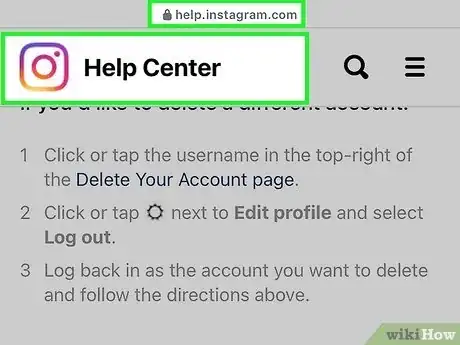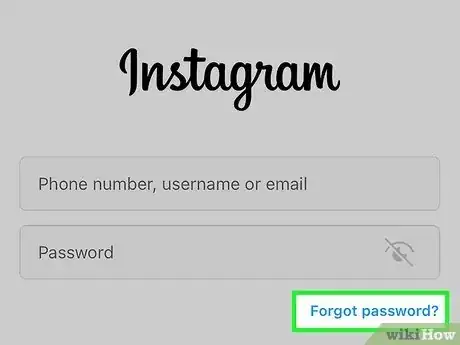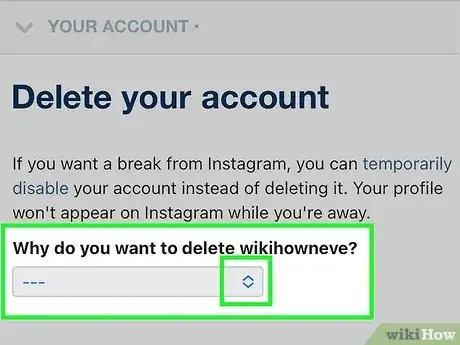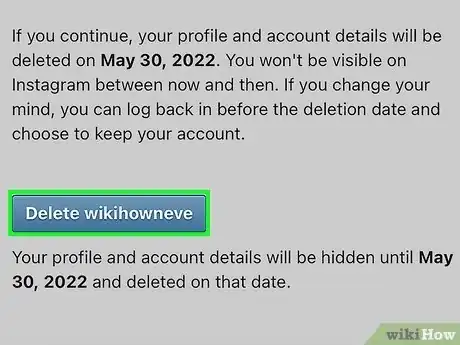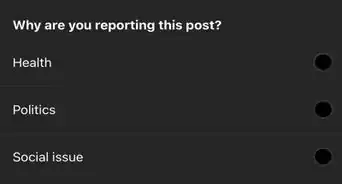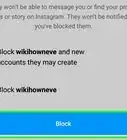This article was co-authored by wikiHow staff writer, Darlene Antonelli, MA. Darlene Antonelli is a Technology Writer and Editor for wikiHow. Darlene has experience teaching college courses, writing technology-related articles, and working hands-on in the technology field. She earned an MA in Writing from Rowan University in 2012 and wrote her thesis on online communities and the personalities curated in such communities.
This article has been viewed 23,600 times.
Learn more...
Are you trying to delete that old Instagram account of yours without having to log in? Unfortunately, you cannot delete an account without logging in. But, you can reset your password quickly and be able to log in and continue. This wikiHow article teaches you how to delete an Instagram account by resetting the password so you can log in.
Steps
Deleting Your Account
-
1Go to https://instagram.com/accounts/remove/request/permanent/. When you’re ready to delete your account, visit the "Deletion Request" page. If you haven’t already logged in with your new password, you’ll be prompted to do so when you go to the link.
- You won’t be able to delete your account from within the Instagram app, so go to the website on your computer or a mobile browser.
-
2Select the reason you’re deleting the account. You’ll see the prompt "Why do you want to delete [your user name]?" Click on the dropdown menu and pick the option that fits best. You’re required to do this before you can move on to the next part of the deletion process.[3]
- If you can’t find a good match in the menu, select Something else.
-
3Type your password into the text box that appears. Type in the new password that you created.[4]
- If you’re already logged in but don’t know your password, you’ll have another opportunity at this point to reset it. Click the Forgot password? link under the "Re-enter your password" field and follow the on-screen instructions.
-
4Click the Delete button. This will immediately hide your account. Your account will be permanently deleted and removed after 30 days.[5]
- If you change your mind about deleting your account, you can log in and undo the request any time before the 30-day period is up.
- You also have the option to temporarily disable your account if you don’t want to delete it permanently. To do this, log into Instagram in a web browser, click on your profile picture in the upper right corner, and go to Settings > Edit Profile > Temporarily disable my account.[6]
References
- ↑ https://youtu.be/eKtMJS5c6qw?t=70
- ↑ https://help.instagram.com/409847499070242
- ↑ https://www.instagram.com/accounts/remove/request/permanent/
- ↑ https://www.instagram.com/accounts/remove/request/permanent/
- ↑ https://www.instagram.com/accounts/remove/request/permanent/
- ↑ https://help.instagram.com/370452623149242