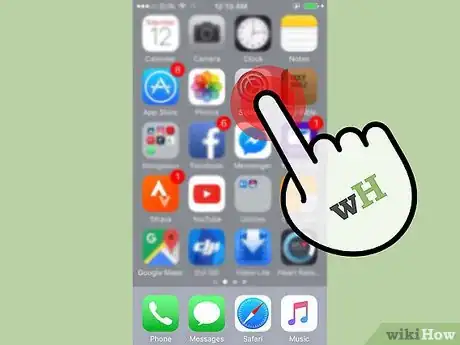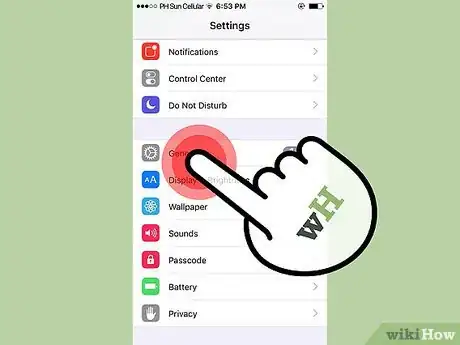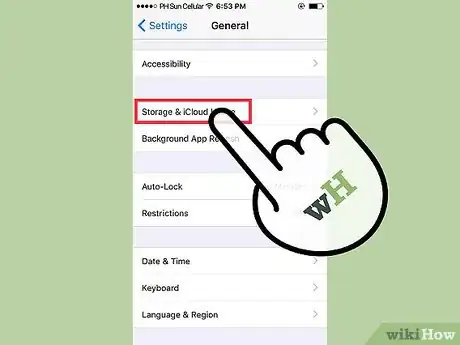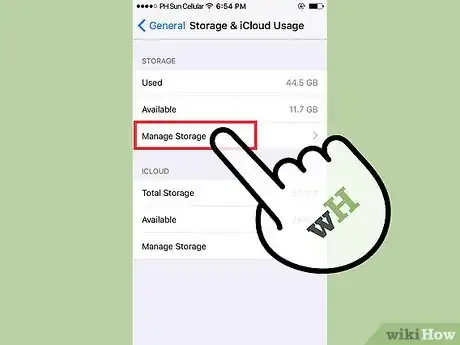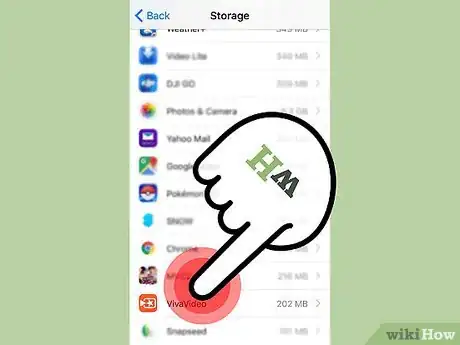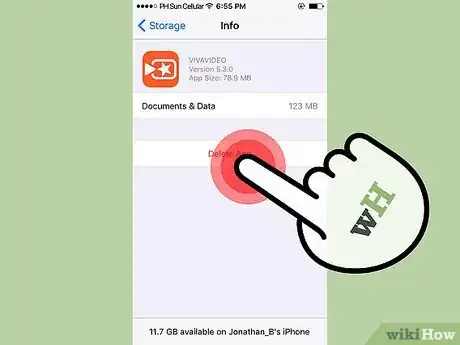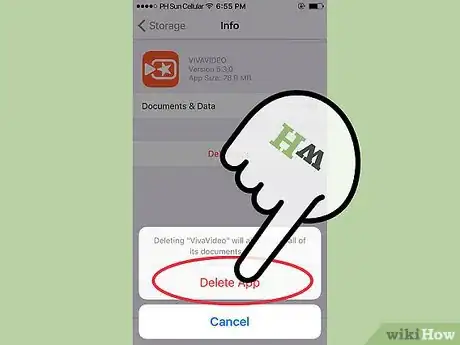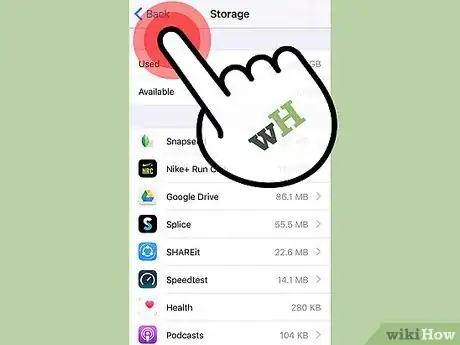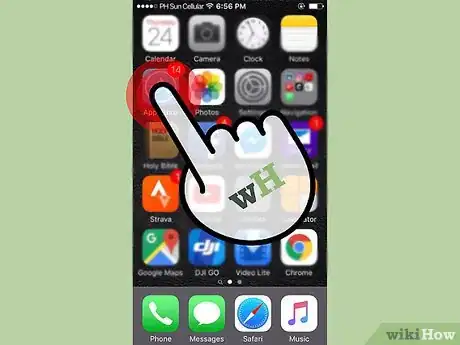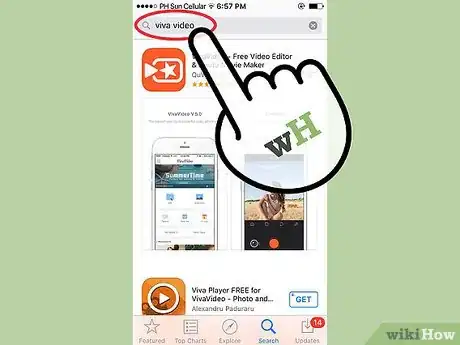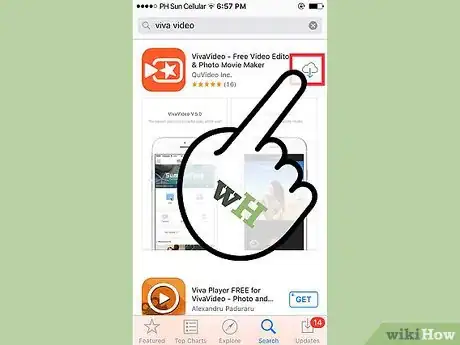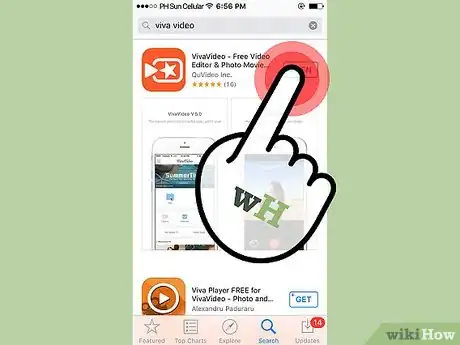X
This article was co-authored by wikiHow Staff. Our trained team of editors and researchers validate articles for accuracy and comprehensiveness. wikiHow's Content Management Team carefully monitors the work from our editorial staff to ensure that each article is backed by trusted research and meets our high quality standards.
This article has been viewed 18,603 times.
Learn more...
While you cannot delete an app's data without deleting the app itself, the App Store makes it easy to quickly get the app back. Open the Settings app → tap General → tap Storage & iCloud → tap Manage Storage and then find the apps that are taking the most space.
Steps
Part 1
Part 1 of 2:
Deleting the App
-
1Tap the Settings app. This looks like a set of gears. It may be in a folder labeled "Utilities."
-
2Tap General.Advertisement
-
3Tap Storage & iCloud Usage.
-
4Tap Manage Storage. This is in the "Storage" section.
-
5Tap an app that you want to clear data for. The apps are sorted by size, with the largest apps on the top of the list.
-
6Tap the Delete App button.
-
7Tap Delete App again to confirm.
-
8Press the Home button.
Advertisement
Part 2
Part 2 of 2:
Reinstalling the App
-
1Tap the App Store.
-
2Search for the app you just deleted.
-
3Tap the Install button.
-
4Tap the app after installing to open it without the old data.[1]
Advertisement
References
About This Article
Advertisement