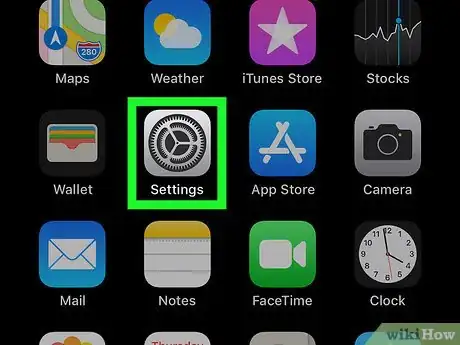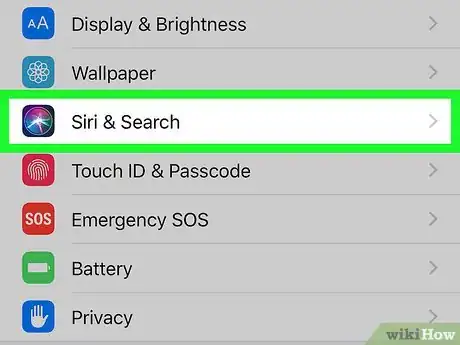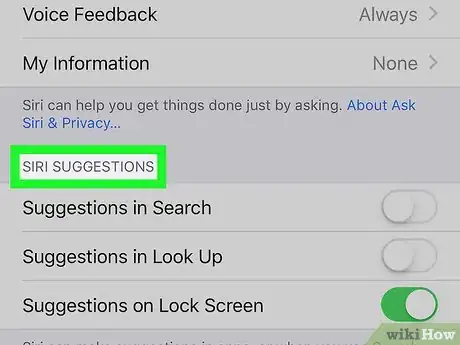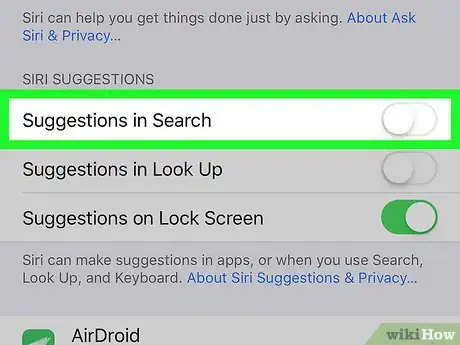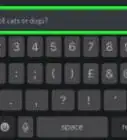This article was co-authored by wikiHow staff writer, Nicole Levine, MFA. Nicole Levine is a Technology Writer and Editor for wikiHow. She has more than 20 years of experience creating technical documentation and leading support teams at major web hosting and software companies. Nicole also holds an MFA in Creative Writing from Portland State University and teaches composition, fiction-writing, and zine-making at various institutions.
The wikiHow Tech Team also followed the article's instructions and verified that they work.
This article has been viewed 33,194 times.
Learn more...
This wikiHow teaches you how to stop seeing search suggestions from Siri when using the Search feature on your iPhone or iPad.
Steps
-
1
-
2Scroll down and tap Siri & Search. It's in the third group of settings.Advertisement
-
3Scroll down to the "SIRI SUGGESTIONS" section. You'll see three options with sliders.
-
4Slide the "Suggestions in Search" switch to Off . This prevents suggested searches from appearing on the Search screen.[1]
- If you don't mind search suggestions but don't want to see them for certain apps, you can disable suggestions by app. Leave the switch on, scroll down and select an app, then slide the "Siri & Suggestions" switch to the Off position.
- If you don't want to see suggestions when using the Look Up feature, slide the "Suggestions in Look Up" switch to the Off position.
References
About This Article
1. Open Settings.
2. Tap Siri & Search.
3. Toggle off "Suggestions in Search."