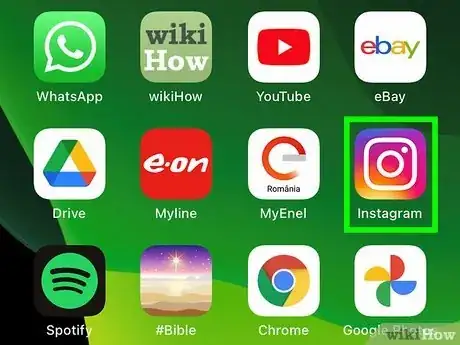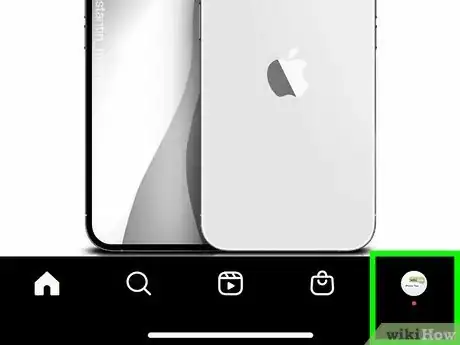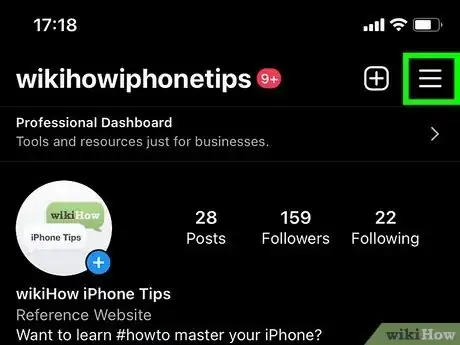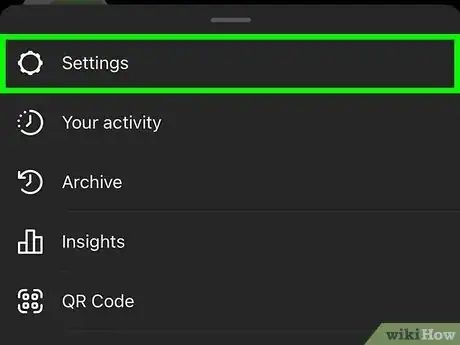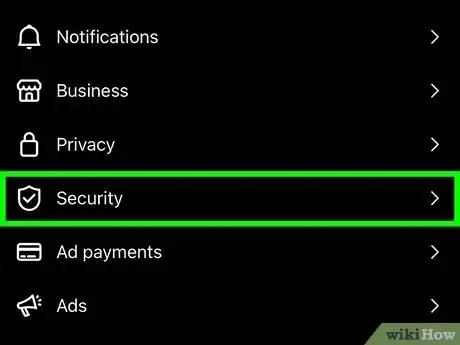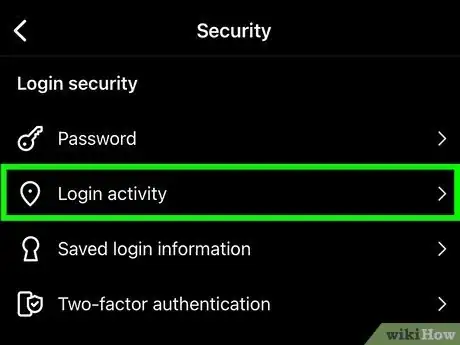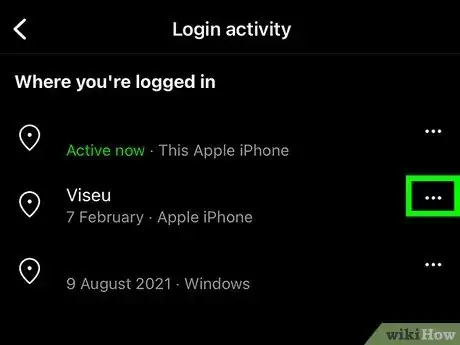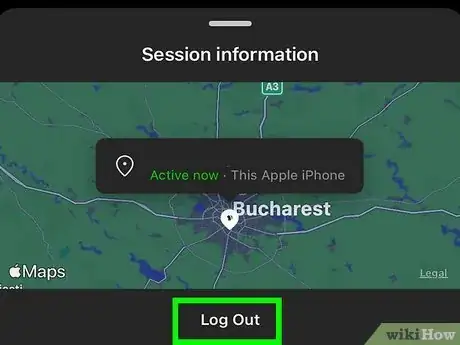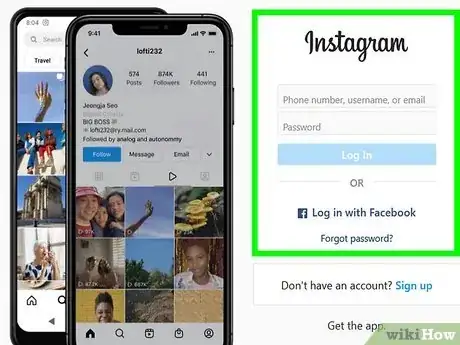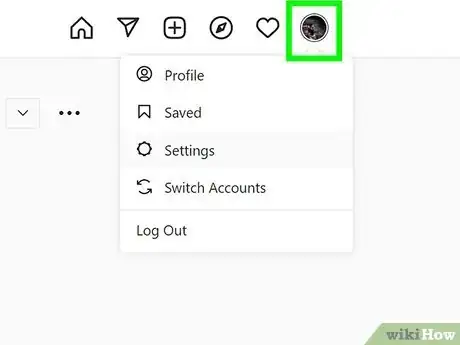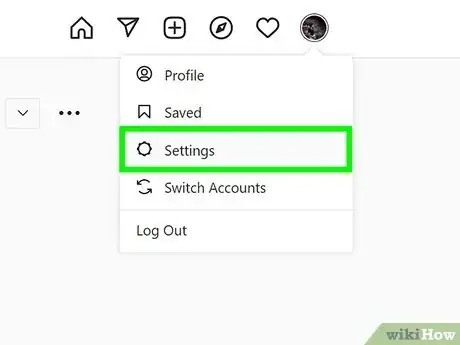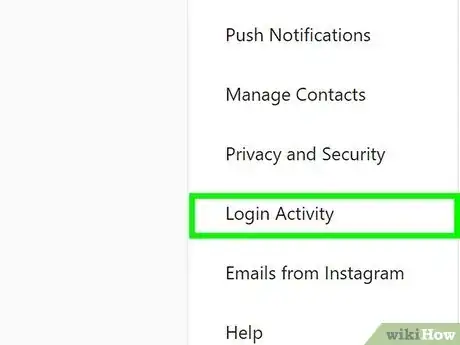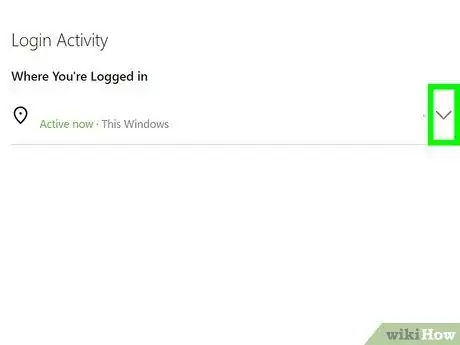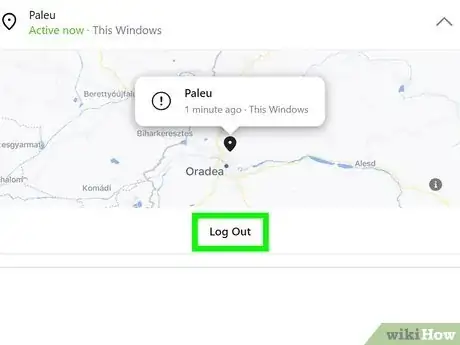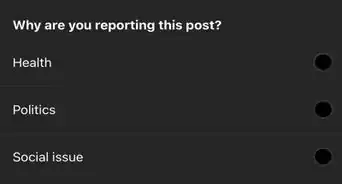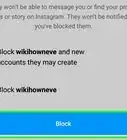This article was co-authored by wikiHow staff writer, Darlene Antonelli, MA. Darlene Antonelli is a Technology Writer and Editor for wikiHow. Darlene has experience teaching college courses, writing technology-related articles, and working hands-on in the technology field. She earned an MA in Writing from Rowan University in 2012 and wrote her thesis on online communities and the personalities curated in such communities.
This article has been viewed 21,897 times.
Learn more...
Do you want to clear entries from your Instagram login history? Instagram keeps a log of all recent logins to your account. When you sign out of logged in devices from your Login Activity, those logins will be removed from the log. Whether you're using the mobile app or a web browser, you can delete the login activity history easily and this wikiHow article will show you how.
Steps
Deleting Login Activity on the Mobile App
-
1Open Instagram. This app icon looks like a camera lens on a pink and purple gradient background.
- Log in if prompted.
-
2Tap your profile icon. You'll see it in the bottom right corner of your screen.Advertisement
-
3Tap ☰. This three-line menu icon is in the top right corner of your screen.
-
4Tap Settings. It's usually the first option in the menu next to an icon of a gear.
-
5Tap Security. You'll see this next to an icon of a badge near the top of the menu.
-
6Tap Login activity. This is next to a map pin icon.
- You'll see a history of your logins, including one labeled "Active now" that shows your current device.
-
7Tap ••• . You'll see this three-dot menu icon to the right of your login activity as well as the location of the login and the device that was used.
-
8Tap Log out. That device (whether a phone, tablet, or a computer browser) will be prompted to use a password the next time it attempts to log in.[1]
- That login will also be deleted from your login history. If you return to Settings > Security > Login activity, this session is no longer listed.
Deleting Login Activity on a Web Browser
-
1Go to https://instagram.com in a web browser and log in if prompted. You can use any desktop web browser to do this.
-
2Click your profile picture. It's in the top right corner of your browser window and clicking it will prompt a menu to drop down.
-
3Click Settings. You'll see this near the bottom of the menu next to an icon of a gear.
-
4Click Login Activity. This is in the menu on the left side of the page.
- You'll see a history of your logins, including one labeled "Active now" that shows your current device.
-
5
-
6Click Log Out. You'll see this under the map of the login's location. That device (whether a phone, tablet, or a computer browser) will be prompted to use a password the next time it attempts to log in.
- That login will also be deleted from your login history. If you return to Settings > Security > Login activity, this session is no longer listed.
References
About This Article
1. Open Instagram.
2. Tap your profile icon.
3. Tap the three-line menu icon.
4. Tap Settings.
5. Tap Securty.
6. Tap Login activity'.
7. Tap the three-dot menu icon next to the login you want to delete.
8. Tap Log out.