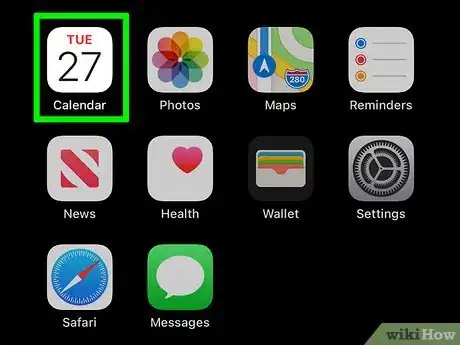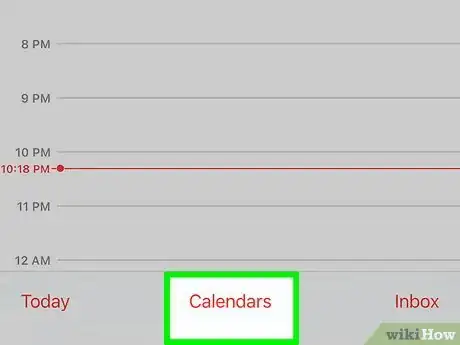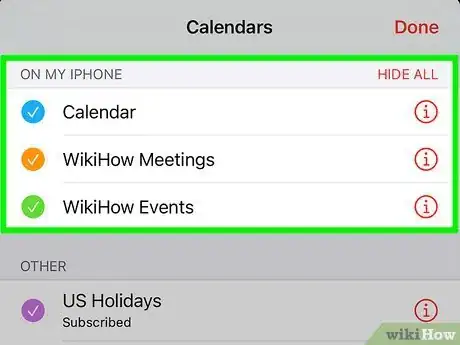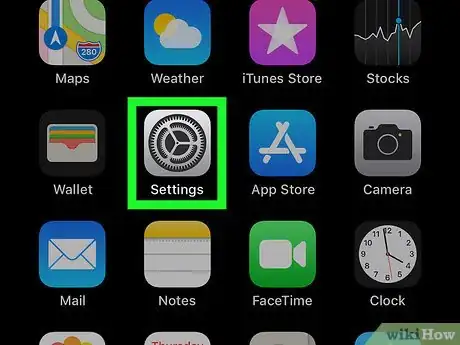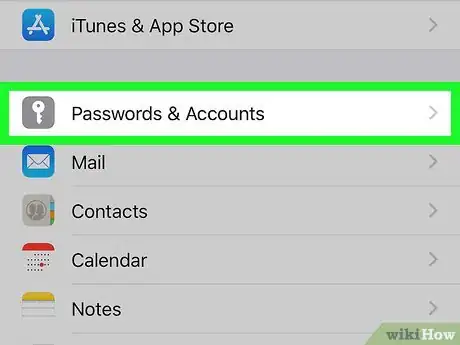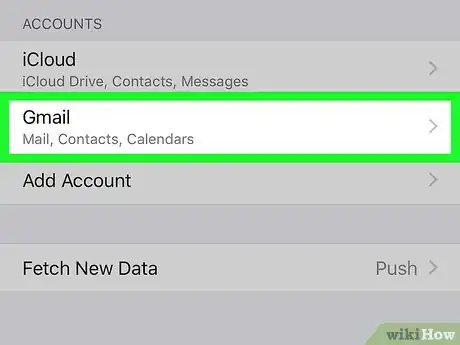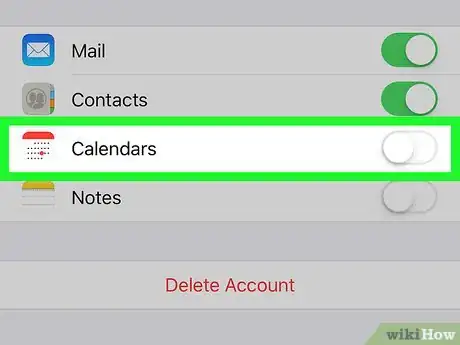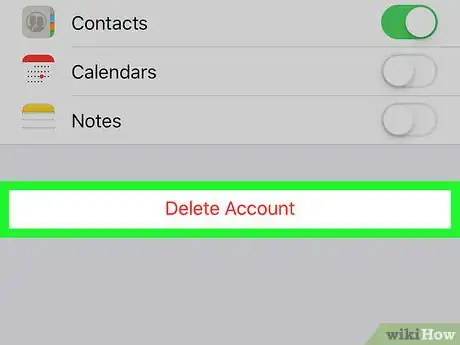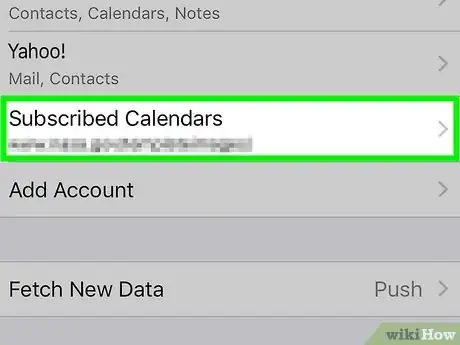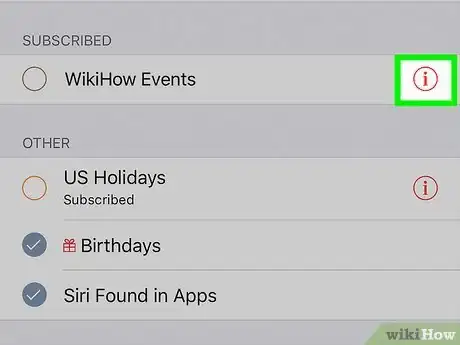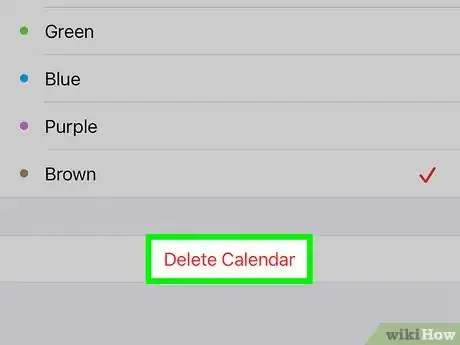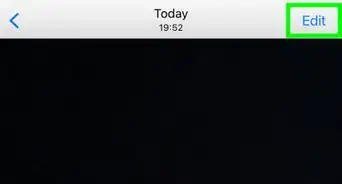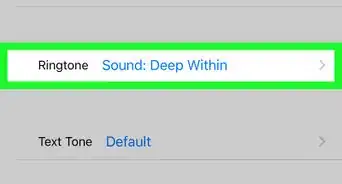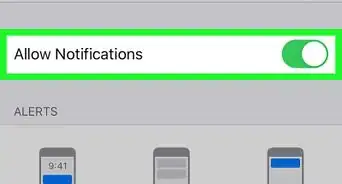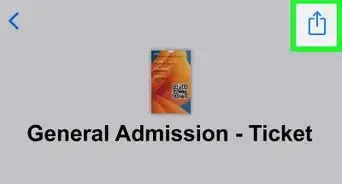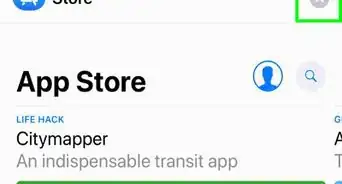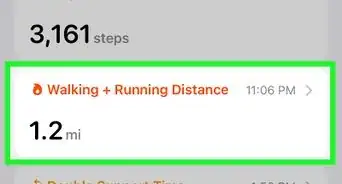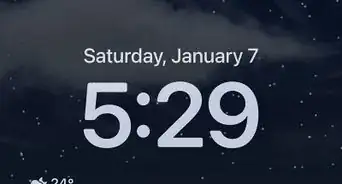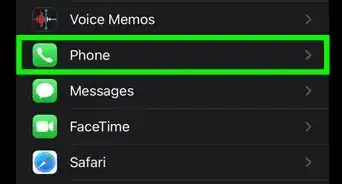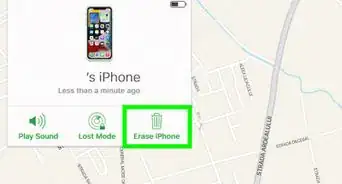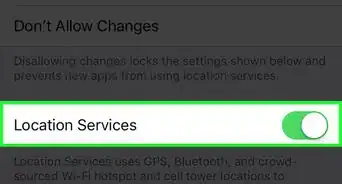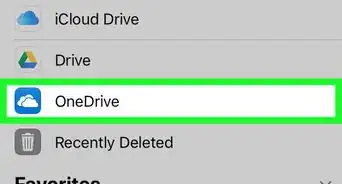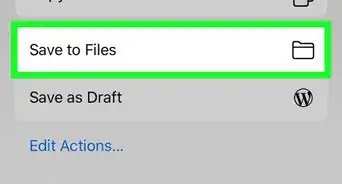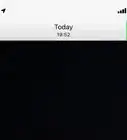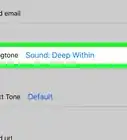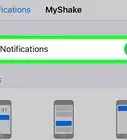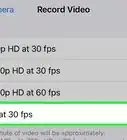This article was co-authored by Josef Storzi and by wikiHow staff writer, Darlene Antonelli, MA. Josef Storzi is an Apple and Mobile Phone Repair Specialist and the Owner of Imobile LA, a mobile phone repair company based in Los Angeles, California. Josef specializes in repairing screens, charging ports, batteries, water damage, speakers, and microphones on all mobile phone brands including Apple, Samsung, LG, Nokia, and Sony. He also specializes in tablet, laptop, and computer repairs as well as the pros and cons of recent mobile software updates.
The wikiHow Tech Team also followed the article's instructions and verified that they work.
This article has been viewed 64,441 times.
If you don't want to see the events from a specific calendar (that you originally created with your iCloud account) in your Calendar app, you can hide or delete that calendar. For calendars that are connected with other accounts (like Gmail or Yahoo), you'll need to delete the calendar from your Settings app. You'll also be unable to delete calendars that aren't originally yours, like subscribed calendars. This wikiHow teaches you how to easily hide or delete a calendar from your iPhone.
Steps
Using the Calendar app
-
1Open the Calendar app. The app icon should show the current date on a white background.
-
2Tap Calendars at the bottom of the screen. If you're on an event page, you'll have to navigate back to the main calendar view to see the Calendars button (use the arrow icons to navigate back).Advertisement
-
3Find the account or specific calendar that you want to delete. The calendars will be displayed by account.
-
4
-
5Tap Delete Calendar. It's at the bottom of the screen. You'll need to tap Delete Calendar to confirm your action before the calendar will be deleted.[1]
- If the calendar re-appears or you don't see an option to delete the calendar, use the method that uses Settings if the Calendar is yours or use the method for subscribed calendars if it isn't yours.
-
6Tap Done in the upper right corner of the screen. The events from the calendar or account that you hid should no longer show up in your calendar.
Deleting from Settings
-
1Open Settings. You'll find this gear app icon on one of your Home screens or by searching.
- Use this method if the calendar you want to remove from your Calendar app is not deleting using the Calendar app.
- However, this method will not work with iCloud accounts. Any calendars that you created using your iCloud account can be deleted using the Calendar app.
-
2Navigate to your connected accounts. If you're using iOS 14 or later, go to Calendar > Accounts from this menu; if you're using iOS 13 or older, tap Passwords & Accounts > Accounts.
- To figure out which iOS you're using, go to Settings > General > About and look next to the "Software Version" entry.[2]
-
3Tap on an account under the Accounts section. This should be the account that's showing the calendar you want to hide or delete.
-
4
-
5Tap Delete Account to remove the account completely. Deleting the account completely will unsubscribe you from the calendar and remove it and any associated events from the Calendar app, as well as removing the mail, contacts, and notes associated with that account from your phone.[3]
Deleting Subscribed Calendars
-
1Open Settings. You'll find this gear app icon on one of your Home screens or by searching.
- Use this method if the calendar you want to remove from your Calendar app is not your own, but you subscribed to it.
-
2Navigate to your connected accounts. If you're using iOS 14 or later, go to Calendar > Accounts from this menu; if you're using iOS 13 or older, tap Passwords & Accounts > Accounts.[4]
- To figure out which iOS you're using, go to Settings > General > About and look next to the "Software Version" entry.[5]
-
3Tap Subscribed Calendars. You'll see a list of all the calendars you're subscribed to.
-
4
-
5Tap Delete Calendar. It's at the bottom of the screen. You'll need to tap Delete Calendar to confirm your action before the calendar will be deleted.[6]
Expert Q&A
Did you know you can get premium answers for this article?
Unlock premium answers by supporting wikiHow
-
QuestionHow do I remove a calendar from my iPhone calendar app?
 Josef StorziJosef Storzi is an Apple and Mobile Phone Repair Specialist and the Owner of Imobile LA, a mobile phone repair company based in Los Angeles, California. Josef specializes in repairing screens, charging ports, batteries, water damage, speakers, and microphones on all mobile phone brands including Apple, Samsung, LG, Nokia, and Sony. He also specializes in tablet, laptop, and computer repairs as well as the pros and cons of recent mobile software updates.
Josef StorziJosef Storzi is an Apple and Mobile Phone Repair Specialist and the Owner of Imobile LA, a mobile phone repair company based in Los Angeles, California. Josef specializes in repairing screens, charging ports, batteries, water damage, speakers, and microphones on all mobile phone brands including Apple, Samsung, LG, Nokia, and Sony. He also specializes in tablet, laptop, and computer repairs as well as the pros and cons of recent mobile software updates.
Apple & Mobile Phone Repair Specialist
-
QuestionI have 5 calendars under my gmail and I want to delete one of those calendars. Each time i open that specific calendar and hit delete, it just pops back up. Why?
 wikiHow Staff EditorThis answer was written by one of our trained team of researchers who validated it for accuracy and comprehensiveness.
wikiHow Staff EditorThis answer was written by one of our trained team of researchers who validated it for accuracy and comprehensiveness.
Staff Answer wikiHow Staff EditorStaff Answer
wikiHow Staff EditorStaff Answer -
QuestionI want to remove a calendar from the app, I have deleted one but it immediately returns. Any thoughts?
 wikiHow Staff EditorThis answer was written by one of our trained team of researchers who validated it for accuracy and comprehensiveness.
wikiHow Staff EditorThis answer was written by one of our trained team of researchers who validated it for accuracy and comprehensiveness.
Staff Answer wikiHow Staff EditorStaff Answer
wikiHow Staff EditorStaff Answer
References
- ↑ https://osxdaily.com/2020/12/16/add-delete-calendars-iphone-ipad/
- ↑ https://support.apple.com/en-us/HT201685
- ↑ https://www.macworld.co.uk/how-to/remove-calendar-spam-iphone-3803808/
- ↑ https://support.apple.com/en-us/HT211076
- ↑ https://support.apple.com/en-us/HT201685
- ↑ https://support.apple.com/en-us/HT211076
About This Article
1. Open the Calendars app on your iPhone.
2. Tap on Calendars at the bottom of the screen.
3. Uncheck the radio button next to the calendar you want to hide.
4. Tap Done.