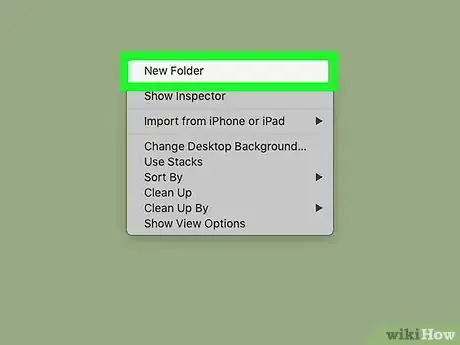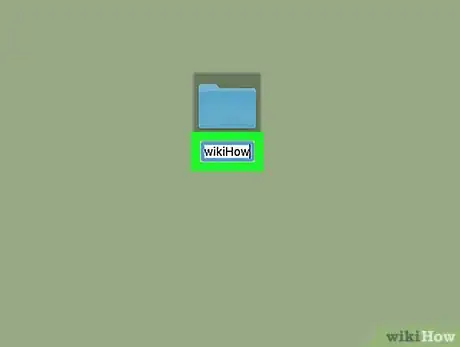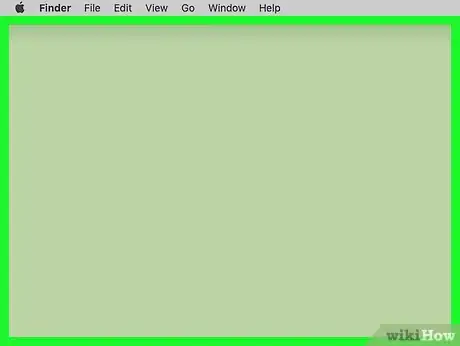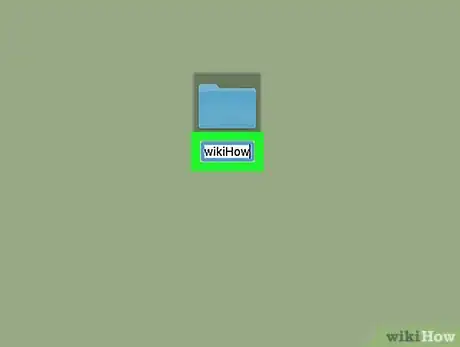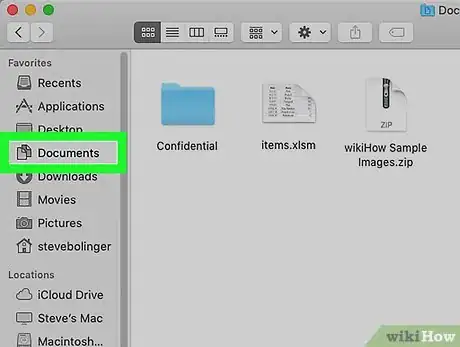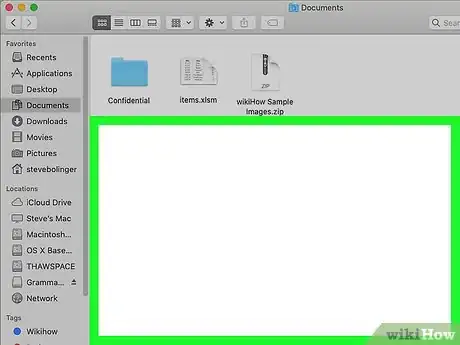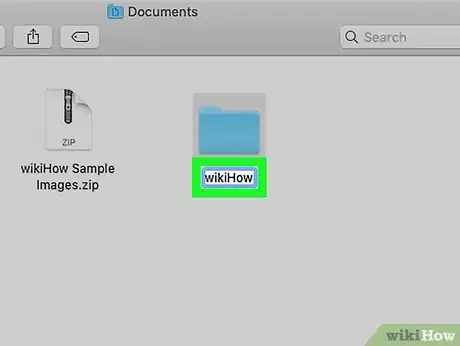The beginner's guide to creating new folders on your desktop and in Finder
X
This article was co-authored by Yaffet Meshesha. Yaffet Meshesha is a Computer Specialist and the Founder of Techy, a full-service computer pickup, repair, and delivery service. With over eight years of experience, Yaffet specializes in computer repairs and technical support. Techy has been featured on TechCrunch and Time.
This article has been viewed 53,573 times.
This wikiHow teaches you how to create new folders on a Mac laptop or desktop computer. This works for all currently supported versions of Mac OS.
Things You Should Know
- To create a new folder on your desktop, right-click an empty space and select "New Folder."
- You can also create new desktop folders by clicking the "File" menu and selecting "New Folder.
- To create a folder within another folder, open a folder in Finder, right-click a blank area, then select "New Folder."
Steps
Method 1
Method 1 of 3:
On the Desktop (Right-Click)
-
1Right-click in an empty space on the desktop. This will open a menu.
- You can also access the right-click menu by holding the Control key, and clicking normally, or two-finger clicking on a supported trackpad.[1]
-
2Select New Folder. This will create a new folder on your desktop.[2]Advertisement
-
3Name your new folder.
Advertisement
Method 2
Method 2 of 3:
On the Desktop (Menus)
Method 3
Method 3 of 3:
In Finder
References
About This Article
Advertisement