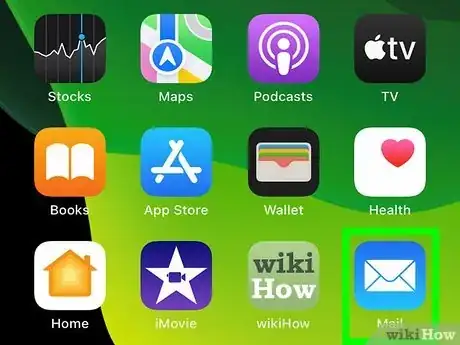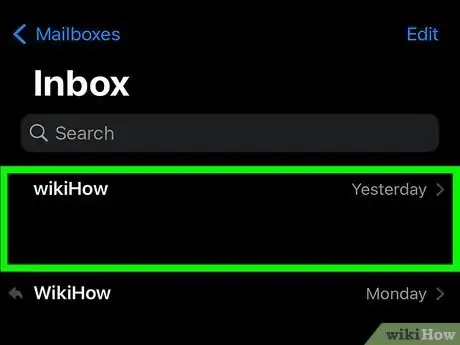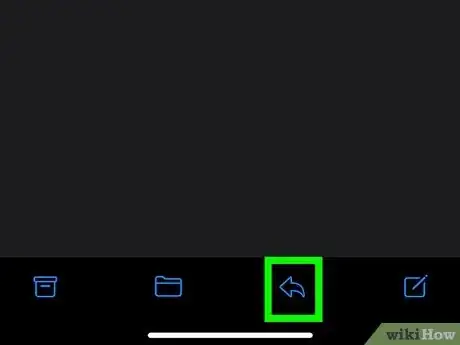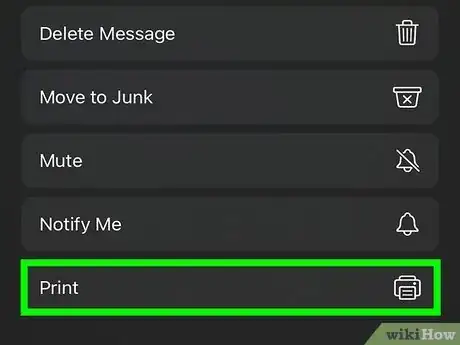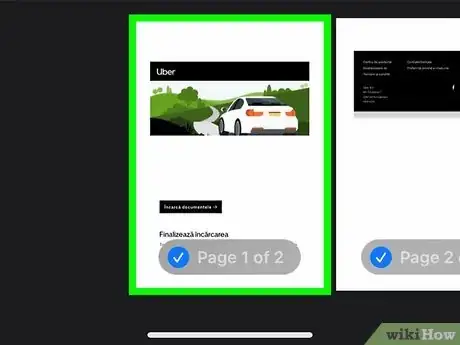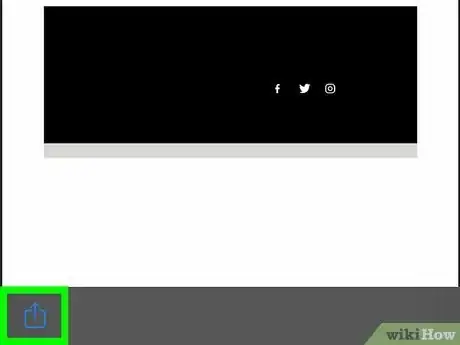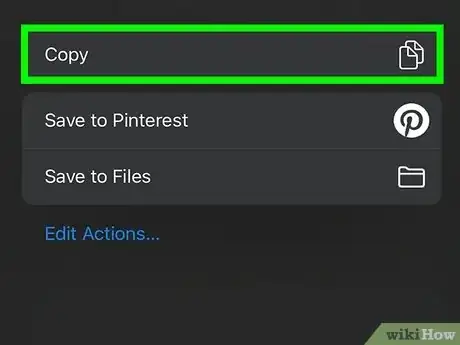This article was co-authored by wikiHow Staff. Our trained team of editors and researchers validate articles for accuracy and comprehensiveness. wikiHow's Content Management Team carefully monitors the work from our editorial staff to ensure that each article is backed by trusted research and meets our high quality standards.
The wikiHow Tech Team also followed the article's instructions and verified that they work.
This article has been viewed 42,252 times.
Learn more...
This wikiHow teaches you how to copy an email from your mailbox to your clipboard as a PDF document, using an iPhone or iPad. You can then paste the copied PDF, and insert it into a note in the Notes app, or share it in another email or text message.
Steps
Open your iPhone or iPad's Mail app.
Select an email message.
Tap the curved arrow icon at the bottom.
Tap "Print" on the menu.
-
This will open your email's print preview on a new page. Don't worry, you won't need to print it on an actual printer.
- Swipe left on the preview pages to view all the pages of your email.
- Optionally, you can tap the Range field on this page, and select a page range to copy. This might be useful if you don't want to copy all the pages of the email.
Zoom in on the page preview.
Tap the Sharing icon.
Tap "Copy" on the menu.
You Might Also Like
 How to AirPlay to a Fire Stick from an iPhone, iPad, or Mac
How to AirPlay to a Fire Stick from an iPhone, iPad, or Mac


 How to Sign in to iCloud on iPhone, iPad, Mac, & Windows
How to Sign in to iCloud on iPhone, iPad, Mac, & Windows

 How to Freeze Your Location on Find My without Anyone Knowing
How to Freeze Your Location on Find My without Anyone Knowing

 4 Easy Steps to Check an Apple Gift Card Balance Online
4 Easy Steps to Check an Apple Gift Card Balance Online



 How to Change the Font on iPhone
How to Change the Font on iPhone
 Can You See Your AirDrop History? And How to See Files Shared with You
Can You See Your AirDrop History? And How to See Files Shared with You

About This Article

1. Open the Mail app.
2. Tap an email.
3. Tap the arrow icon at the bottom.
4. Tap Print.
5. Zoom in on a page.
6. Tap the Share icon on the top-right.
7. Tap Copy.