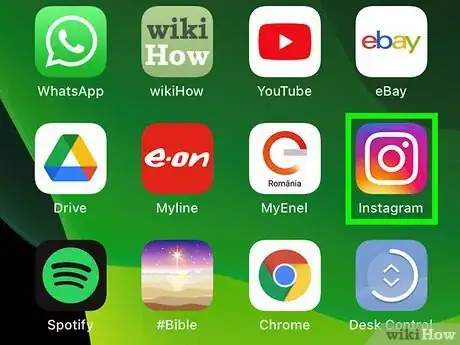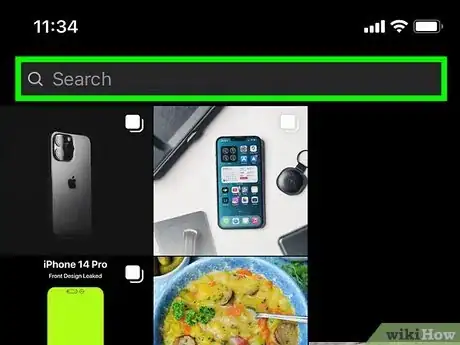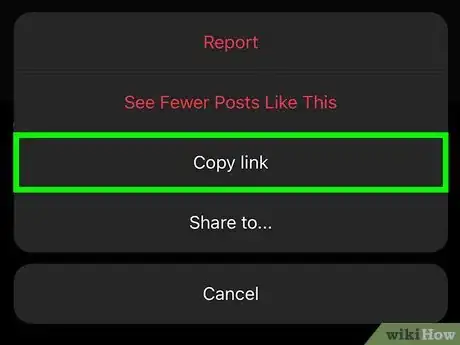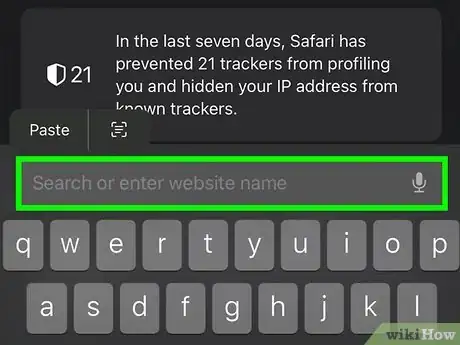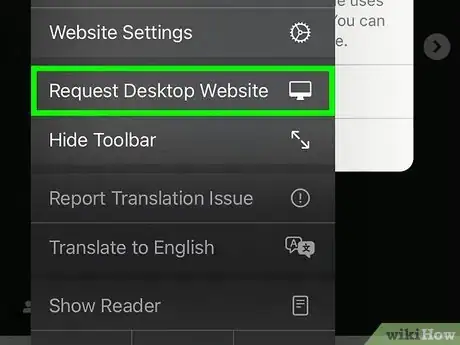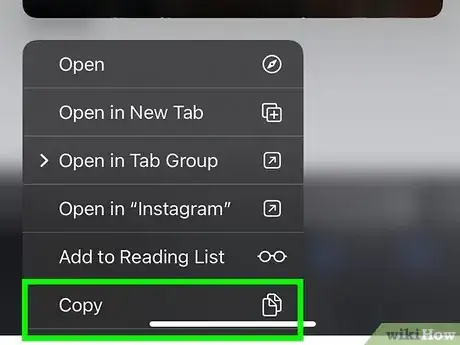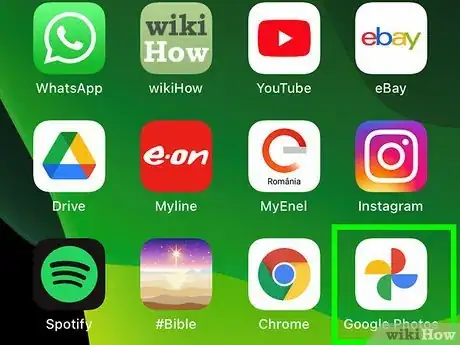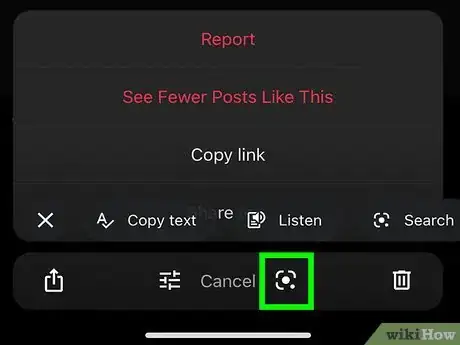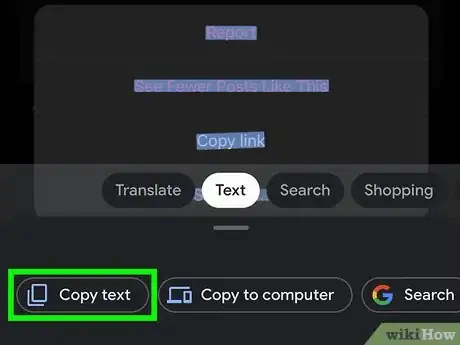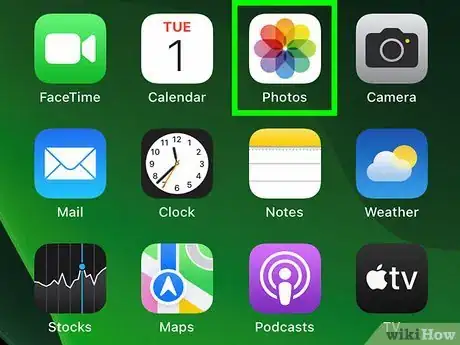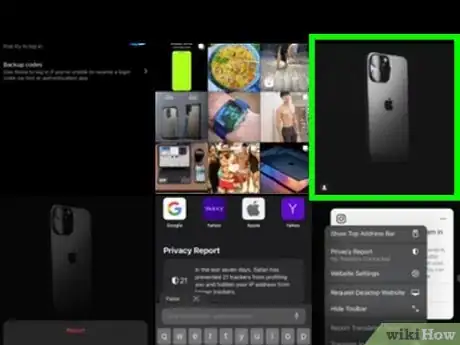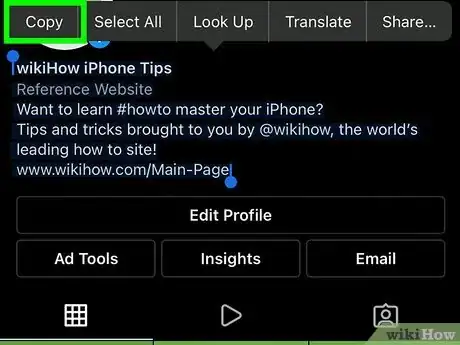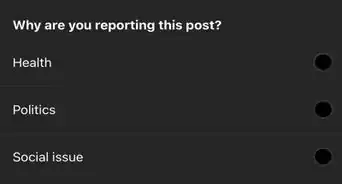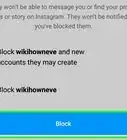This article was written by Isabelle Garson and by wikiHow staff writer, Darlene Antonelli, MA. Isabelle Garson is a Social Media Expert based in the San Francisco Bay Area. With 10 years of experience, she works in social media strategy and content production. She specializes in music and cannabis marketing and has worked with international touring artists. Isabelle studied graphic design at the Academy of Art University. Additionally, she holds a certification from Sprinklr Research Analyst Pro.
This article has been viewed 19,938 times.
Do you want to save that Instagram caption? You can take a screenshot, but there are a few other things you can do, like using a web browser on your Android or iPhone to copy the caption or letting Apple/Google Photos work its magic to determine the words in a photo. If you're using a desktop web browser, you can simply drag your mouse over the text you want to copy and select Copy. This wikiHow article teaches you the different ways you can copy captions on Instagram stories.
Steps
Using a Web Browser on Android or iPhone
-
1Open Instagram. This app icon looks like a camera lens on a pink and purple gradient background.
- Log in if prompted.
- The goal here is to get the URL of the post with the caption that you want to copy. Since there's no native feature to copy captions within the Instagram app, you'll be using the mobile web browser to request the desktop version of the website.
-
2Navigate to the post with the caption you want to copy. You can search for it using the search tab or you can find it in your feed.Advertisement
-
3Tap ⋮ (Android) or ••• (iOS). This three-dot menu icon is located in the top right corner of the post.
-
4Click Copy Link. The link will be copied to your clipboard so you can use it to navigate to the post within your mobile web browser.
-
5Go to the URL in your clipboard using a web browser. Popular mobile web browsers include Chrome, Safari, and Firefox.
- Paste the URL in your clipboard to the address bar and that specific Instagram post will load in a web page.
- Log in if prompted.
-
6Request the desktop site. If you're using Chrome, tap the three-dot menu icon in the top right corner of your screen and select Desktop Site.
- If you're using Safari, tap the "Aa" icon in the bottom left corner, then select Request Desktop Website.
-
7Press and drag your finger over the caption to select it. You'll be able to use the blue pin ends to move your selection around.
-
8Tap Copy. Once the text is copied, it'll be in your clipboard to paste anywhere you want to paste it.
Using Google Lens in Google Photos (Android and iOS)
-
1Take a screenshot of the caption you want to copy in Instagram. To do this, open the Instagram app, then locate the post with the caption you like. Take a screenshot by pressing the Volume Down and Power buttons on your phone or tablet.
-
2Open Google Photos. This app icon looks like a multicolored pinwheel.
- Although it's a native app for most Android phones, iOS phones and tablets can download Google Photos from the App Store.
-
3Open the screenshot you took in Instagram. You can scroll through your timeline of pictures or search using the magnifying glass at the bottom of the screen.
-
4Tap Lens. It's at the bottom of the screen with a lens icon.
-
5Tap the text you want to copy and select Copy text. Drag your finger over the text to select it and tap Copy text in the lower half of your screen to copy it to your clipboard. Once the text is copied, it'll be in your clipboard to paste anywhere you want to paste it.
- You can also use other image-to-text converters like Google Keep or Adobe.
Using Apple Photos (iOS)
-
1Take a screenshot of the caption you want to copy in Instagram. To do this, open the Instagram app, then locate the post with the caption you like. Take a screenshot by pressing the Volume Down and Power buttons on your phone or tablet.
-
2Open the Photos app. This app icon looks like a colorful pinwheel.
-
3Open the screenshot you took in Instagram. You can scroll through your timeline of pictures or move through albums using the tabs at the bottom of your screen.
-
4Tap the Live Text icon. It should appear on your pictures with text near the lower right corner.
-
5Tap the text you want to copy and select Copy. Drag your finger over the text to select it and tap Copy to copy it to your clipboard. Once the text is copied, it'll be in your clipboard to paste anywhere you want to paste it.
- You can also use other image-to-text converters like Google Keep or Adobe.
Expert Q&A
-
QuestionAre longer or shorter captions better for Instagram?
 Isabelle GarsonIsabelle Garson is a Social Media Expert based in the San Francisco Bay Area. With 10 years of experience, she works in social media strategy and content production. She specializes in music and cannabis marketing and has worked with international touring artists. Isabelle studied graphic design at the Academy of Art University. Additionally, she holds a certification from Sprinklr Research Analyst Pro.
Isabelle GarsonIsabelle Garson is a Social Media Expert based in the San Francisco Bay Area. With 10 years of experience, she works in social media strategy and content production. She specializes in music and cannabis marketing and has worked with international touring artists. Isabelle studied graphic design at the Academy of Art University. Additionally, she holds a certification from Sprinklr Research Analyst Pro.
Social Media Expert Longer captions can be good if you're trying to be informative, while shorter captions are ideal if you're goal is to be entertaining. For instance, you might use a shorter caption to hook people in at the beginning of your video. If you're doing call-to-action posts, be sure to keep them very simple and direct in terms of what it is you're asking people to do.
Longer captions can be good if you're trying to be informative, while shorter captions are ideal if you're goal is to be entertaining. For instance, you might use a shorter caption to hook people in at the beginning of your video. If you're doing call-to-action posts, be sure to keep them very simple and direct in terms of what it is you're asking people to do.
Expert Interview
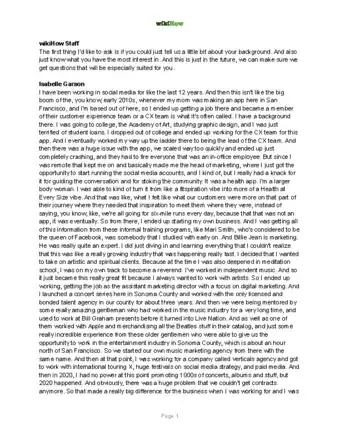
Thanks for reading our article! If you'd like to learn more about social networking services, check out our in-depth interview with Isabelle Garson.
About This Article
. Open Instagram.
2. Navigate to the post with the caption you want to copy..
3. Tap the three-dot menu icon.
4. Tap Copy Link.
5. Go to the URL in your clipboard using a web browser.
6. Request the desktop site.
7. Press and drag your finger over the caption to select it.
8. Tap Copy.