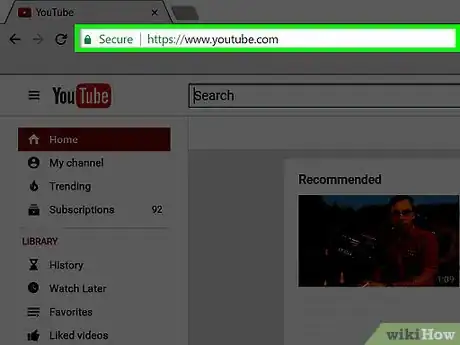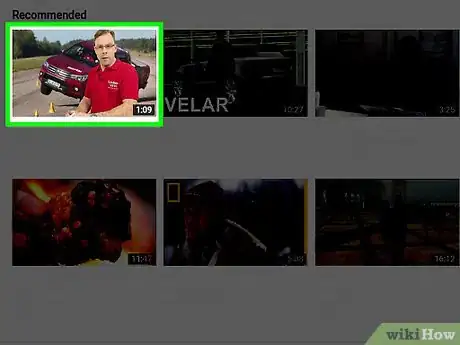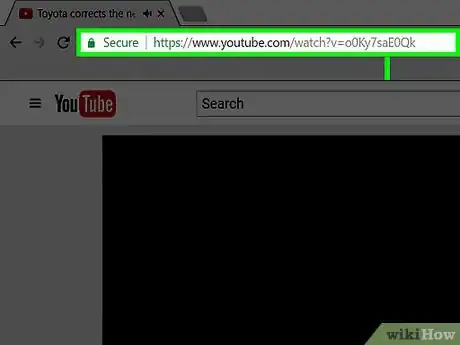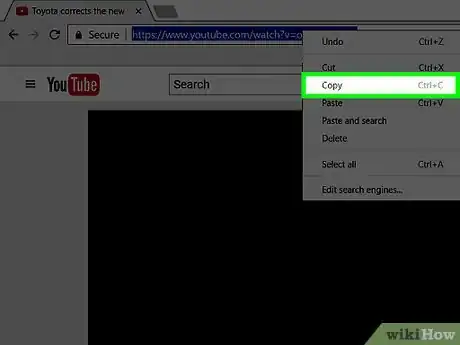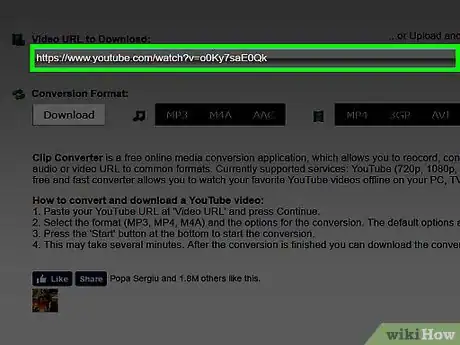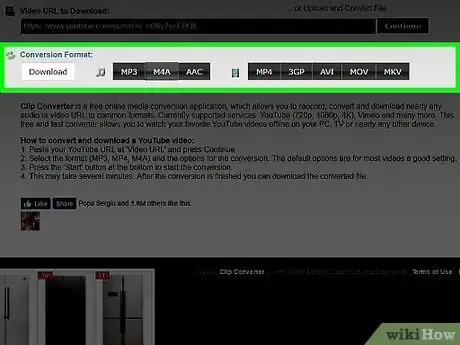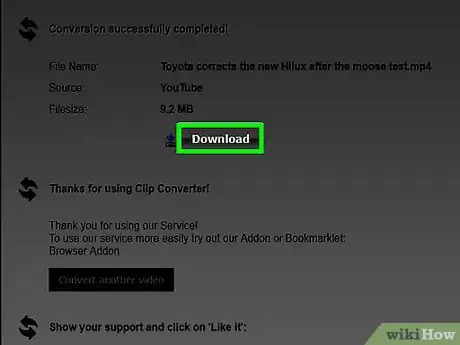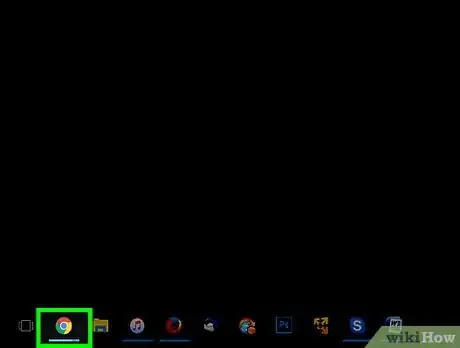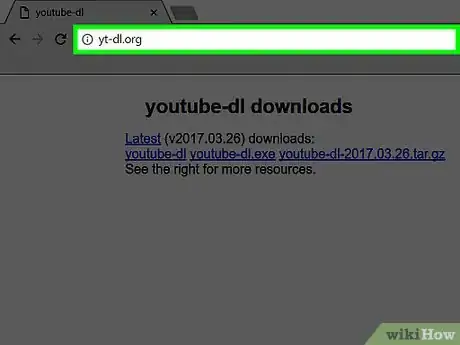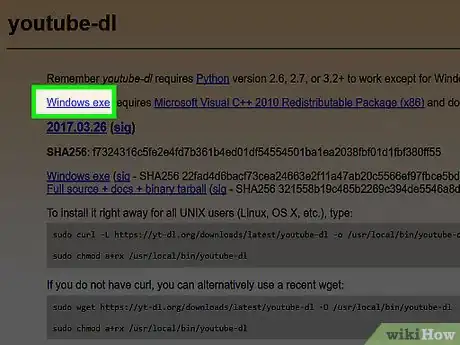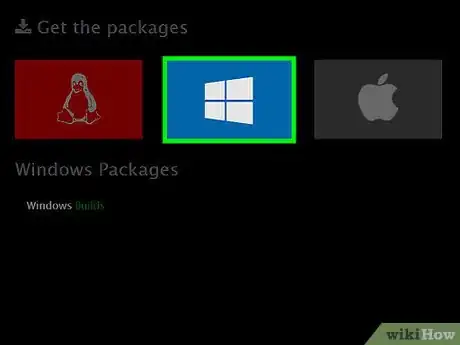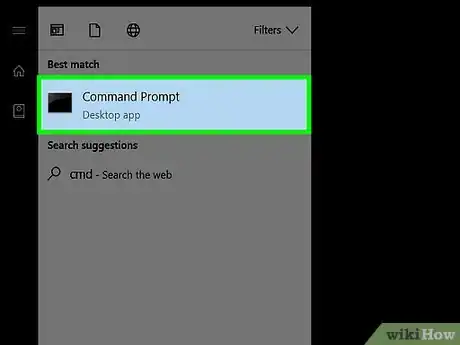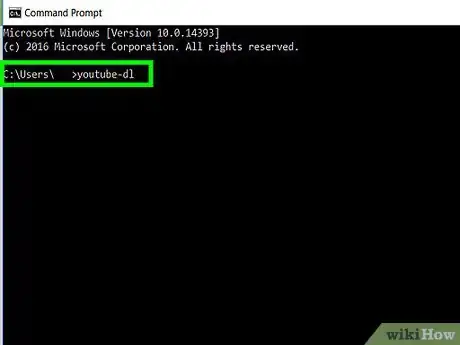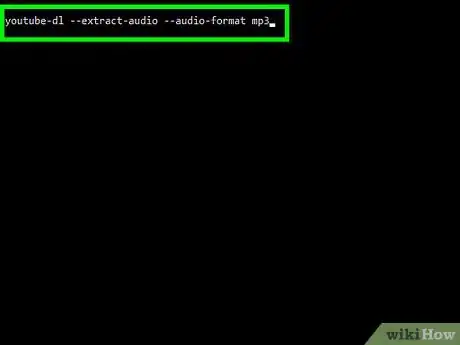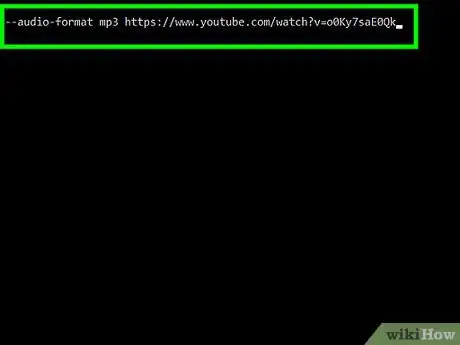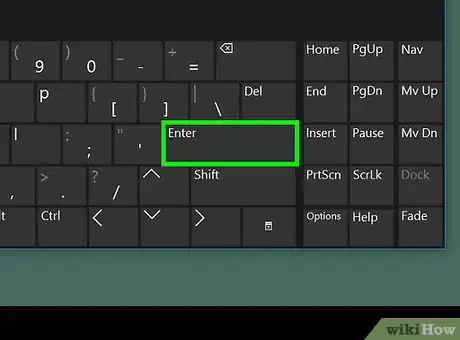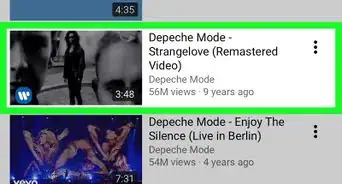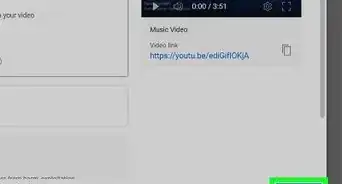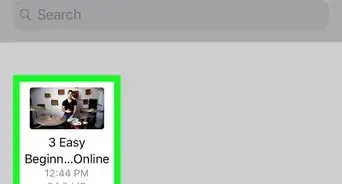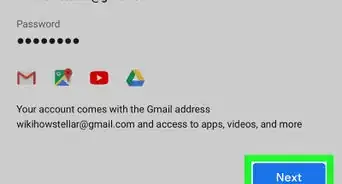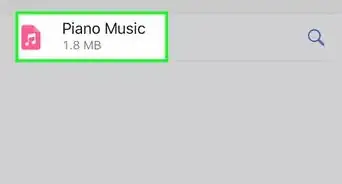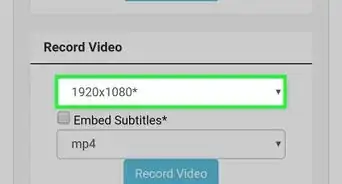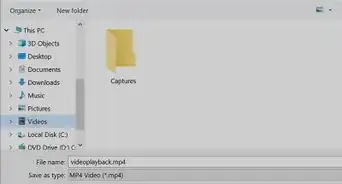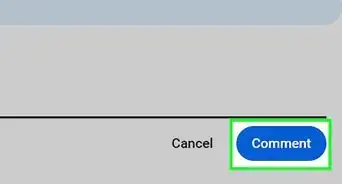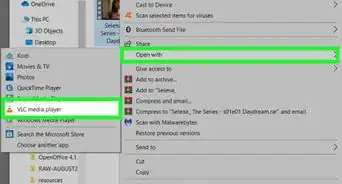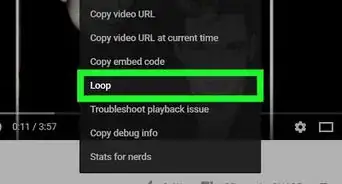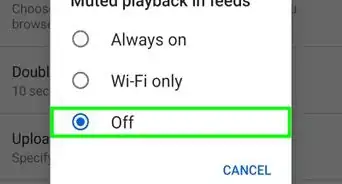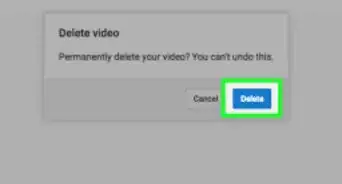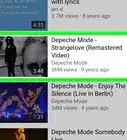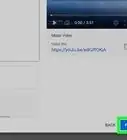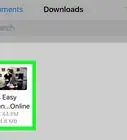X
This article was co-authored by wikiHow Staff. Our trained team of editors and researchers validate articles for accuracy and comprehensiveness. wikiHow's Content Management Team carefully monitors the work from our editorial staff to ensure that each article is backed by trusted research and meets our high quality standards.
This article has been viewed 83,203 times.
Learn more...
This wikiHow will teach you how to download and convert YouTube videos into video and audio files that you can play on any device.
Steps
Method 1
Method 1 of 2:
Using a Conversion Website
-
1Open YouTube on your computer. The easiest way to convert a YouTube video is to use dedicated conversion websites from your computer.
- This process will work in your Android browser as well.
- If you are using an iPhone or iPad, you'll need to do this on a computer and then transfer the file to your device afterwards. It is not possible to download the converted file directly to your iPhone or iPad.
-
2Open the video you want to download.Advertisement
-
3Highlight the video's address in the browser.
-
4Copy the highlighted address. You can right-click the highlighted address and select "Copy," or you can press ⌘ Command+C (Mac) or Ctrl+C (Windows).
-
5Open a YouTube downloader website. There are several website that will convert the video into MP4 format and provide you with download links. This guide will focus on clipconverter.cc/, though the process is similar for most sites. Other popular converter sites include:
- keepvid.com
- videograbby.com
- savido.net
-
6Paste the YouTube URL into the Video URL to Download field. Click the field and press ⌘ Command+V (Mac) or Ctrl+V (Windows).
-
7Click the button for the format you want to convert to. Depending on the site you're using, you may have different format options. On clipconverter.cc/, you can choose from several different audio and video formats:
- Choose MP3 for audio to get maximum compatibility. MP3 audio files can be played on virtually any device with speakers.
- Choose MP4 for video, since MP4 video works on all computers, most mobile devices, and many smart TVs and Blu-ray players.
-
8Click the Continue button.
-
9Click Start. This will process the video with your chosen format settings.
-
10Click Download. The video or audio file will be downloaded to your computer. You'll find it in your Downloads folder.
-
11Transfer the downloaded file to your iPhone or iPad. If you want to play the audio or video file on your iPhone or iPad, you can use iTunes to transfer it.
- Videos and audio files can be imported into iTunes and then synced to your device.
Advertisement
Method 2
Method 2 of 2:
Using youtube-dl
-
1Open your computer's web browser. If you're not afraid of using your computer's command line, you can use an open-source program called youtube-dl to download YouTube videos in audio or video format at the highest possible quality without any ads.
-
2Visit yt-dl.org in your browser.
-
3Install youtube-dl (Windows). If you use Windows, follow these steps to install youtube-dl:
- Click the Download button on the youtube-dl website.
- Click the Windows exe link.
- After downloading, copy the youtube-dl.exe file into the C:\Users\yourUsername\ folder.
-
4Install youtube-dl (Mac). If you use a Mac, follow these steps to install youtube-dl:
- Click the Go menu from the desktop and select Utilities.
- Double-click Terminal.
- Type /usr/bin/ruby -e "$(curl -fsSL https://raw.githubusercontent.com/Homebrew/install/master/install)" and press ⏎ Return.
- Type brew install youtube-dl and press ⏎ Return.
- Type brew install ffmpeg and press ⏎ Return.
-
5Install FFmpeg (Windows). You'll need this encoding software for youtube-dl to work. Mac users have already installed it. Windows users will need to install it separately:
- Visit ffmpeg.org/download.html and click the Windows button.
- Click the Download FFmpeg button.
- Double-click the downloaded ZIP file and select Extract.
- Open the newly extracted folder, then open the bin folder.
- Copy the three EXE files to the C:\Users\yourUsername\ folder that youtube-dl is located in.
-
6Open the YouTube video you want to download in your browser.
-
7Copy the address of the video.
-
8Open the Command Prompt (Windows) or Terminal (Mac). You'll be using youtube-dl from the command line on your computer.
- Mac - Terminal may still be open, but if it isn't, click the Go menu from the desktop, select Utilities, then double-click Terminal.
- Windows - Click the Start button, type cmd, then press ↵ Enter.
-
9Type youtube-dl and press Space.
-
10Add the MP3 command (audio only). If you want to download the video as an audio MP3 file instead of a video, add the following to the youtube-dl command:
- Type --extract-audio --audio-format mp3 and press Space
-
11Press Ctrl+V (Mac) or Ctrl+V. This will paste the copied video URL to the end of the command.
-
12Press ↵ Enter or ⏎ Return. The video will automatically begin downloading and will convert into MP4 for video or MP3 for audio.
-
13Find your new file. You'll find your new video or audio file in your User folder.
Advertisement
Community Q&A
-
QuestionHow do you download videos to an MP3?
 ValleyCoolCommunity AnswerIf you want to listen to the video on the MP3, you should download or record the video on your computer first. Then convert the video to the .mp3 format with VLC, Handbrake, or FonePaw Video Converter Ultimate. There are lots of converting tools.
ValleyCoolCommunity AnswerIf you want to listen to the video on the MP3, you should download or record the video on your computer first. Then convert the video to the .mp3 format with VLC, Handbrake, or FonePaw Video Converter Ultimate. There are lots of converting tools.
Advertisement
About This Article
Advertisement