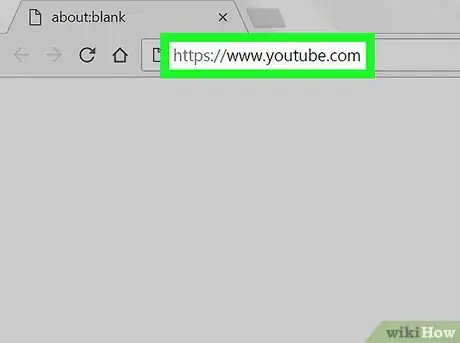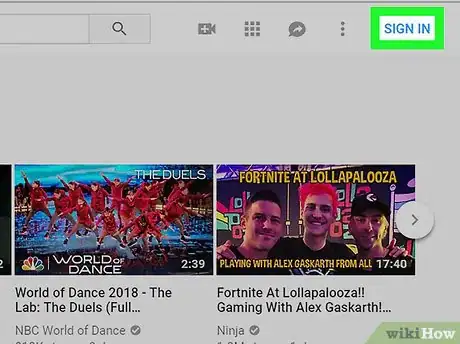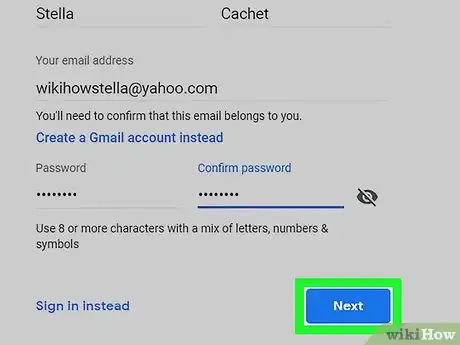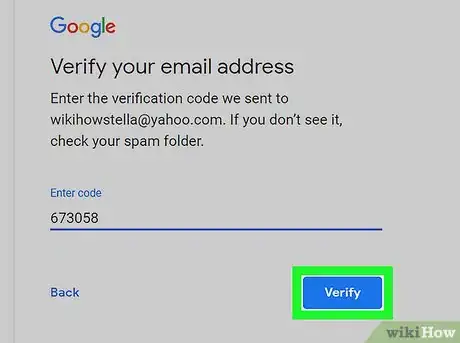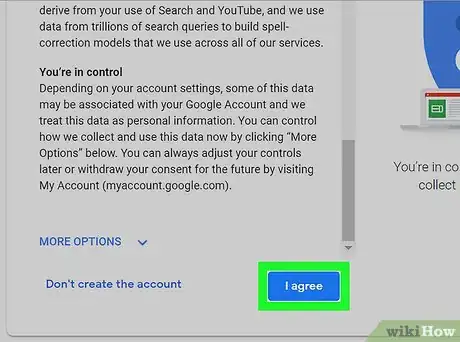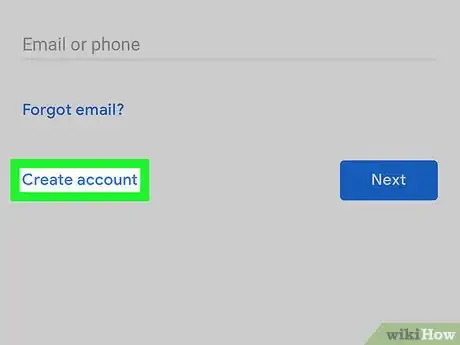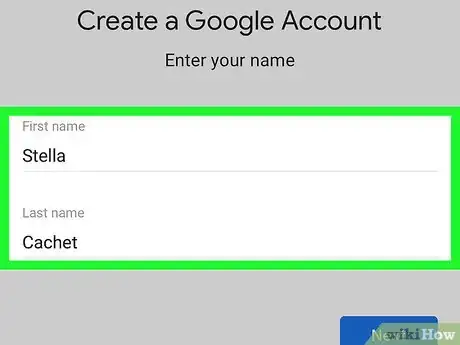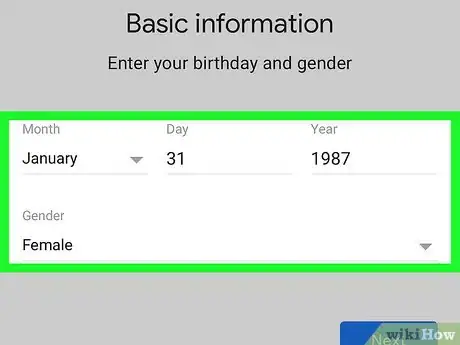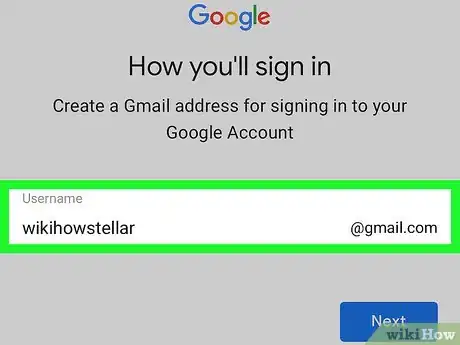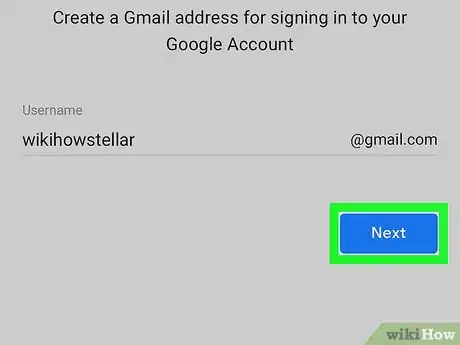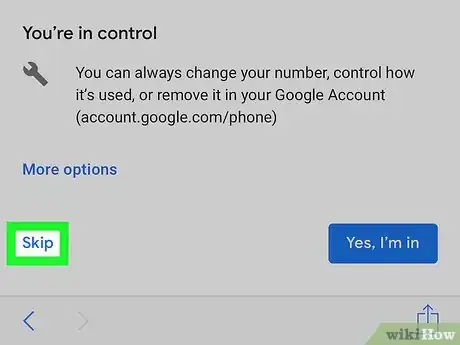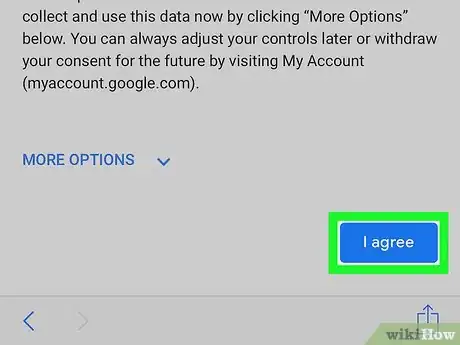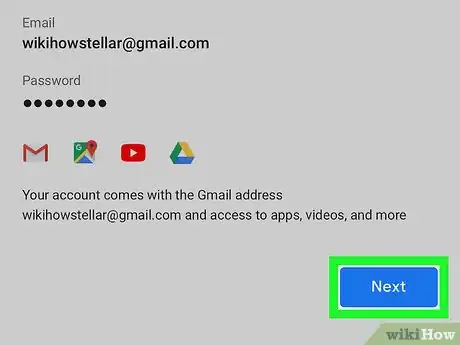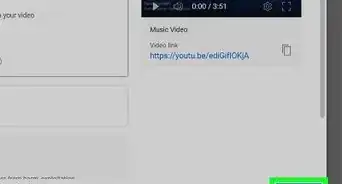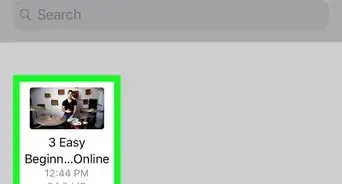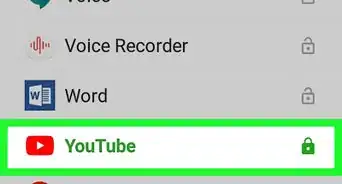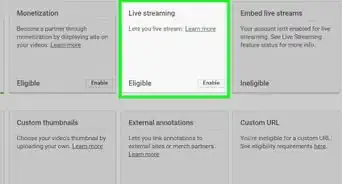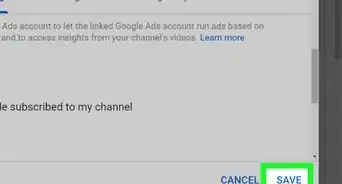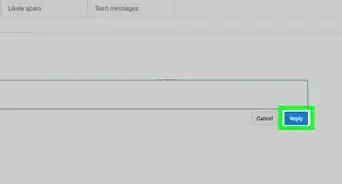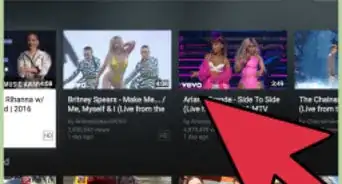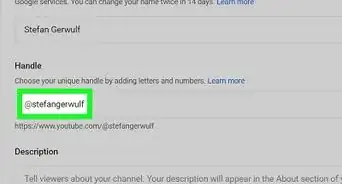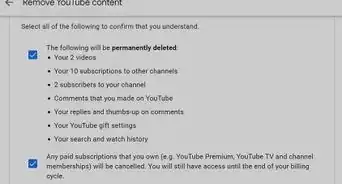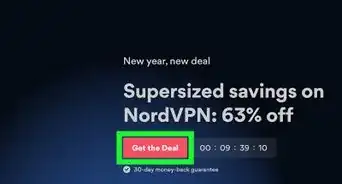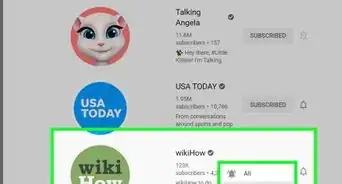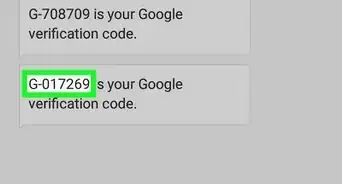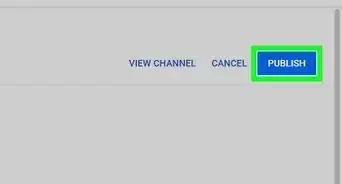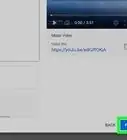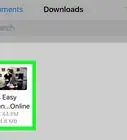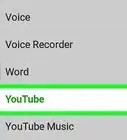This article was co-authored by wikiHow staff writer, Jack Lloyd. Jack Lloyd is a Technology Writer and Editor for wikiHow. He has over two years of experience writing and editing technology-related articles. He is technology enthusiast and an English teacher.
The wikiHow Tech Team also followed the article's instructions and verified that they work.
This article has been viewed 1,206,034 times.
Learn more...
This wikiHow teaches you how to create a YouTube account. It's easy to do this on either the desktop or mobile versions of YouTube. YouTube and Google accounts share logins, so if you have Gmail or another Google account, then you already have a YouTube account as well. You can create a new YouTube account with any email address on the desktop YouTube website, or by creating a new Gmail account on the YouTube mobile app.
Steps
On Desktop
-
1Open YouTube. Go to https://www.youtube.com/ in your computer's web browser. This will take you to the YouTube home page.
-
2Click SIGN IN. If you aren't signed into a Google Account in your web browser, this option is in the top-right corner of the YouTube home page.
- If you're already signed in to a Google account in your web browser, then you are also logged in to your YouTube account. There's nothing more you need to do - you can get started using YouTube right away!
Advertisement -
3Click Create account. It's a link near the bottom-left side of the sign-in page. Doing so opens an account creation form.
-
4Fill out the Google Account form. Type your information into the following fields:
- First name and Last name — Enter your first and last name, respectively.
- Your email address — Type in a working email address to which you have access. This cannot be a Gmail account.
- Password — Type in the password you want to use to log in.
- Confirm password — Re-enter the password you just typed in.
-
5Click NEXT. It's at the bottom of the page.
-
6Retrieve your email address verification code. To do so:
- Open your email address inbox and sign in if necessary.
- Click the "Verify your email address" email from Google.
- Note the six-digit code in the middle of the email's body.
-
7Enter the verification code. Type the six-digit verification code from the email into the text box in the middle of the Google Account creation page.
-
8Click VERIFY. It's below the text box.
-
9Enter your date of birth and your gender. Select your birthday's month, day, and year, then click the "Gender" drop-down box and select a gender.
- You can also enter your phone number here, but doing so is optional.
-
10Click NEXT. This option is at the bottom of the page.
-
11Scroll down and click I AGREE. You'll find it at the bottom of the list of terms. Doing so will create your Google Account, log you into YouTube, and take you back to the YouTube page.
On Mobile
-
1Open YouTube. Tap the YouTube app icon, which resembles a white triangle on a red background.
-
2Tap the "Profile" icon. It's in the top-right corner of the screen. A drop-down menu will appear.
-
3Tap SIGN IN. This option is in the drop-down menu. Doing so opens a new menu.
- If you're already signed into a YouTube account, you'll tap Switch account here instead.
-
4Tap Add account. It's near the bottom of the menu.
- On Android, tap + in the top-right corner of the menu.
-
5Tap the Create account link. This option is near the bottom of the screen.
-
6Enter your first and last name. Type your first name into the "First name" text box, then type your last name into the "Last name" text box.
-
7Tap NEXT. It's a blue button at the bottom of the page.
-
8Enter your date of birth and your gender. Select the month, day, and year of your birthday, then tap the "Gender" box and select your gender.
-
9Tap NEXT.
-
10Create a Gmail username. You can't use an existing, non-Gmail address to create a Google Account through the YouTube app, so you'll need to create a new Gmail address by typing whatever you want to use for your Gmail address' username into the "Username" text box.
- For example, typing in "iamabanana" here will set your Gmail address to "iamabanana@gmail.com".
- When creating a YouTube account on mobile, you'll have to create a Gmail account rather than using a separate email address. If you want to use a non-Gmail address, use the YouTube website to create your YouTube account.
-
11Tap NEXT.
-
12Enter a password twice. Type your preferred password into the "Create password" text box, then repeat the password in the "Confirm password" text box.
-
13Tap NEXT.
-
14Scroll down and tap SKIP. It's at the bottom of the page.
-
15Scroll down and tap I AGREE. This option is at the bottom of the list of YouTube terms.
-
16Tap NEXT. Doing so creates your account, signs you in, and opens the account in YouTube.
Community Q&A
-
QuestionHow can I make money on YouTube?
 AdrianTop AnswererYou will need to sign up for AdSense, then link your AdSense account to your YouTube channel.
AdrianTop AnswererYou will need to sign up for AdSense, then link your AdSense account to your YouTube channel. -
QuestionHow do I permanently upload a video to YouTube?
 Community AnswerIt's the same thing as uploading a video. There's always the option to take it down, and if it's inappropriate to the YouTube community, it will be taken down by YouTube. Otherwise, once it's there, it'll be there for the duration of YouTube, unless YouTube changes its terms and conditions for any reason as yet unknown.
Community AnswerIt's the same thing as uploading a video. There's always the option to take it down, and if it's inappropriate to the YouTube community, it will be taken down by YouTube. Otherwise, once it's there, it'll be there for the duration of YouTube, unless YouTube changes its terms and conditions for any reason as yet unknown. -
QuestionHow do I film a video?
 Community AnswerUse a video camera, then edit it using a video editing software. Then export it to a file YouTube can use, like .mp4, .mov or any other file type YouTube can support. See further: How to Make a YouTube Video.
Community AnswerUse a video camera, then edit it using a video editing software. Then export it to a file YouTube can use, like .mp4, .mov or any other file type YouTube can support. See further: How to Make a YouTube Video.
Warnings
- You must be 13 years of age or older to create a YouTube account.⧼thumbs_response⧽
- You must not upload violent/repulsive content on YouTube.⧼thumbs_response⧽
About This Article
1. Go to https://www.youtube.com.
2. Click SIGN IN.
3. Click Create account.
4. Fill out the form and click Next.
5. Check your email or texts for the verification code.
6. Enter the code to verify.
7. Enter your personal details and click Next.
8. Agree to the terms.