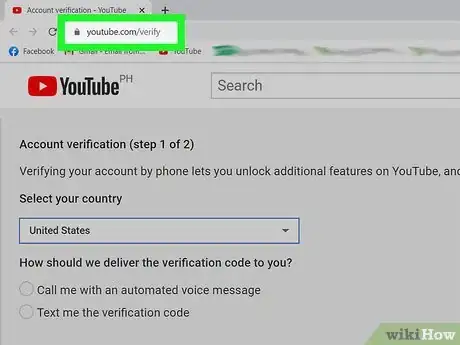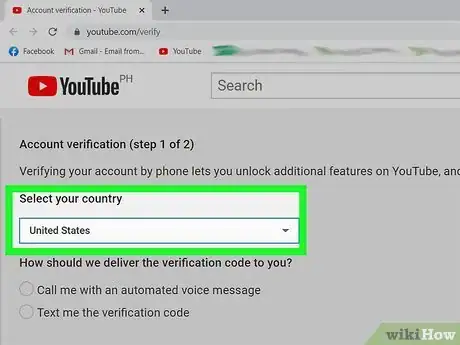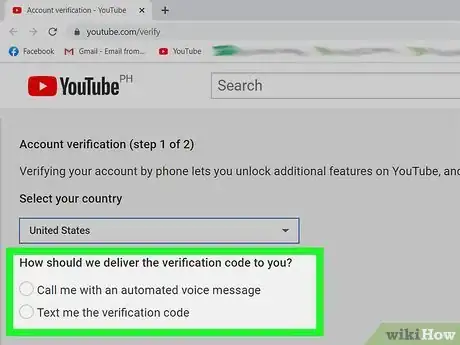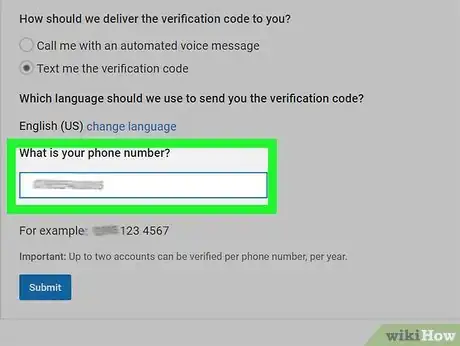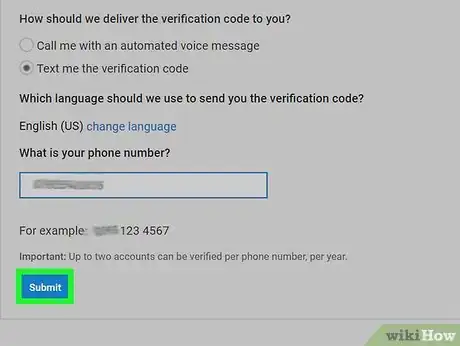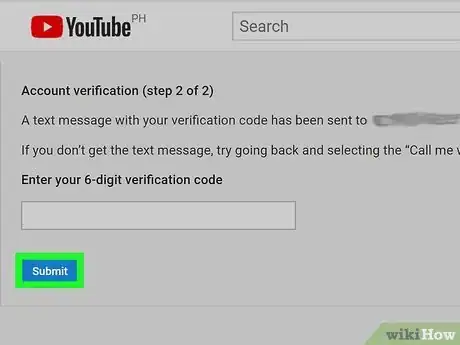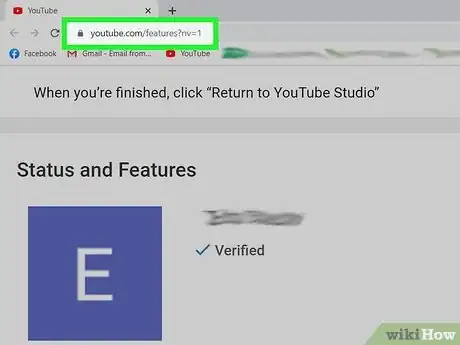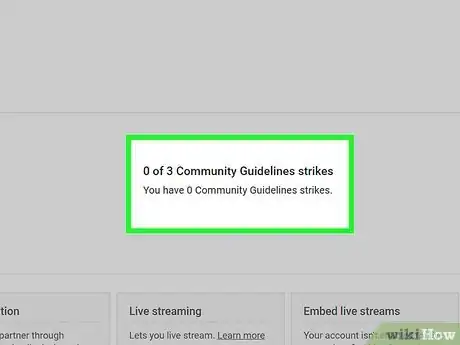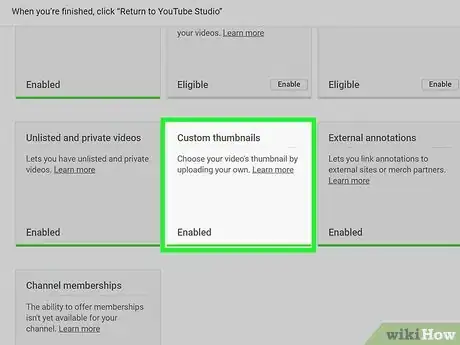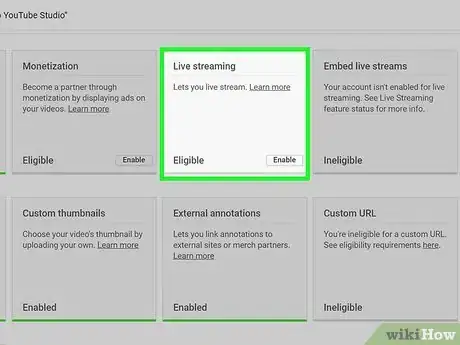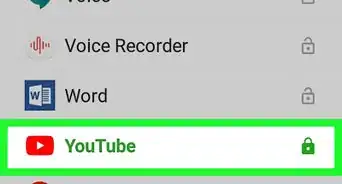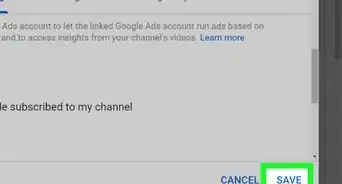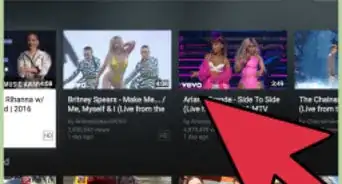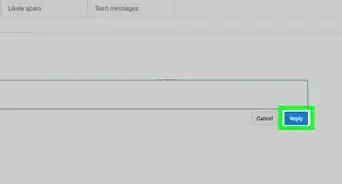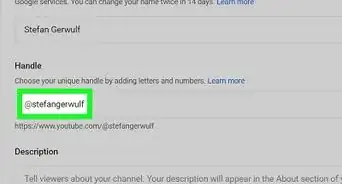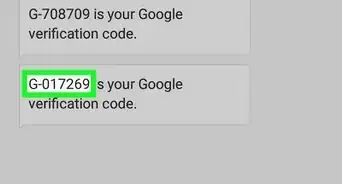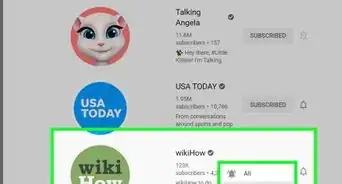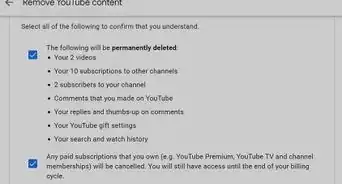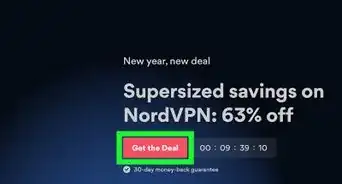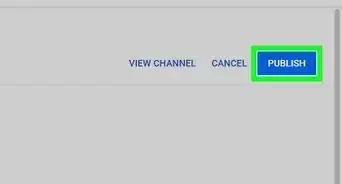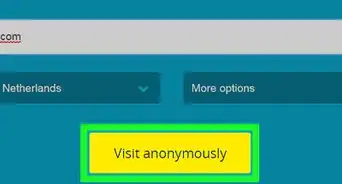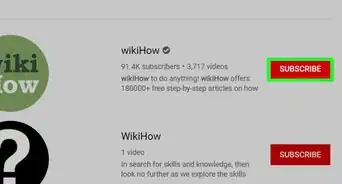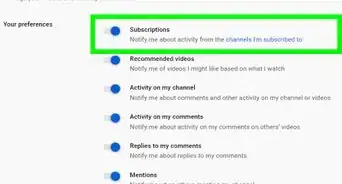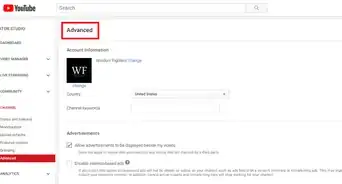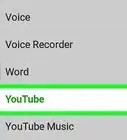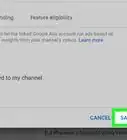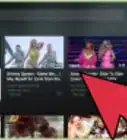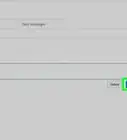This article was co-authored by Timothy Linetsky. Timothy Linetsky is a DJ, producer, and music educator that has been making music for over 15 years. He is a certified Ableton trainer and creates educational YouTube videos focused on producing electronic music. He has over 90,000 YouTube subscribers.
This article has been viewed 128,973 times.
Verifying your YouTube account grants a number of benefits to uploaders, including removing the 15-minute limit on video length, the ability to link to external websites in annotations, live streaming, and customizable thumbnails for your videos. Verification must be done by phone (Android or iPhone), either using text messages or a voice call. Either way, you will be provided a 6-digit code to enter into the verification page. The process takes only a couple of minutes and grants you immediate access to the extra features granted to verified accounts. You can follow the steps on your computer, Android, iPhone, or iPad.
Steps
Verifying Your Account
-
1Go to the verification page in your web browser. You will be taken to a page to select your country and method of verification.
- If you are not signed in to your YouTube account, you will be prompted to do so before proceeding.
- You can also follow these steps using your browser on Android and iPhone.
-
2Select your country from the dropdown menu.Advertisement
-
3Select to receive the verification code by text or voice call. Both methods will provide you with a 6-digit verification code to enter on the page.
- Some countries may be limited from receiving text messages from Google, in which case you will need to opt to verify using voice call.[1]
-
4Enter your phone number.
-
5Click “Submit”. You will either receive a verification code by text message or via an automated phone call depending on which method you selected.
- You should only have to wait a few seconds for either a text message or a phone call. If you do not receive the code within a reasonable time frame, you can request a new one.
- Only 2 accounts may be verified per phone number per year. You will receive an error if you have reached this limit.[2]
-
6Enter the 6-digit verification code and click “Submit”. A message will display notifying you of the successful verification.
Using New Features and Troubleshooting
-
1Go to the features page in your web browser. You will be taken to a page that displays your account's various privileges. Previously ‘ineligible’ features will now be labeled as ‘enabled’.
-
2Monitor your copyright/community guideline rating. Your rating status is displayed on this page under your username. After 3 infractions, your rating will lower and you may lose access to some of your account benefits (such as uploading longer videos or live streaming) depending on your violation.
- A green status with a smiley face indicates a normal rating without infractions.
- Checking your ratings is a good place to start if you are having problems taking advantage of new features.
-
3Learn about Custom Thumbnails. A video thumbnail is the preview image that displays on the video listing. You can now customize these during the upload process or add them to your existing uploads by going to the Video Manager and selecting “Edit > Custom Thumbnail” for a video.
-
4Learn about Live Streaming. Although verifying your account will give you access to live streaming, you must still enable the feature from the Features page by clicking “Enable” under the Live Streaming header. Once enabled, you can broadcast content live to YouTube.[3]
- Once access to Live Streaming is granted, you can also enable the ability to embed a live stream into other websites from your YouTube Features page.
- You can use YouTube to promote your music.[4]
- Find five artists with whom your music is similar. See who is sharing your music and on which YouTube channels. Blog about it.
- Make a spreadsheet of 50 to 100 of these people. Send them a message and try to build relationships with them to share music.[5]
Community Q&A
-
Questiondo you have to verify everyrime you use it
 wikiHow Staff EditorThis answer was written by one of our trained team of researchers who validated it for accuracy and comprehensiveness.
wikiHow Staff EditorThis answer was written by one of our trained team of researchers who validated it for accuracy and comprehensiveness.
Staff Answer wikiHow Staff EditorStaff AnswerNo, you only need to verify your account 1 time and then you'll be able to live stream and post 15-minute long videos.
wikiHow Staff EditorStaff AnswerNo, you only need to verify your account 1 time and then you'll be able to live stream and post 15-minute long videos. -
QuestionHow do I play over video in restricted mode?
 Community AnswerYou can either turn off restricted mode, or use unblocked YouTube. If none of these options are avaliable to you, use a MP4 converter.
Community AnswerYou can either turn off restricted mode, or use unblocked YouTube. If none of these options are avaliable to you, use a MP4 converter.
References
- ↑ https://support.google.com/youtube/answer/171664?hl=en
- ↑ https://support.google.com/youtube/answer/171664?hl=en
- ↑ https://support.google.com/youtube/answer/2474026?hl=en
- ↑ https://blog.groover.co/en/tips/make-music-known-youtube/
- ↑ https://blog.groover.co/en/tips/make-music-known-youtube/
- ↑ https://support.google.com/youtube/answer/71673
- ↑ https://support.google.com/youtube/answer/3046484?hl=en
- ↑ https://support.google.com/youtube/answer/69961?hl=en&ref_topic=9267674
About This Article
1. Go to https://www.youtube.com/verify.
2. Select your country.
3. Select a verification method.
4. Enter your phone number.
5. Click Submit.
6. Enter the code.
7. Click Submit.