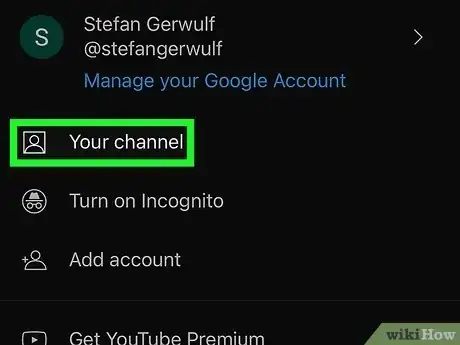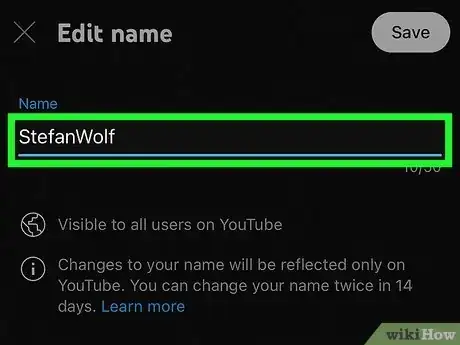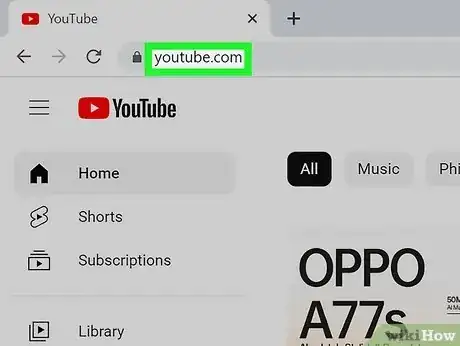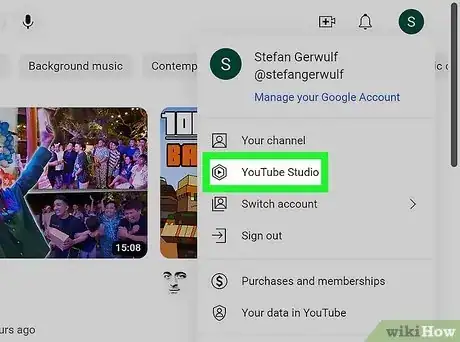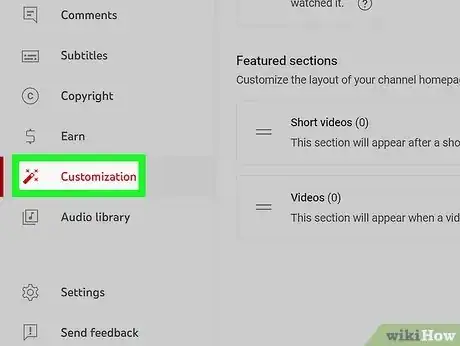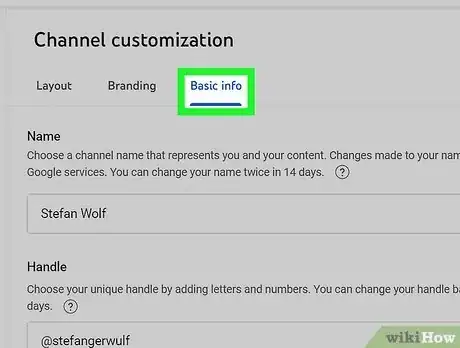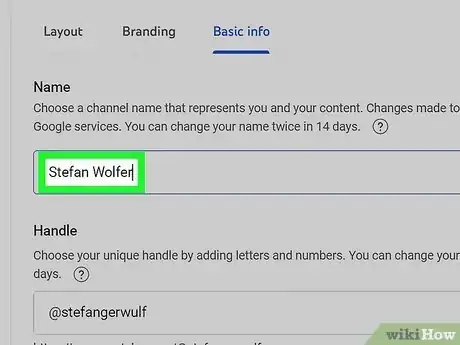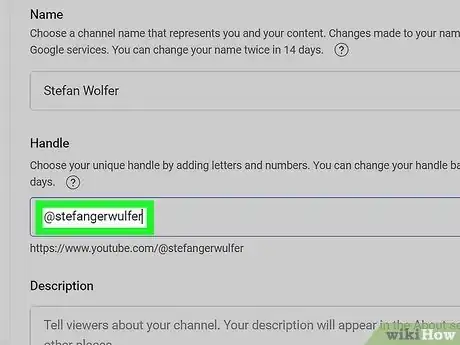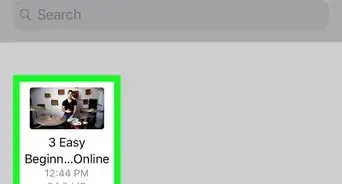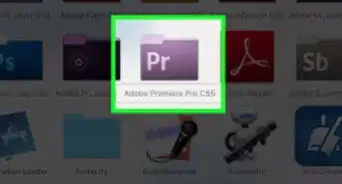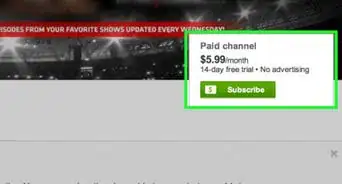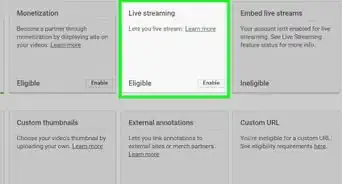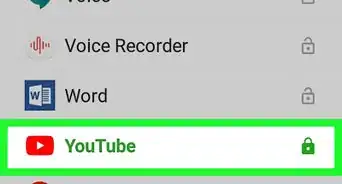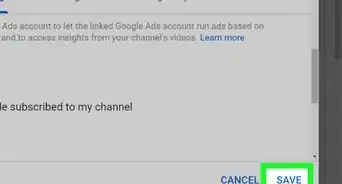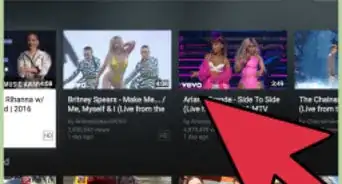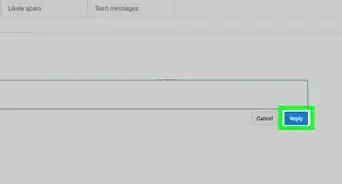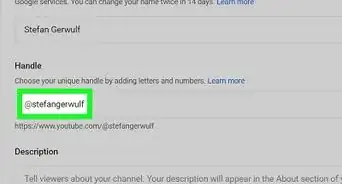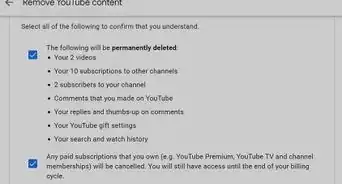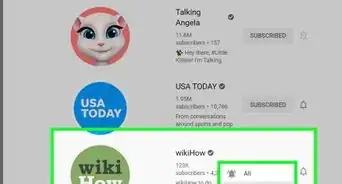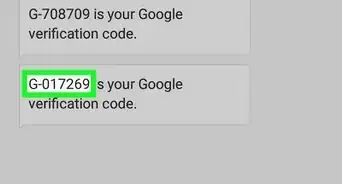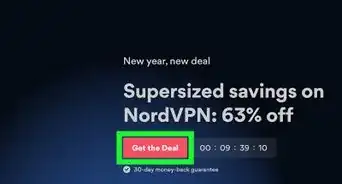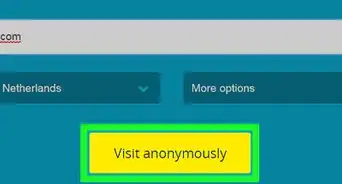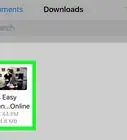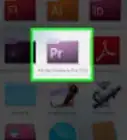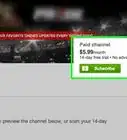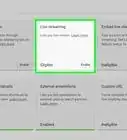This article was co-authored by wikiHow staff writer, Rain Kengly. Rain Kengly is a wikiHow Technology Writer. As a storytelling enthusiast with a penchant for technology, they hope to create long-lasting connections with readers from all around the globe. Rain graduated from San Francisco State University with a BA in Cinema.
This article has been viewed 1,385,305 times.
Learn more...
Are you trying to change your name on YouTube? You can easily customize your display name and your handle. Your display name appears on your videos, comments, and profile while your Handle follows an "@" and is used to link to your profile. You'll be able to change each twice every 14 days. This wikiHow will show you how to change your YouTube username and handle on your computer, iPhone, or Android device.
Things You Should Know
- On mobile, tap your profile picture → "Your channel" → pencil icon. Tap the pencil icon for "Name" or "Handle" to edit each.
- On desktop, click your profile → "YouTube Studio" → "Customization" → "Basic info". Enter a new name and Handle, then click "Publish".
- To quickly change your name or handle, go to http://youtube.com/handle.
Steps
Using Mobile
-
1Open the YouTube app. It's a red app with a white triangle in the middle.
- If you aren't signed into YouTube, tap the profile picture in the top-right corner, then enter your email address and password to continue. You can also create a new account.
-
2Tap your profile picture. It's the circular image you chose in the top-right corner of the screen. This displays a drop-down menu.
- If you have not uploaded a profile image for your account, your profile image appears as a colored circle with your initial in the middle.
Advertisement -
3Tap Your channel. This option is near the top of the page.
- If you want to change the name of an attached channel, instead tap Switch account, tap the channel's name, and then tap the profile icon again.
-
4Tap the pencil icon. You can find this to the right of Manage videos.
-
5Change your name. This is your channel name and display name; it appears at the top of your profile, underneath videos, and in comments.
- Tap the pencil icon next to Name. Enter a name that properly represents you and your content. Tap Save when you're finished.
- You can change your name twice every 14 days.
-
6Enter a new handle. Your handle is unique to you and is followed by "@".
- Tap the pencil icon next to Handle and enter a new one. Tap Save when you're finished.
- If the handle is taken, you'll see a red "!". YouTube will offer you an available handle. If you don't want to use the generated handle, enter a different one.
- You can change your handle twice every 14 days.
Using Desktop
-
1Go to https://www.youtube.com in a web browser. You can use any web browser on Windows or Mac.[1]
- If you aren't already logged into YouTube, click Sign in and enter your email address and password to continue.
-
2Click your profile image. It's in the top-right side of the YouTube page. A drop-down menu will appear.
- If you have not uploaded a profile image for your account, your profile image appears as a colored circle with your initial in the middle.
-
3Click YouTube Studio. You can find this underneath Your channel.
-
4Click Customization. This will be in the left panel, underneath Earn.
-
5Click Basic info. You can find this at the top of the page, next to Branding.
-
6Enter a new name. This is your channel name and display name; it appears at the top of your profile, underneath videos, and in comments.
- Choose a username that properly represents you and your content.
- You can change your name twice every 14 days.
-
7Enter a new handle. Your handle is unique to you and is followed by "@".
- You can change your handle twice every 14 days.
- If the handle is taken, you'll see a red "!". YouTube will offer you an available handle. If you don't want to use the generated handle, enter a different one.
-
8Click PUBLISH. This is the blue button in the top-right corner, underneath your profile picture.
- Your changes will be saved.
- When you want to share your URL, your new handle will be displayed.
Community Q&A
-
QuestionHow do I change or delete the nickname on my Youtube account?
 Community AnswerGo to your Google Plus page and click your name. You should see the option to change your name, but you can only change it every 3 months.
Community AnswerGo to your Google Plus page and click your name. You should see the option to change your name, but you can only change it every 3 months. -
QuestionHow do I change the YouTube username from my phone?
 Community AnswerRight now you cannot change your username from the mobile app or website, according to Google support. You're limited to using a computer (or perhaps the desktop version of the site on your mobile, if that's possible).
Community AnswerRight now you cannot change your username from the mobile app or website, according to Google support. You're limited to using a computer (or perhaps the desktop version of the site on your mobile, if that's possible). -
QuestionWhat if the username I want isn't available?
 Community AnswerYou just have to think of a new one. If a username is unavailable, it means it is already taken, or unusable because it may cause confusion.
Community AnswerYou just have to think of a new one. If a username is unavailable, it means it is already taken, or unusable because it may cause confusion.
References
About This Article
1. Open YouTube.
2. Tap your profile photo.
3. Tap My channel.
4. Tap the gear.
5. Tap the pencil next to your name.
6. Enter a new name and tap OK.