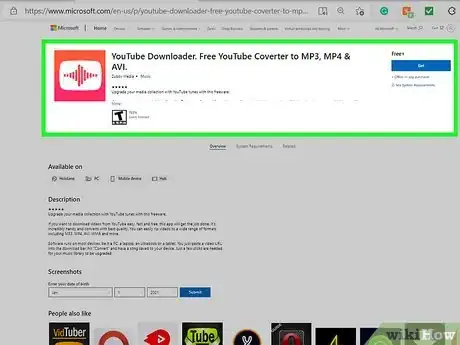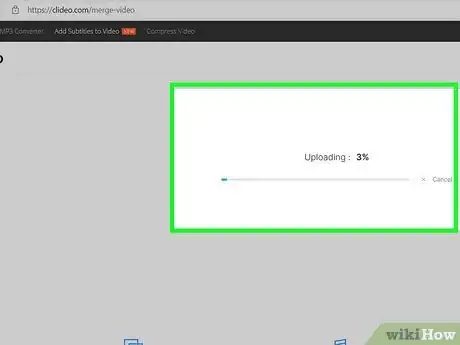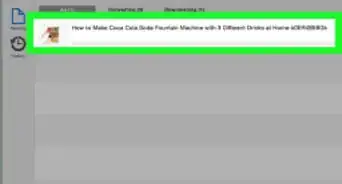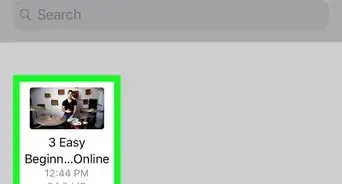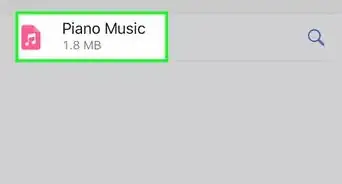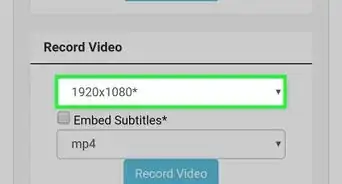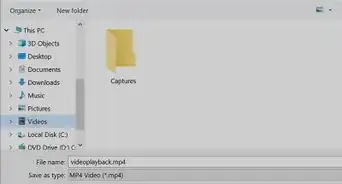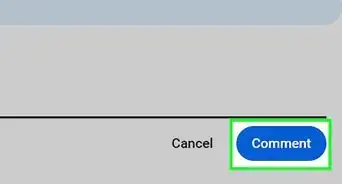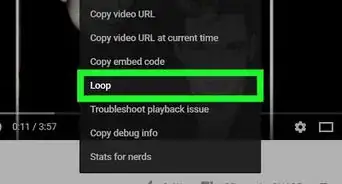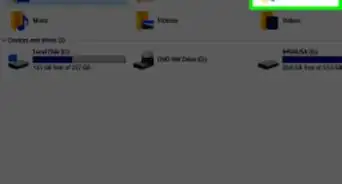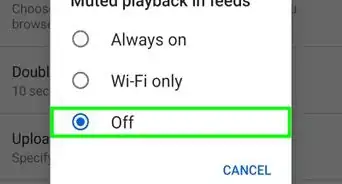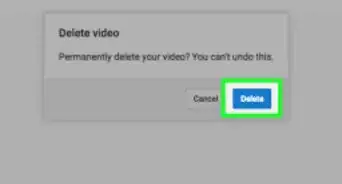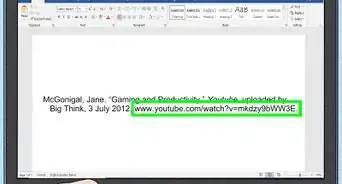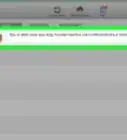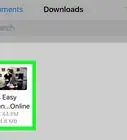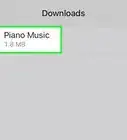This article was co-authored by Yaffet Meshesha. Yaffet Meshesha is a Computer Specialist and the Founder of Techy, a full-service computer pickup, repair, and delivery service. With over eight years of experience, Yaffet specializes in computer repairs and technical support. Techy has been featured on TechCrunch and Time.
This article has been viewed 384,542 times.
Have you ever found a full-length movie on YouTube and wish you didn’t have to deal with changing videos every 15 minutes? With YouTube Downloader and a video merging program, you can take all of those clips and turn them into one long movie!
Note that downloading movies is a violation of YouTube's Terms of Service. Be warned that software which can help you download videos might contain malware. Proceed cautiously.
Steps
-
1Open the YouTube Downloader website, or visit a popular software downloading site. Download the latest version to your computer. The setup file is small, and should only take a few minutes to download. There is a Pro version available for purchase, but most users will be fine with the Free version.
-
2Install the program. During the installation process, the program will attempt to install several toolbars and ad programs. Be sure to disable all extras during the install process, as these can be difficult to remove after installation.
-
3Find the videos you want on YouTube. Copy the URL from your browser’s address bar. Open YouTube Downloader and select the Download tab. Copy and paste the link into the top field. Select the video quality from the dropdown menu, and set a location on your computer to save the video file. When you are ready, click the large Download button.
- Repeat this process for all of the videos that you would like to download.
-
4Find a free video joiner. There are a variety of freeware programs available that will allow you to join multiple movie files together. This is especially useful if the movie you downloaded from YouTube came in several parts. Search online for “video join” or “merge video” and read the reviews until you find software that suits your needs.
- Most freeware software will attempt to install toolbars into your browser. Always double-check what is being installed during the setup process.
-
5Load all your videos from YouTube into the video converter. Make sure that they are loaded in the correct order.
-
6Start the conversion process. If you are going to be watching the video on an iPhone or iPad, make sure you convert it to MP4 format during the merge process. This will help ensure that it plays on the device that you want it to.
-
7Test your video. Once the merge process is complete, test it on your computer to make sure that everything came out in the right order. Do this before deleting your originals in case you need to reconvert the files.
Community Q&A
-
QuestionHow can I download new movies from YouTube?
 Community AnswerIf it is available on YouTube, copy the link and paste it into youtubeinmp4.com. Click "download." The process should take around 30 minutes, but may vary depending on your computer.
Community AnswerIf it is available on YouTube, copy the link and paste it into youtubeinmp4.com. Click "download." The process should take around 30 minutes, but may vary depending on your computer. -
QuestionCan I watch the videos I downloaded without the internet?
 Community AnswerIf you downloaded them onto your computer's hard drive, then yes.
Community AnswerIf you downloaded them onto your computer's hard drive, then yes. -
QuestionHow long does this application take to download a film?
 Community AnswerIt depends on your internet connection and the length of the film. It can be anywhere from 15 minutes to 4 hours, give or take.
Community AnswerIt depends on your internet connection and the length of the film. It can be anywhere from 15 minutes to 4 hours, give or take.
Warnings
- Note that downloading movies is a violation of YouTube's Terms of Service.⧼thumbs_response⧽
- The software which can help you download videos might contain malware. Proceed cautiously.⧼thumbs_response⧽
About This Article
1. Open a YouTube downloader website.
2. Install the app if required.
3. Copy the URL of a YouTube video.
4. Paste it into the downloader.
5. Start the download.
6. Repeat for additional videos.
7. Install a free video joiner.
8. Use the video joiner to connect the videos.