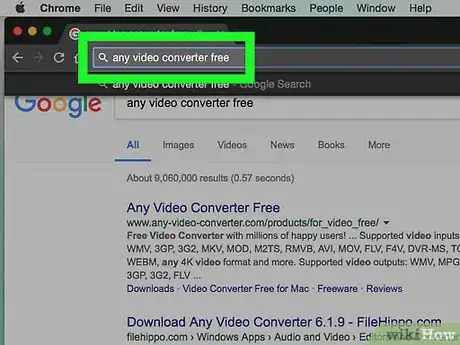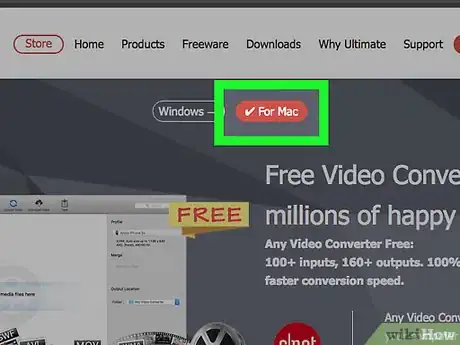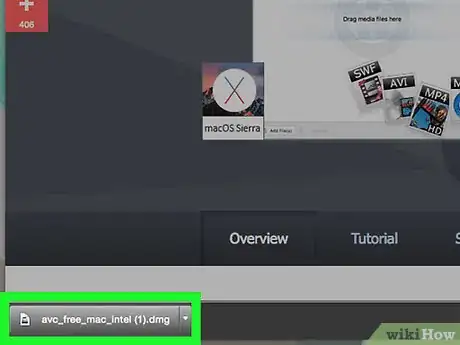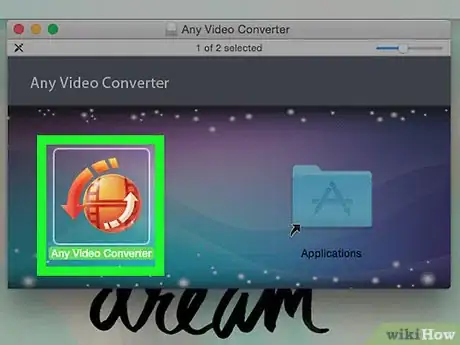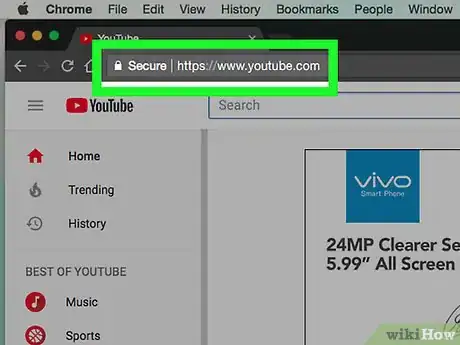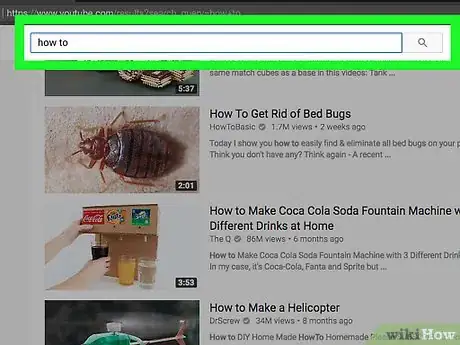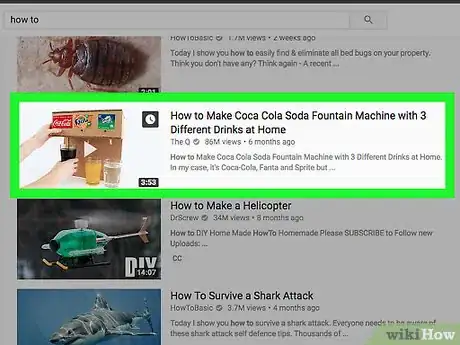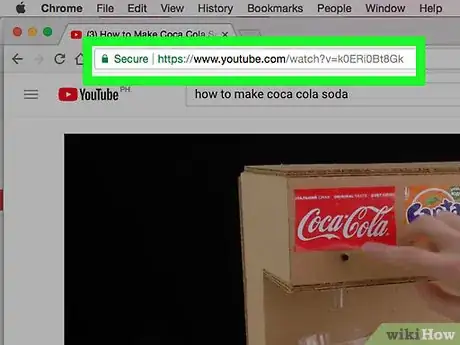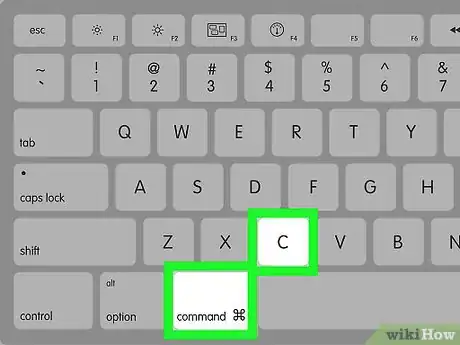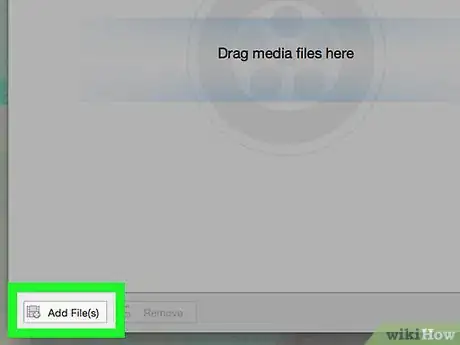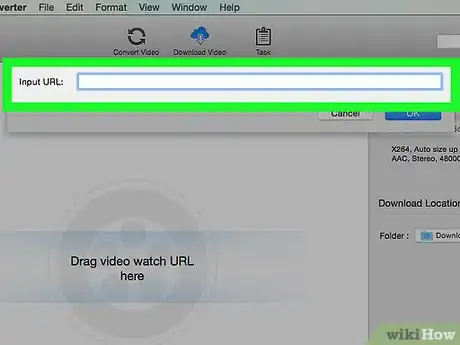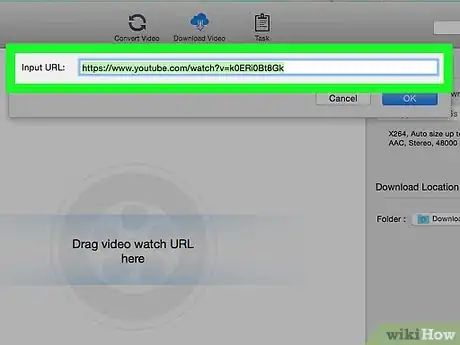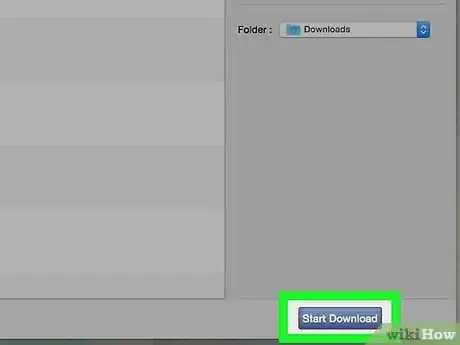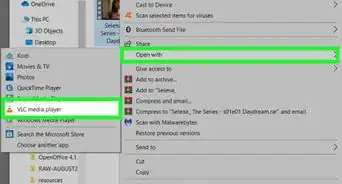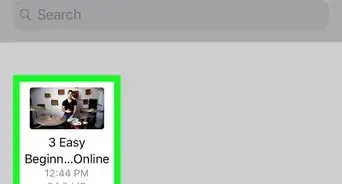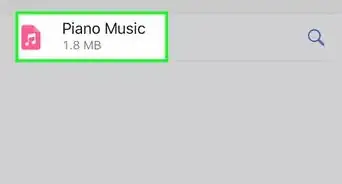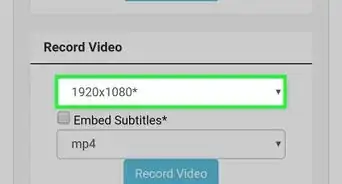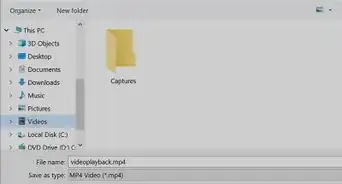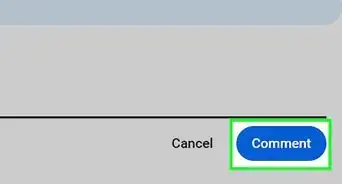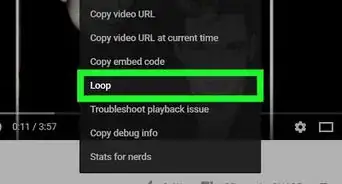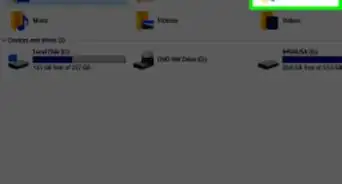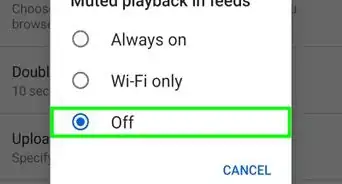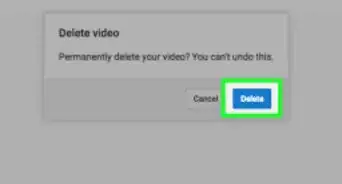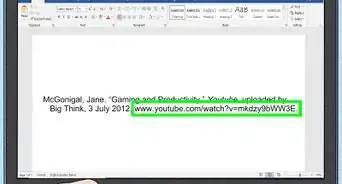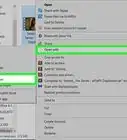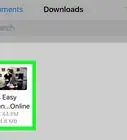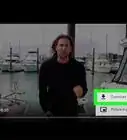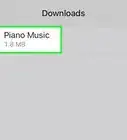This article was co-authored by wikiHow staff writer, Jack Lloyd. Jack Lloyd is a Technology Writer and Editor for wikiHow. He has over two years of experience writing and editing technology-related articles. He is technology enthusiast and an English teacher.
The wikiHow Tech Team also followed the article's instructions and verified that they work.
This article has been viewed 243,355 times.
Learn more...
This wikiHow teaches you how to use a desktop program on your Windows or Mac computer to download YouTube videos. While there used to be a program literally called Free YouTube Downloader, it was not supported on Mac, and only supported Windows until Windows 7. You can use a program called Any Video Converter (AVC) in its place to accomplish the same goal.
Steps
Installing AVC
-
1Open the Any Video Converter site. Type any video converter free into a search engine, press ↵ Enter, and click the AVC Freeware link that will appear near the top of the search results.
-
2Click your operating system's Download button. There are two Download buttons at the bottom of the Any Video Converter Free column of options. Click the one with the Windows logo for Windows computers, or click the one with the Finder icon on it for a Mac.Advertisement
-
3Wait for your download to complete. Once the setup file finishes downloading onto your computer, you can continue.
- You may need to click Save or select a save location for the file before it will downloading.
-
4Install Any Video Converter. Make sure you opt out of any additional software if necessary. To install AVC:
- Windows - Double-click the avc-setup file, click Yes when prompted, afterwards click Customize Install, then click Install, click Back, then click Customize Install again, and click Install. Finally, click Finish when the installation is complete.
- Mac - Double-click the avc_free_mac file, verify the software, and then follow any on-screen prompts.
-
5Open Any Video Converter. It's an image of a blue globe with a green iPod on it. Once AVC is open, you can proceed with downloading a YouTube video.
Downloading Videos
-
1Open YouTube's page. In a web browser, go to https://www.youtube.com/.
-
2Search for a video. Click the search bar at the top of the YouTube page, type in the name of the video that you want to download, and press ↵ Enter.
-
3Select a video. Click on the video that you want to download. It will open.
-
4Select the video's URL. Click the address of the video that's in the bar at the top of the browser window. It will look something like https://www.youtube.com/watch.
-
5Copy the selected URL. On your computer's keyboard, press Ctrl and C (Windows) or ⌘ Command and C (Mac) at the same time. This will copy the URL.
-
6Open the Any Video Converter window. Click the AVC icon, or click the window to bring it to the front.
-
7Click the Add URL(s) tab. It's at the top of the AVC window. A pop-up window will appear.
- On Mac, click Download Video at the top of the window.
-
8Click +. This green icon is in the upper-right side of the window. A text box will appear at the top of the AVC window.
- On Mac, click Add URL in the bottom-right of the window.
-
9Paste your copied URL. Click the text box, then press Ctrl and V (Windows) or ⌘ Command and V (Mac) at the same time. Your copied YouTube URL will appear in the text box.
- On Mac, click OK after pasting the video URL.
-
10Click Start Download! It's a blue button at the bottom of the page. Your download will start.
- On Mac, first click the checkbox next to the format you want to download the video in, then click OK.
-
11Wait for the download to finish. You can watch the progress of the download by viewing the blue bar at the top of the download page.
- By default, videos in AVC download to an AVC folder in your computer's Videos folder.
Community Q&A
-
QuestionWhat should I do if the video isn't downloading?
 Community AnswerIf the video isn't downloading, it is probably copywritten and is not permitted to be moved or transferred from one site to another.
Community AnswerIf the video isn't downloading, it is probably copywritten and is not permitted to be moved or transferred from one site to another. -
QuestionWhen I proceed to step two, the video downloader does not open. What can I do?
 Community AnswerUse an online YouTube video downloader. Just type "download videos from YouTube" in Google to find great options that are easy to use.
Community AnswerUse an online YouTube video downloader. Just type "download videos from YouTube" in Google to find great options that are easy to use. -
QuestionHow can you download music directly onto an iPad or an iPhone?
 Community AnswerThere are a number of apps you can use that are free and bring music offline. Most of these, however, use caches, and are often removed from the app store. You can find these by going to Google and clicking the apps tab (should be on the top). Search "offline music free." Some good apps should pop up, and these download songs directly to your device.
Community AnswerThere are a number of apps you can use that are free and bring music offline. Most of these, however, use caches, and are often removed from the app store. You can find these by going to Google and clicking the apps tab (should be on the top). Search "offline music free." Some good apps should pop up, and these download songs directly to your device.
Warnings
- The AVC setup file will attempt to install additional software on your computer when you install Any Video Converter. While this software won't harm your computer, you'll need to manually indicate that you don't want to install it if you don't want it.⧼thumbs_response⧽