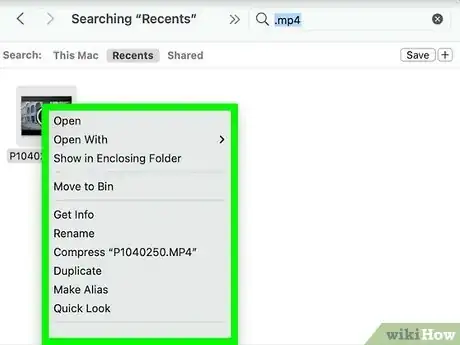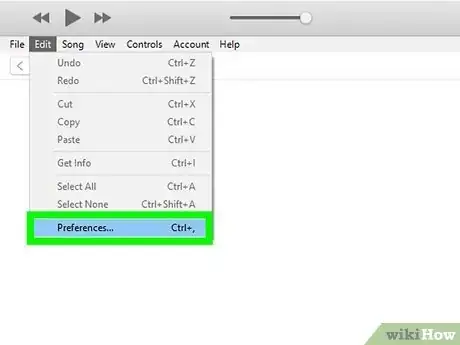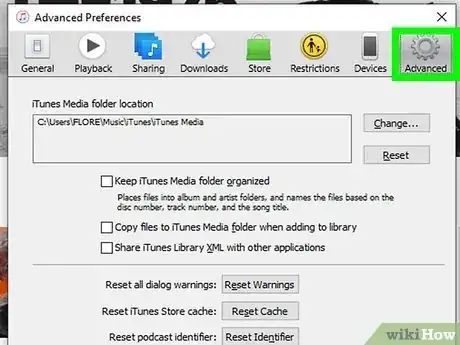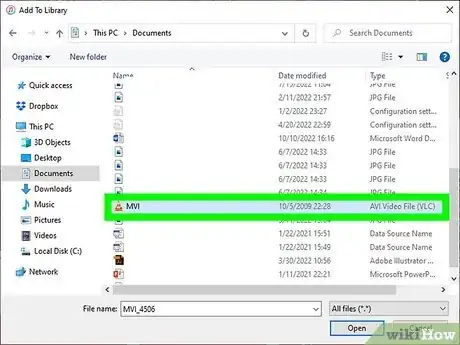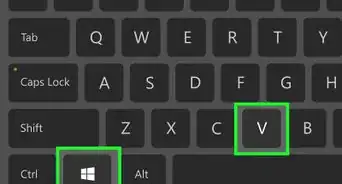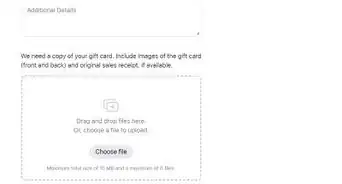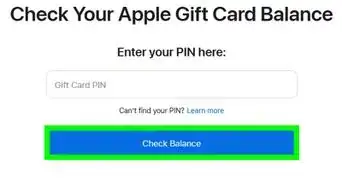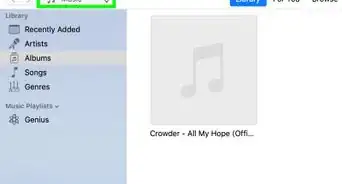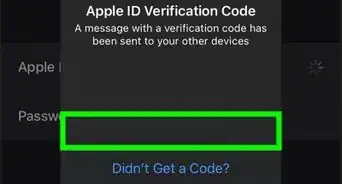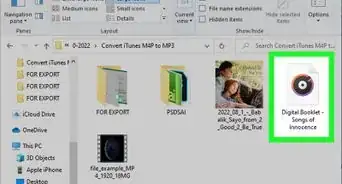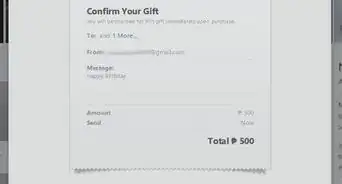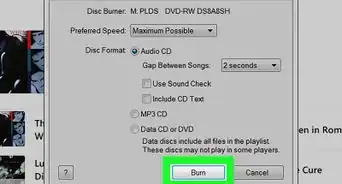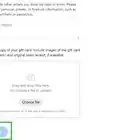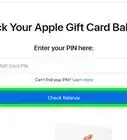This article was co-authored by wikiHow staff writer, Rain Kengly. Rain Kengly is a wikiHow Technology Writer. As a storytelling enthusiast with a penchant for technology, they hope to create long-lasting connections with readers from all around the globe. Rain graduated from San Francisco State University with a BA in Cinema.
This article has been viewed 470,964 times.
Learn more...
If you want to add downloaded movies to your iTunes library, you can easily do so in a few simple steps. iTunes only supports .mov, .mp4, and .m4v file formats for videos, so you'll need to convert your video beforehand if it's in a different format. After downloading and syncing your videos to iTunes, you'll be able to access them in the "Home Videos" tab of iTunes. This wikiHow will show you how to import video files from your computer into iTunes on your Windows and Mac computer.
Things You Should Know
- On a Mac, search for your movie in Finder, right-click it, and choose Open With > iTunes.
- On Windows, open iTunes and go to File > Add File to Library, select your movie, and then click "Open."
- iTunes supports .mov, .mp4, and .m4v file formats for videos.
Steps
On a Mac
-
1Open Finder . This looks like a half-blue, half-gray smiling face.[1]
-
2Search for the movie you want to add. You'll be able to import your movies to iTunes via Finder once you locate the files. In the search bar, type the name of the movie you're looking for.
- Your search results will appear.
- The file's direct location will appear at the bottom of the window once selected.
Advertisement -
3Right-click your video. A menu will open.
- If your video is not in .mov, .mp4, or .m4v format, you will get an error when importing. In this case, you'll need to convert the video first.
-
4Click Open With. Another menu will expand.
-
5ClickiTunes. Your file will be opened in the iTunes application. iTunes will automatically add the movie to the library.
- You can also drag-and-drop your video files directly from the Finder into iTunes.
- Your newly added videos can be found in Home Videos in iTunes.
On Windows
-
1Open iTunes. You'll find it in your Windows Start menu.[2] If you haven't installed iTunes, you'll need to download it first.
-
2Click the Edit menu and choose Preferences.
-
3Click Advanced. A new window will open
-
4Select "Copy files to iTunes Media folder when adding to library". This will be next to a checkbox.
- By checking this box, iTunes will create a copy of imported files in the iTunes folder. The original file will remain untouched in its current location.
- If you want videos to appear in iTunes but stay in their original location, leave this checkbox blank.
-
5In the top toolbar, click File. This will open a drop-down menu.
-
6Click Add File to Library or Add Folder to Library.
-
7Select your video or folder. Use File Explorer to find your video or folder.
- Make sure your video is in .mov, .mp4, or .m4v format. Otherwise, you will get an error.
- If you add a folder, all the files inside will be added to your iTunes library.
-
8Click Open.
-
9Click Home Videos in the left-side panel. This is where you'll find your newly added videos.
- If you want to remove them later, you can delete movies from iTunes.
- You can also use iTunes to buy music or send a gift card.
Community Q&A
-
QuestionHow do I get a movie on the iPod?
 Community AnswerPlug the iPod into the PC, and you can just copy it to the iPod using iTunes.
Community AnswerPlug the iPod into the PC, and you can just copy it to the iPod using iTunes. -
QuestionI tried doing this, but it wouldn't get copied to the iPod, saying this can't happen because this file will not play on the iPod. Why?
 Community AnswerI sometimes have the same problem with my old iPod Touch. I think it has something to do with the size of the picture - the iPod cannot handle the large picture sizes that iPads can. I use Handbrake for the conversion to MP4 - on the video tab there is an optional tick box for "iPod" to allow the converted film to play on the iPod as well as iPad.
Community AnswerI sometimes have the same problem with my old iPod Touch. I think it has something to do with the size of the picture - the iPod cannot handle the large picture sizes that iPads can. I use Handbrake for the conversion to MP4 - on the video tab there is an optional tick box for "iPod" to allow the converted film to play on the iPod as well as iPad. -
QuestionI have tried the method in the article but it does not work for me. Any other suggestions?
 Community AnswerConvert to mp4, add the file to your PC's Video folder, and then, add the folder to your iTunes library.
Community AnswerConvert to mp4, add the file to your PC's Video folder, and then, add the folder to your iTunes library.
References
About This Article
1. Convert your video to MP4.
2. Open iTunes.
3. Go to File > Add File to Library.
4. Select the video file.
5. Click the Movies area.
6. Click Home Videos.