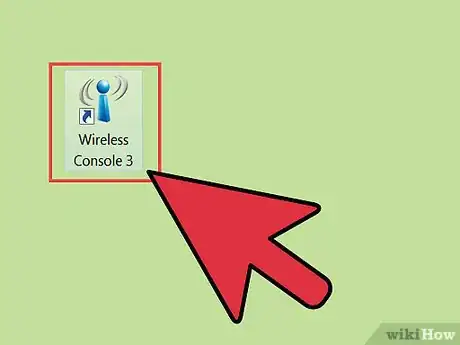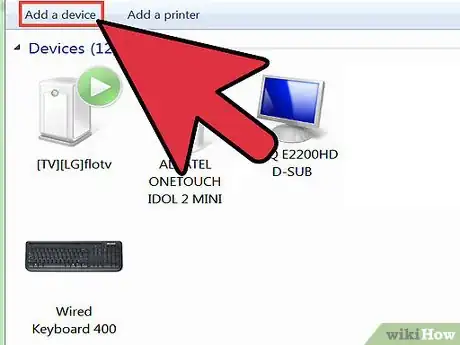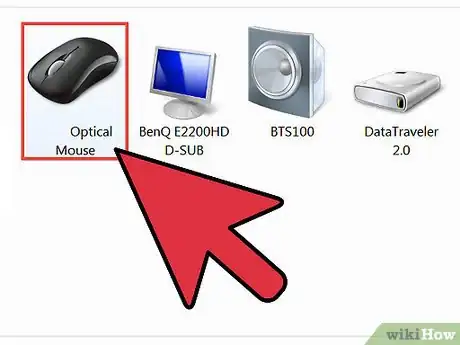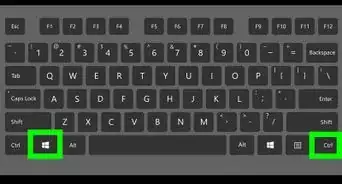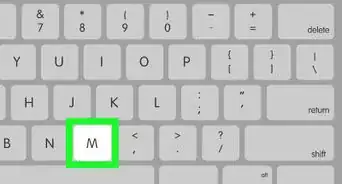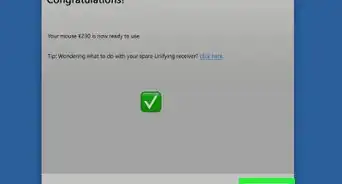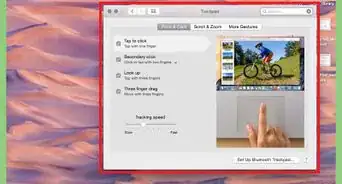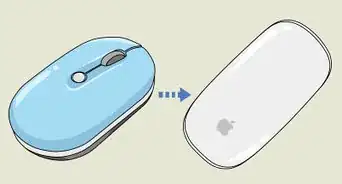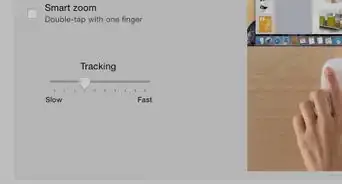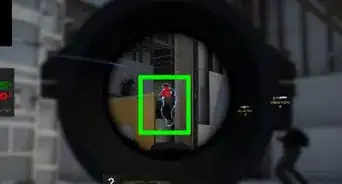X
wikiHow is a “wiki,” similar to Wikipedia, which means that many of our articles are co-written by multiple authors. To create this article, volunteer authors worked to edit and improve it over time.
This article has been viewed 66,117 times.
Learn more...
Microsoft’s Wireless Laser Mouse 5000 uses Bluetooth technology to connect to your desktop computer or laptop. It offers versatility and freedom by eliminating wires. Despite its many features, it’s really easy to connect, and all you need to do ahead of time is make sure that your computer is Bluetooth compatible.
Steps
-
1Turn on your PC’s Bluetooth transceiver. If you’re using a laptop, the Bluetooth switch is usually located along the sides or you can use a keyboard shortcut. If you’re using a desktop, you can turn on Bluetooth using a software program. Just refer to your computer’s operating manual or contact the manufacturer if you don’t know how or where the switch is.
-
2Put batteries in the mouse. Open the panel under the mouse and put in two AAA size batteries.Advertisement
-
3Power on the mouse. Slide the Power switch to the left. A green LED will tell you that it’s on.
-
4Go to your computer’s Bluetooth setting and have it scan available Bluetooth devices nearby.
-
5Pull down the mouse’s Bluetooth switch while your computer is scanning, so your computer can detect it. The Bluetooth switch can be found on the underside of the mouse.
- Once your computer has detected the mouse, it will show up under the list of detected devices on your computer’s Bluetooth setting.
-
6Select your mouse from the list. After selecting, your computer will start bridging a Bluetooth connection with it.
- After your computer successfully connects with the mouse, you can start using it.
Advertisement
Community Q&A
-
QuestionHow can I check whether or not my computer has Bluetooth capabilities?
 Community AnswerGo to your Device Manager or System Preferences. You should see options for Bluetooth connections; if you don't, then your computer most likely doesn't have Bluetooth. You can also do some searching online for Bluetooth instructions on your specific computer model/brand.
Community AnswerGo to your Device Manager or System Preferences. You should see options for Bluetooth connections; if you don't, then your computer most likely doesn't have Bluetooth. You can also do some searching online for Bluetooth instructions on your specific computer model/brand.
Advertisement
References
About This Article
Advertisement