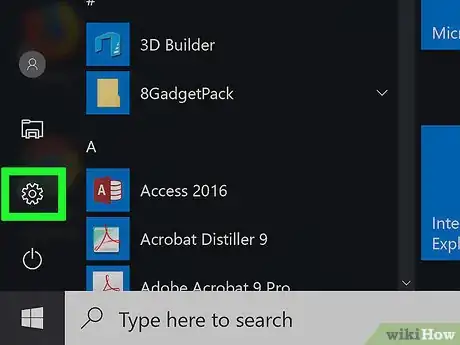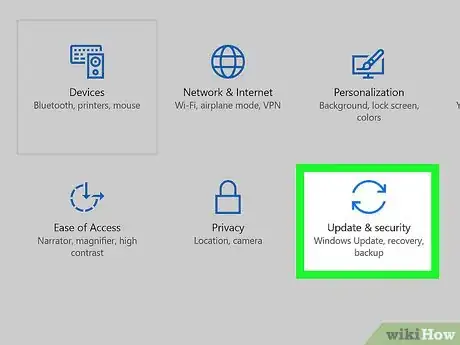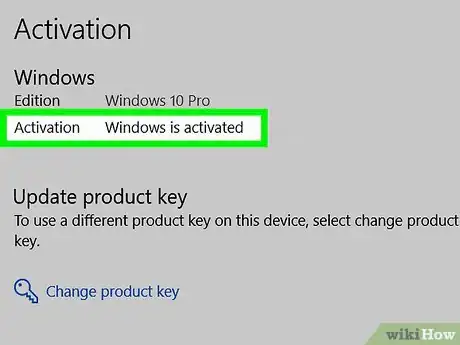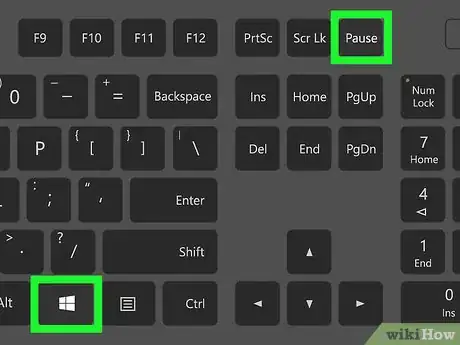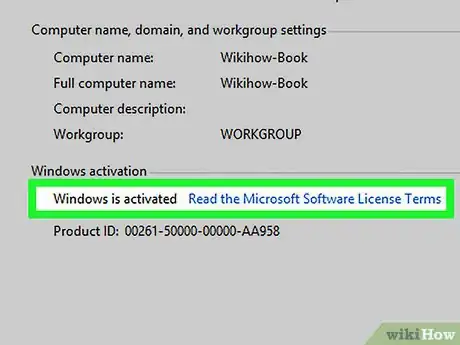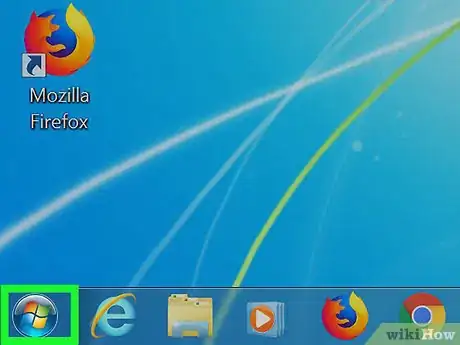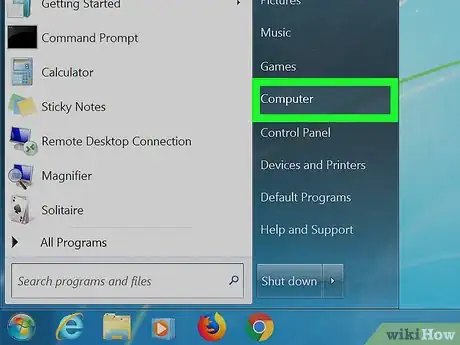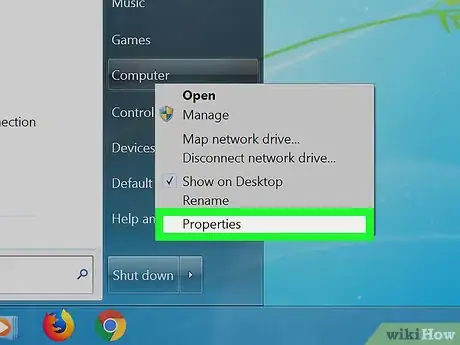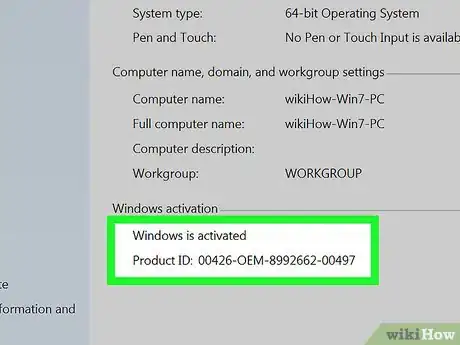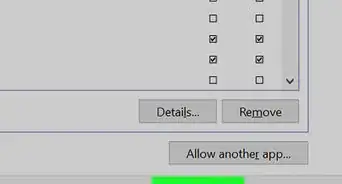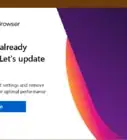Simple tricks to view the activation status of Windows 10 and earlier versions
X
wikiHow is a “wiki,” similar to Wikipedia, which means that many of our articles are co-written by multiple authors. To create this article, 17 people, some anonymous, worked to edit and improve it over time.
This article has been viewed 60,165 times.
Learn more...
This wikiHow article will teach you how to check if your copy of Microsoft Windows is activated and licensed.
Things You Should Know
- If you're using Windows 10, open your Settings, select "Update & Security," and then choose "Activation" to view the status.
- For Windows 8, Press the Windows key and Pause keys at the same time to find the status.
- On Windows 7 and Vista, right-click Computer and select "Properties" for activation information.
Steps
Method 1
Method 1 of 3:
Windows 10
-
1
-
2Click Update & Security.Advertisement
-
3Click Activation from the left pane.
-
4Check if Windows is activated. Review the text to the right of "Activation" under the "Windows" header.
- If Windows is activated, something along the lines of "Windows is activated..." will be displayed.
- If Windows isn't activated, "Windows is not activated" will be displayed.
Advertisement
Method 2
Method 2 of 3:
Windows 8
-
1Press the ⊞ Win+Pause keys simultaneously. This will open the System Properties window in the Control Panel.
-
2Review your activation status. Look under the "Windows activation" section to see if Windows is activated. Since it's at the bottom of the System Properties window, you may need to scroll down.
Advertisement
Method 3
Method 3 of 3:
Windows 7 and Vista
-
1
-
2Right-click on Computer in the right column.
-
3Click Properties from the context menu. This will open the System Properties window in the Control Panel.
-
4Review your activation status. Look under the "Windows activation" section to see if Windows is activated. Since it's at the bottom of the System Properties window, you may need to scroll down.
Advertisement
About This Article
Advertisement