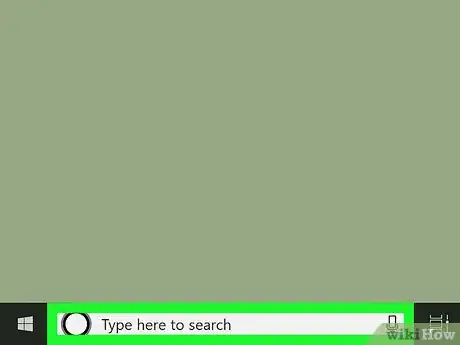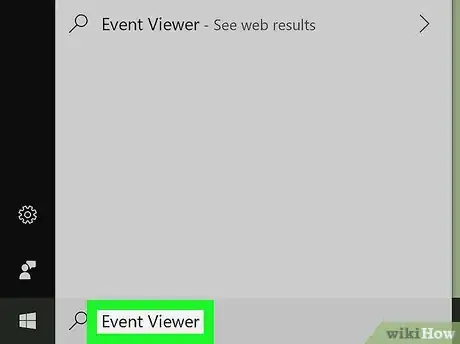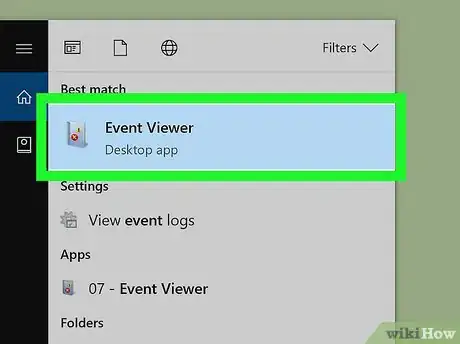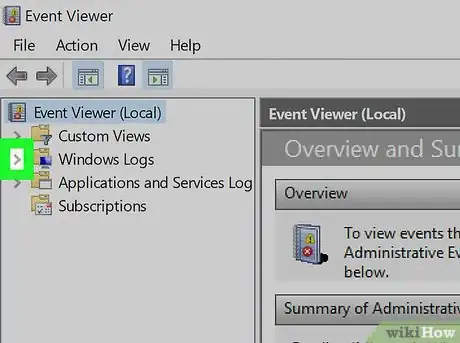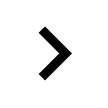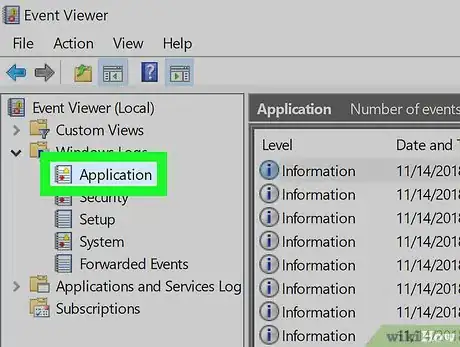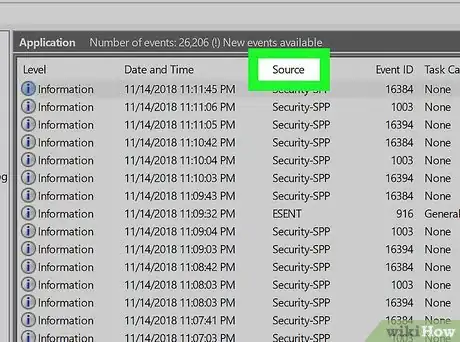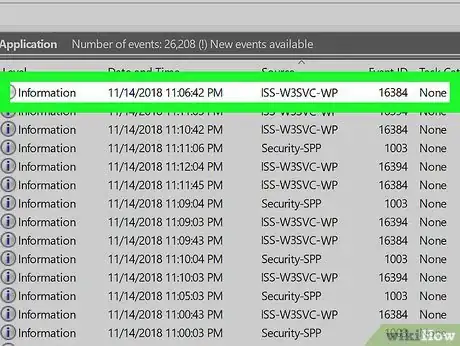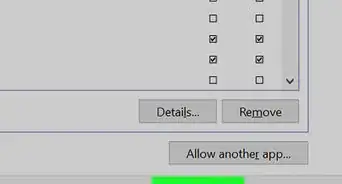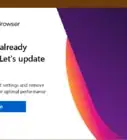This article was co-authored by wikiHow Staff. Our trained team of editors and researchers validate articles for accuracy and comprehensiveness. wikiHow's Content Management Team carefully monitors the work from our editorial staff to ensure that each article is backed by trusted research and meets our high quality standards.
The wikiHow Tech Team also followed the article's instructions and verified that they work.
This article has been viewed 50,261 times.
Learn more...
This wikiHow teaches you how to find a list of all the saved log files for IIS (Internet Information Services) events on your computer, and view an event's recorded logs, using Windows.
Steps
-
1Click the search button on your computer's taskbar. This button looks like a white magnifier icon next to the Start menu in the lower-left corner of your screen.
- If you're using Cortana, this button will look like a white circle.
-
2Enter Event Viewer into the search. This will list all the matching results as you type.Advertisement
-
3Click Event Viewer in the search results. Your Windows system's stock Event Viewer app should show up at the top of the results. Clicking will open it in a new window.
-
4
-
5Click Application below Windows Logs on the sidebar. This will list all the application logs on the right-hand side of the Event Viewer window.
-
6Click the Source heading at the top of the list. The Event Viewer is organized by columns like Level, Date and Time, Source, and Event ID at the top. Click Source here to put the list in alphabetical order according to log source.
- You will see "IIS" in the Source column for all IIS events.
-
7Double-click an IIS event log on the list. When you find the event you want to check, double-click on it to see the recorded log.
About This Article
1. Click the search or Cortana on the bottom-left.
2. Search and open Event Viewer.
3. Expand Windows Logs on the sidebar.
4. Click Application.
5. Click the Source tab.
6. Find and double-click an IIS event to view the log.