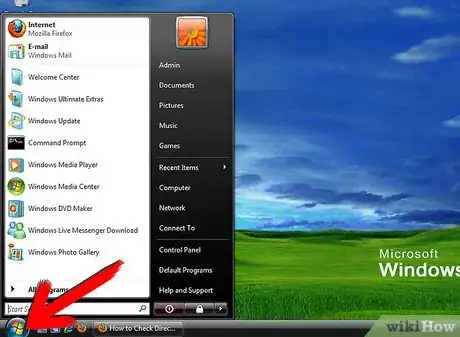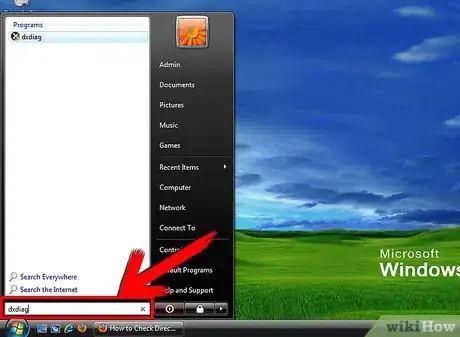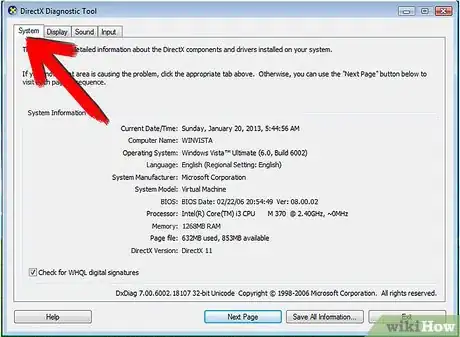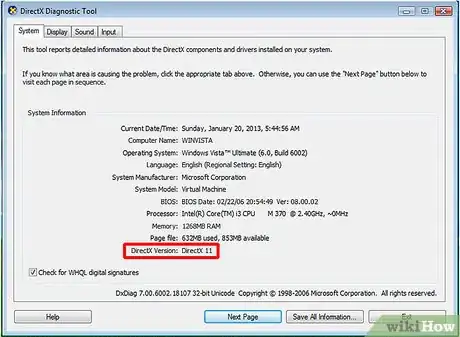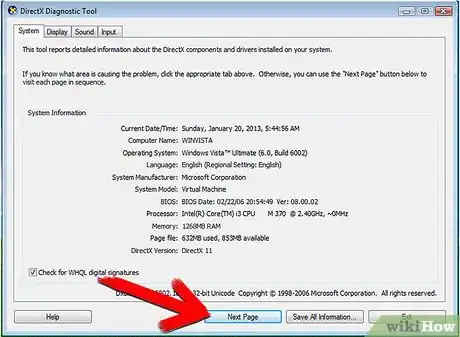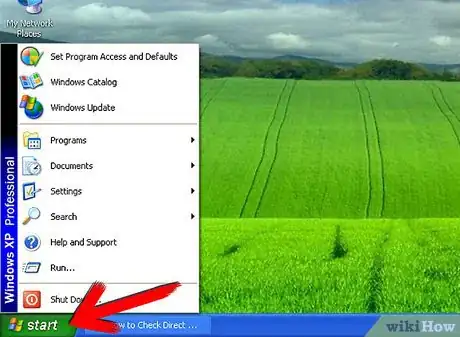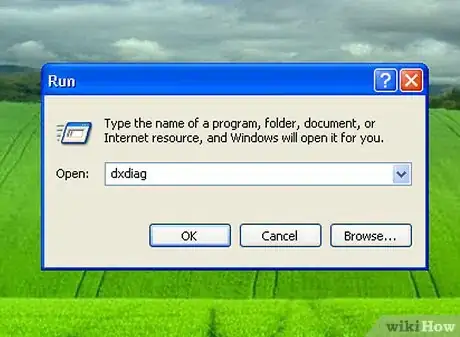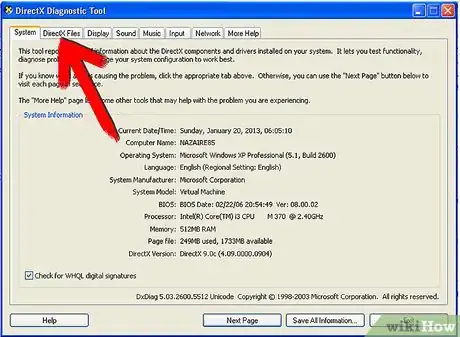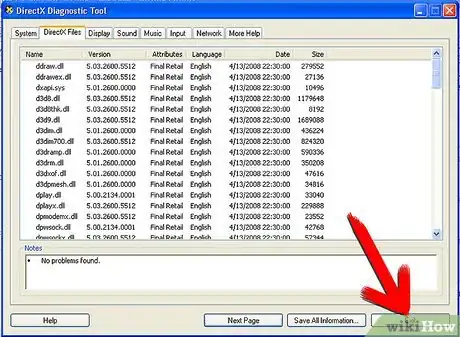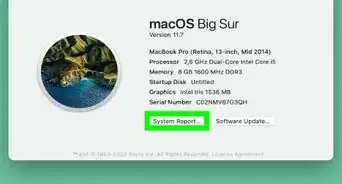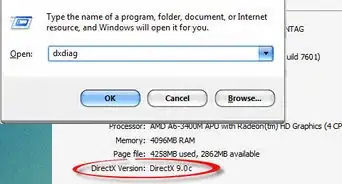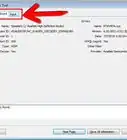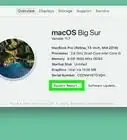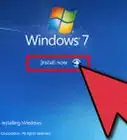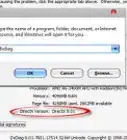wikiHow is a “wiki,” similar to Wikipedia, which means that many of our articles are co-written by multiple authors. To create this article, volunteer authors worked to edit and improve it over time.
This article has been viewed 130,441 times.
Learn more...
DirectX is Microsoft's name for a family of application programming interfaces designed to speak to multimedia programs, such as music and video players. The DirectX family includes Direct3d, DirectMusic and DirectPlay and the "X" stands in for the name of the individual program. In addition to applications in the Windows operating system, Microsoft also uses DirectX in its Xbox video game system. Older versions of DirectX may not work with newer multimedia applications. If you find yourself receiving errors in your multimedia programs, you may need to check your Direct X version to determine if you are up-to-date.
Steps
Find DirectX Version on Vista
-
1Click on the Windows icon in the bottom left corner of the screen.
-
2Type "Dxdiag" in the space labeled "Search Programs and Files." The DirectX Diagnostic Tool window will launch.Advertisement
-
3Click on the "System" tab. The tab may be the first to present when the DirectX Diagnostic Window opens. If not, it should be the first tab on the top left.
-
4Look on the system tab for a section labeled "System Information." Scan down to the bottom of the list for a section labeled "DirectX Version" where you should see your version.
-
5Click the "Exit" button in the DirectX Diagnostic tool to close the window.