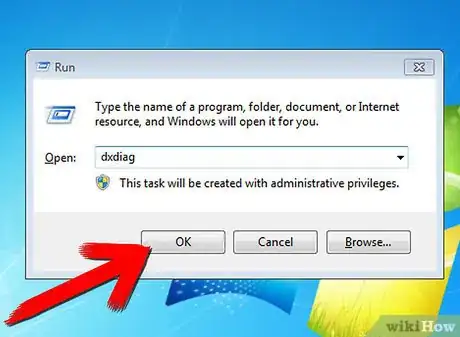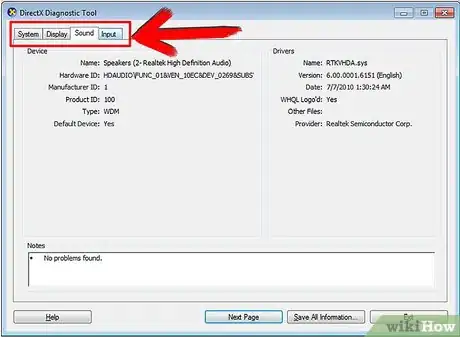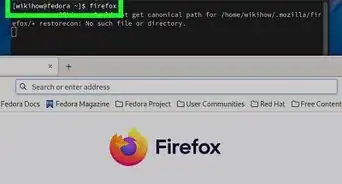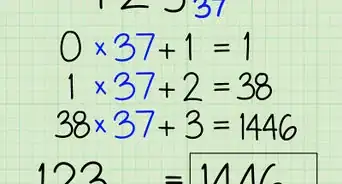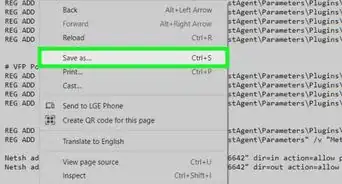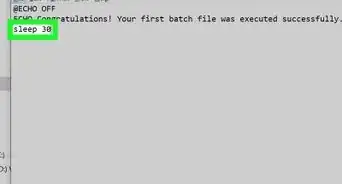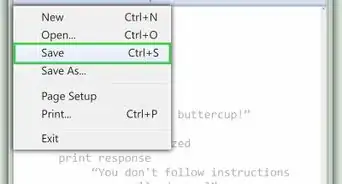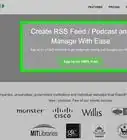X
wikiHow is a “wiki,” similar to Wikipedia, which means that many of our articles are co-written by multiple authors. To create this article, 10 people, some anonymous, worked to edit and improve it over time.
The wikiHow Tech Team also followed the article's instructions and verified that they work.
This article has been viewed 169,582 times.
Learn more...
Ever needed to know what version of DirectX you have or just wondered about it? Well here are some simple steps to do it!
Steps
-
1In the Microsoft Windows environment, go to START -> Run...
-
2You should see a window pop up on your screen with a text box next to the word "Open:".Advertisement
-
3Type in dxdiag and hit enter, and you're done!
-
4In this window, you will see a lot of information about your existing hardware and software.
-
5There are multiple tabs in the menu. System tells you basic information about your computer, like the time and date, processor, RAM, and OS. DirectX files are specific files in the DirectX directory. The Display tab shows the graphics card for your computer, along with your resolution. You can also test the graphics features of DirectX. Sound shows you what sound interface you have. Input shows what different types of input are connected to your computer, like a keyboard or a mouse. Network shows you if your computer can have a network with other computers in games. You can also test the network play, and it creates a chat room type window, where anyone can access it, as long as they have the right IP address for it.
Advertisement
Community Q&A
-
QuestionWhich of the POST beep error codes indicates a display problem?
 Community AnswerMotherboards don't require a display to be present to POST, so there is no error code.
Community AnswerMotherboards don't require a display to be present to POST, so there is no error code.
Advertisement
Warnings
- Some options (such as changing the default refresh-rate override) can cause problems. Only change these if you know what you're doing.⧼thumbs_response⧽
Advertisement
About This Article
Advertisement