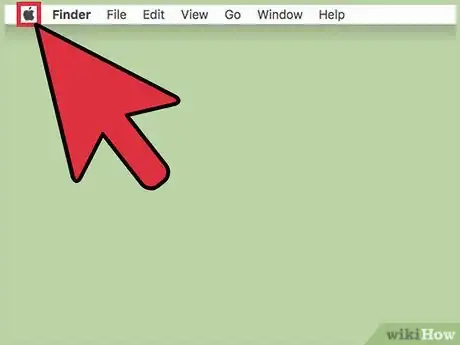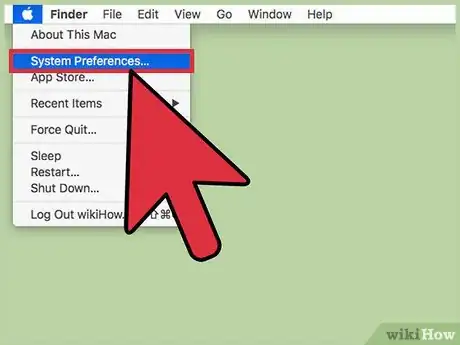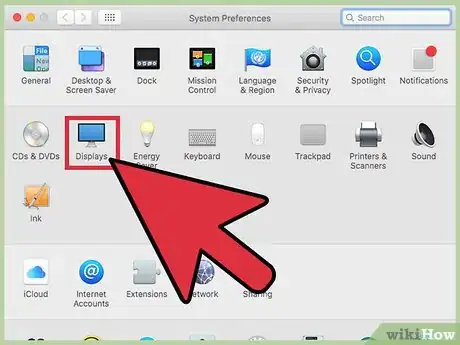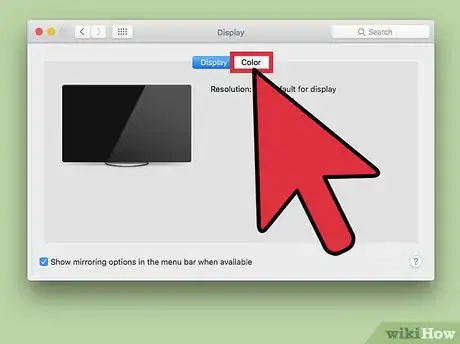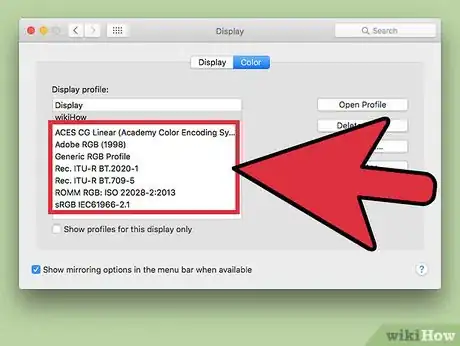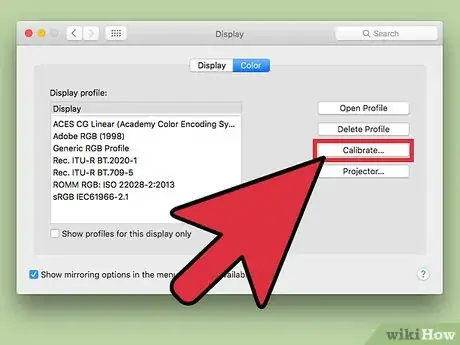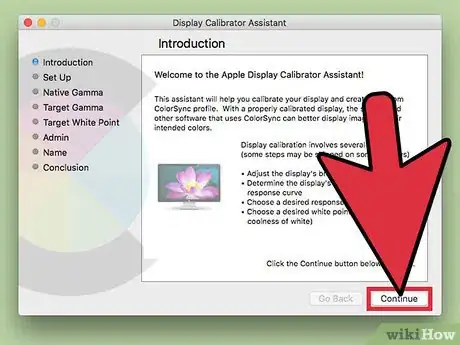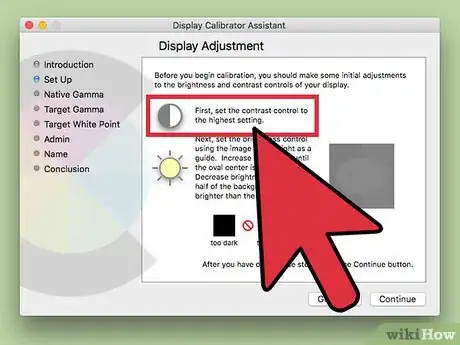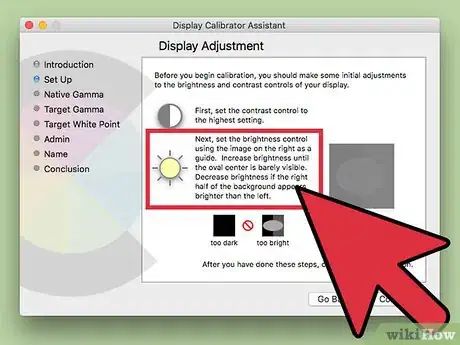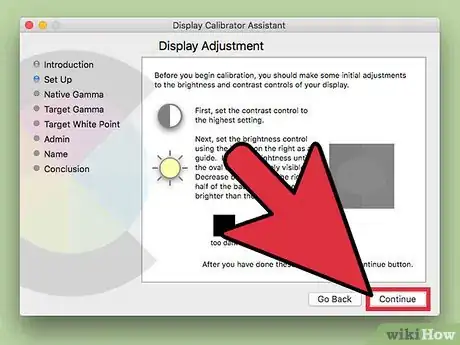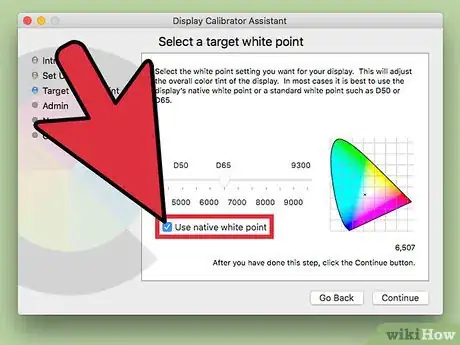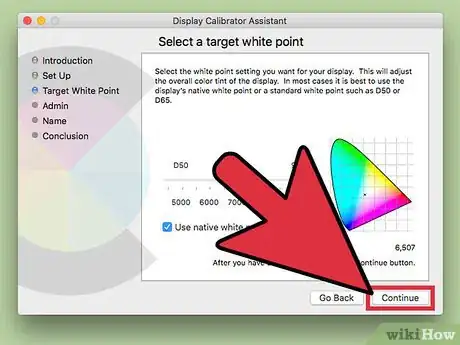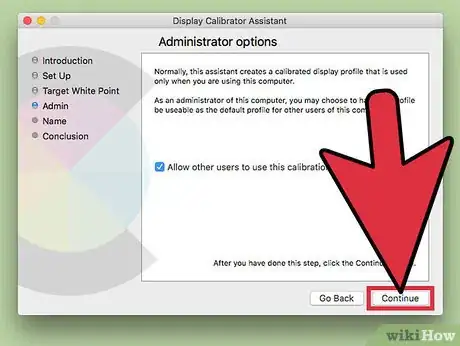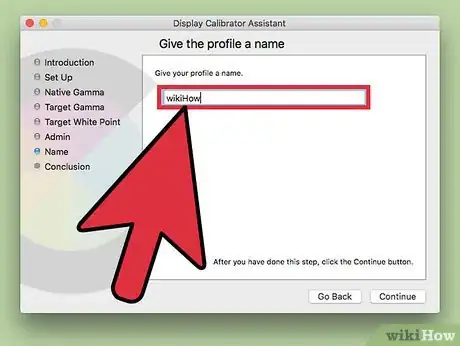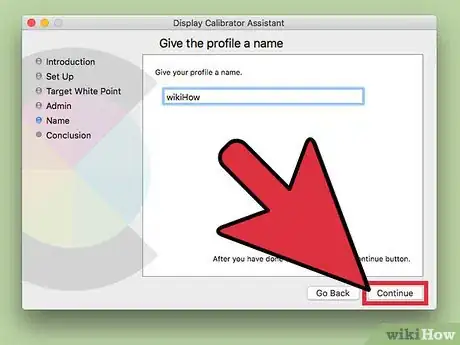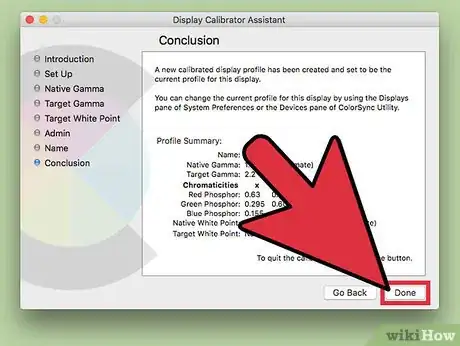This article was co-authored by Stan Kats. Stan Kats is a Professional Technologist and the COO and Chief Technologist for The STG IT Consulting Group in West Hollywood, California. Stan provides comprehensive technology solutions to businesses through managed IT services, and for individuals through his consumer service business, Stan's Tech Garage. Stan holds a BA in International Relations from The University of Southern California. He began his career working in the Fortune 500 IT world. Stan founded his companies to offer an enterprise-level of expertise for small businesses and individuals.
The wikiHow Tech Team also followed the article's instructions and verified that they work.
This article has been viewed 47,760 times.
To change your Mac's screen display color, click the Apple menu → click System Preferences → click Display → click the Color tab → select a new profile from the list.
Steps
Selecting a New Profile
-
1Click the Apple menu.
-
2Click System Preferences.[1] If you don't see the regular System Preferences options, click the Show All button. This is at the top of the window, and has 12 dots as an icon.
- Nearly all screen customizations can be done through System Preferences, whether it's changing your background color, adjusting your screensaver, or customizing your wallpaper with a photo.[2]
Advertisement -
3Click Display.
-
4Click the Color tab.
-
5Click the color profile you want to use. The changes will take effect immediately. The color profile adjusts the way your colors are displayed to better match your monitor or display device.
Creating a Custom Profile
-
1Click the Calibrate button in the Color menu. Follow the steps in the previous section to return to this menu if necessary.
-
2Click Continue.
-
3Set your display contrast to the highest setting. Use the buttons on your display or keyboard to do so.
-
4Raise or lower brightness until the oval is barely visible.
-
5Click Continue.
-
6Click the Use native white point box to select it. It's recommended to use your display's native white point.
-
7Click Continue.
-
8Click Continue after deciding if others can use the profile. You can share the profile with other users or use it just for yourself.
-
9Type a name for the new profile.
-
10Click Continue. The profile will be added to the list in the Color menu.
-
11Click Done. Your monitor will now be more correctly calibrated to show colors as accurately as possible.[3]
Expert Q&A
-
QuestionHow do I change the size of my font?
 Stan KatsStan Kats is a Professional Technologist and the COO and Chief Technologist for The STG IT Consulting Group in West Hollywood, California. Stan provides comprehensive technology solutions to businesses through managed IT services, and for individuals through his consumer service business, Stan's Tech Garage. Stan holds a BA in International Relations from The University of Southern California. He began his career working in the Fortune 500 IT world. Stan founded his companies to offer an enterprise-level of expertise for small businesses and individuals.
Stan KatsStan Kats is a Professional Technologist and the COO and Chief Technologist for The STG IT Consulting Group in West Hollywood, California. Stan provides comprehensive technology solutions to businesses through managed IT services, and for individuals through his consumer service business, Stan's Tech Garage. Stan holds a BA in International Relations from The University of Southern California. He began his career working in the Fortune 500 IT world. Stan founded his companies to offer an enterprise-level of expertise for small businesses and individuals.
Professional Technologist Go to your System Preferences! You should be able to change the font size there.
Go to your System Preferences! You should be able to change the font size there. -
QuestionHow do I get a white screen with black print?
 Community AnswerYou can do this by going to display and then selecting colour profile. Here you will find a black and white one which you can choose.
Community AnswerYou can do this by going to display and then selecting colour profile. Here you will find a black and white one which you can choose.
References
- ↑ Stan Kats. Cybersecurity Expert. Expert Interview. 27 October 2021.
- ↑ Stan Kats. Cybersecurity Expert. Expert Interview. 27 October 2021.
- ↑ http://osxdaily.com/2014/08/26/calibrate-display-mac/