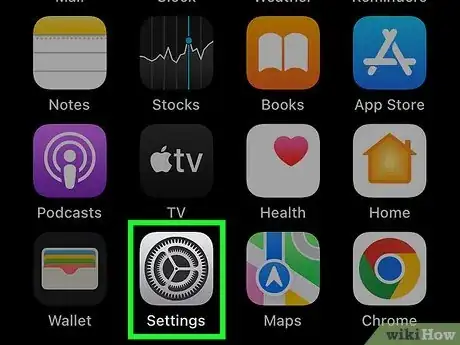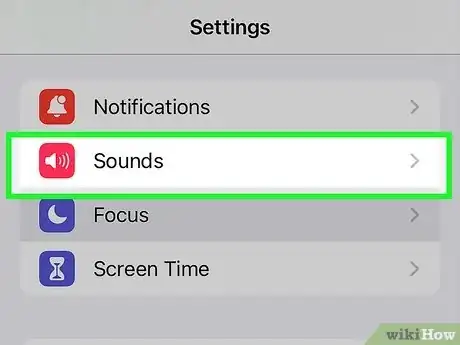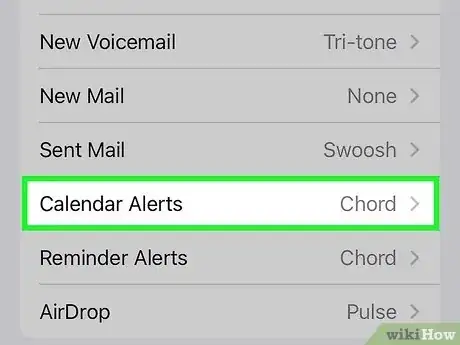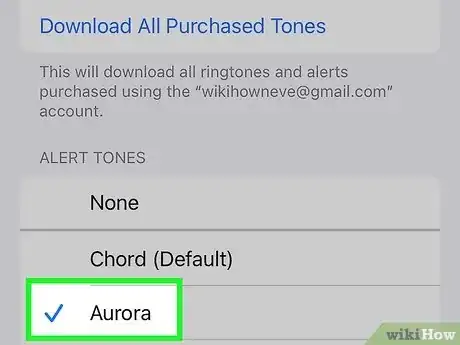Explore this Article
Co-authored by
wikiHow Staff
X
This article was co-authored by wikiHow Staff. Our trained team of editors and researchers validate articles for accuracy and comprehensiveness. wikiHow's Content Management Team carefully monitors the work from our editorial staff to ensure that each article is backed by trusted research and meets our high quality standards.
This article has been viewed 17,148 times.
Learn more...
Do you want to change the sound your iPhone makes when it reminds you of calendar events? Changing your calendar alone tone is incredibly easy on any model of iPhone. This wikiHow article will teach you how to choose a new ringtone sound for calendar notifications on your iPhone.
Steps
1
Open your iPhone's Settings.
2
Tap "Sounds & Haptics."
-
You'll see the Sounds & Haptics menu in the second group of settings. This option may be called Sounds on some versions of iOS.[1] X Research source
3
Tap "Calendar Alerts."
4
Select a new calendar alert tone.
-
Tap any tone to select it. You'll hear a preview of the tone upon selection. Keep tapping different tones until you find the one you like most. Once selected, your alert tone will change instantly.
- To buy a new tone, you can tap the Tone Store link at the top.
- Purchased alert tones and tones you've added from the iTunes store appear at the top of the list. If you don't see the tone you're looking for, tap Download All Purchased Tones to save purchased tones to your iPhone.
You Might Also Like

How to
Hard Reset an iPhone
 How to Fix "Notifications Silenced" on iPhone Messages
How to Fix "Notifications Silenced" on iPhone Messages
 3 Easy Ways to Check Your WiFi GHz on an iPhone
3 Easy Ways to Check Your WiFi GHz on an iPhone
 4 Easy Steps to Delete Lock Screen Wallpapers on iOS 16
4 Easy Steps to Delete Lock Screen Wallpapers on iOS 16
 Turn Off Location Sharing on an iPhone Without Anyone Knowing
Turn Off Location Sharing on an iPhone Without Anyone Knowing
 2 Ways to Get a Still Image from Video on iPhone or iPad
2 Ways to Get a Still Image from Video on iPhone or iPad
 6 Easy Steps to Reload Your Cash App Card at the Store
6 Easy Steps to Reload Your Cash App Card at the Store
 How to Unforget a Forgotten Bluetooth Device to an iPhone
How to Unforget a Forgotten Bluetooth Device to an iPhone
 13 Easy Ways to Speed Up Your iPhone Personal Hotspot
13 Easy Ways to Speed Up Your iPhone Personal Hotspot

How to
View Downloads on an iPhone

How to
Find a Lost iPhone
 Your iPhone Ghost Touch Problems Solved: 11 Easy Fixes
Your iPhone Ghost Touch Problems Solved: 11 Easy Fixes

How to
Take a Screenshot With an iPhone

How to
Import Contacts from Gmail to Your iPhone
Advertisement
References
About This Article

Co-authored by:
wikiHow Staff
wikiHow Staff Writer
This article was co-authored by wikiHow Staff. Our trained team of editors and researchers validate articles for accuracy and comprehensiveness. wikiHow's Content Management Team carefully monitors the work from our editorial staff to ensure that each article is backed by trusted research and meets our high quality standards. This article has been viewed 17,148 times.
How helpful is this?
Co-authors: 3
Updated: July 23, 2022
Views: 17,148
Categories: IPhone
Advertisement