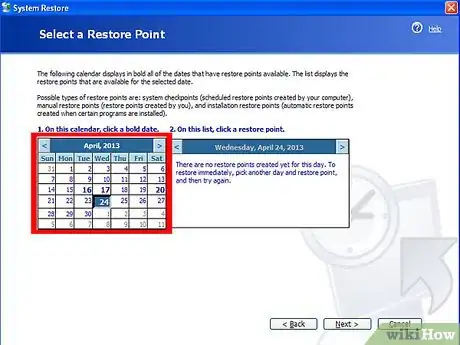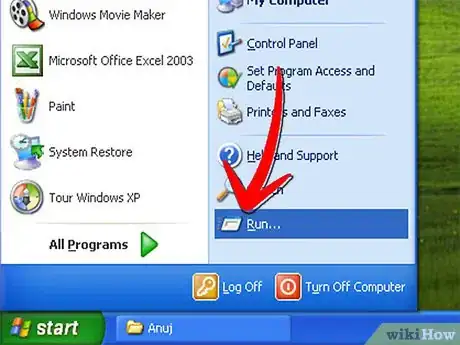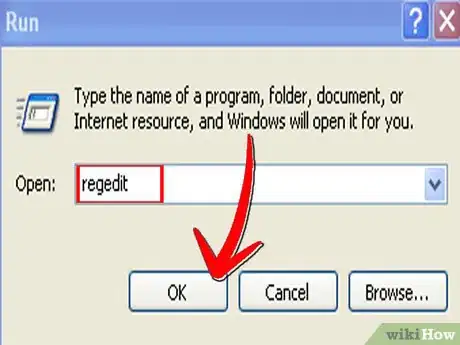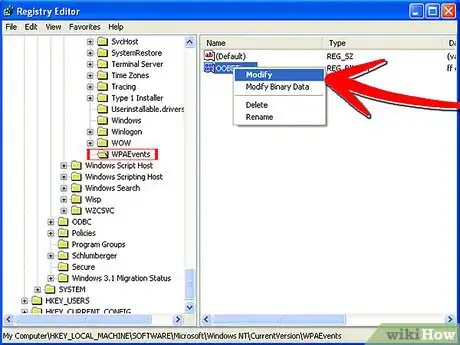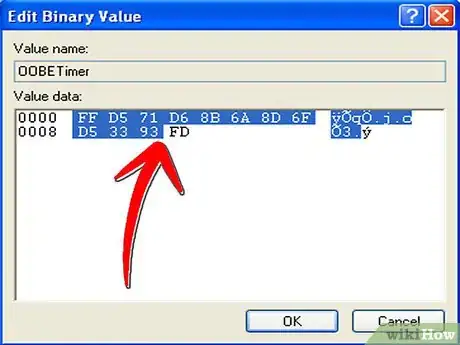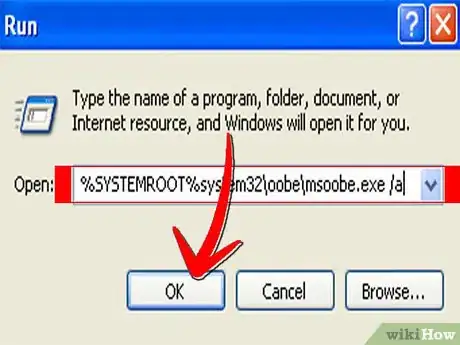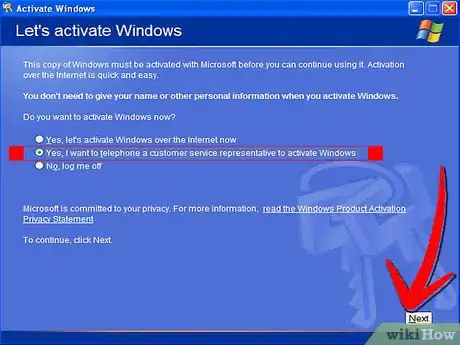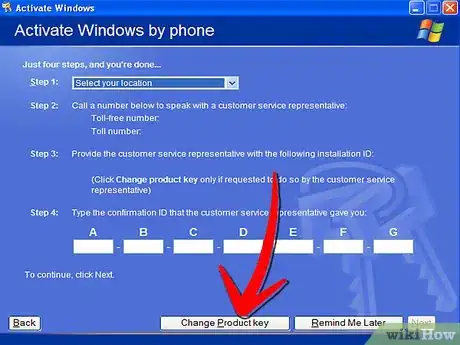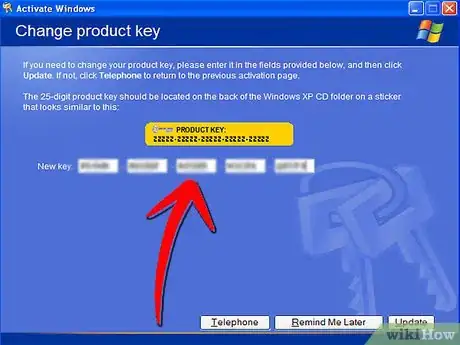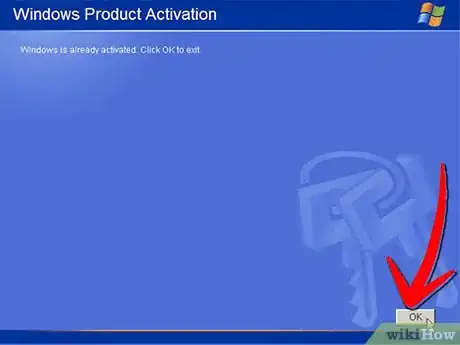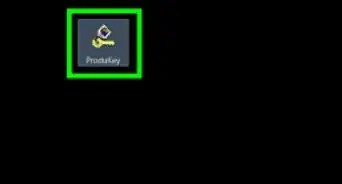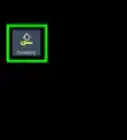X
wikiHow is a “wiki,” similar to Wikipedia, which means that many of our articles are co-written by multiple authors. To create this article, volunteer authors worked to edit and improve it over time.
This article has been viewed 81,367 times.
Learn more...
Knowing how to change a Windows serial number is vital when your computer is locked out from receiving essential Windows updates, which provide the security features necessary to safely maintain a connection to the internet. This article will cover the easiest method to change a Windows XP serial number. This method uses the Windows Activation Wizard.
Steps
-
1Create a new restore point using System Restore before proceeding with any other steps. This will give you a position to fall back to, should any complications arise during the process.
-
2Navigate your mouse cursor to your start menu, click it, then locate and select Run.Advertisement
-
3Enter "Regedit" in the Open field, and then hit OK.
-
4Locate the registry "HKEY_LOCAL_MACHINE\Software\Microsoft\WindowsNT\Current Version\WPAEvents" in the left pane and then select it.
-
5Right click on the OOBETimer in the right pane, and then select Modify.
-
6Modify any digit to deactivate Windows.
-
7Navigate to the start menu again and select Run.
-
8Enter "%systemroot%\system32\oobe\msoobe.exe /a" into the Open field and then hit OK.
-
9Select "Yes, I want to telephone a customer service representative to activate Windows." Hit the Next button.
-
10Choose "Change Product Key."
-
11Enter the desired product key in the new key boxes, and then select Update. Click "Remind me later" if you are taken to the previous screen.
-
12Restart your computer.
-
13Navigate to the start menu yet again, and select Run.
-
14Enter "%systemroot%\system32\oobe\msoobe.exe /a" in the Open field again and then hit OK. You should receive the following message: Windows is already activated. Click OK to exit.
-
15Select OK.
-
16Install Windows XP Service Pack 1. If you are unable to restart your computer after installing Service Pack 1, you should manually restart the computer and hit the F8 key when the computer boots up. Initiate the "Last Known Good Configuration" command. Then repeat all steps listed in this article.
Advertisement
Warnings
- This is a completely legal procedure and is intended for users with legally obtained CD keys. Beware using illegally obtained registry keys.⧼thumbs_response⧽
- This procedure involves editing your computer's registry. If errors are encountered while following this procedure, Windows may fail and be unable to boot. If this occurs, you will need to reinstall the Windows software, which is a very time-consuming process. To avoid this unwanted result, be sure to back up your registry before following this procedure.⧼thumbs_response⧽
Advertisement
About This Article
Advertisement