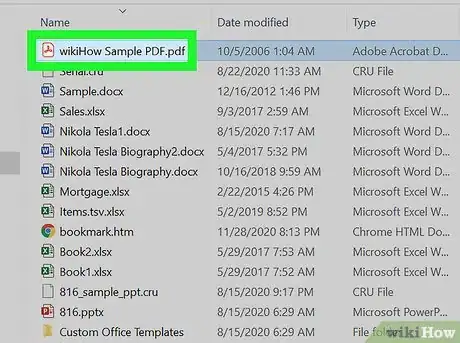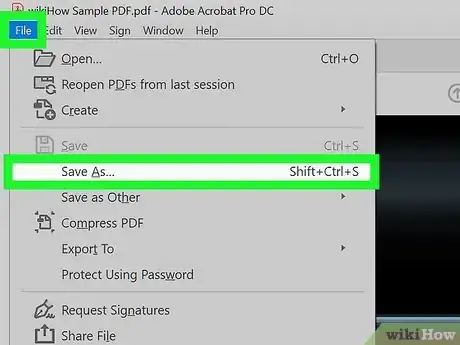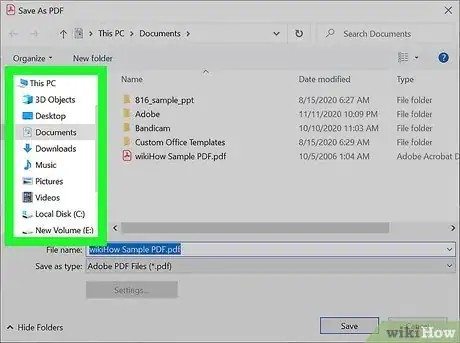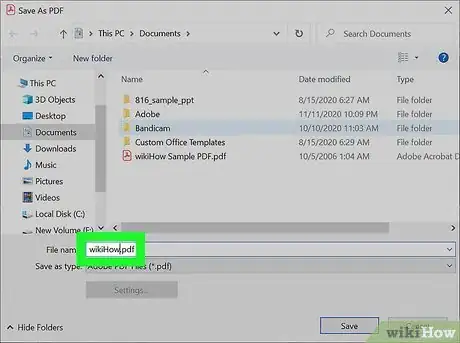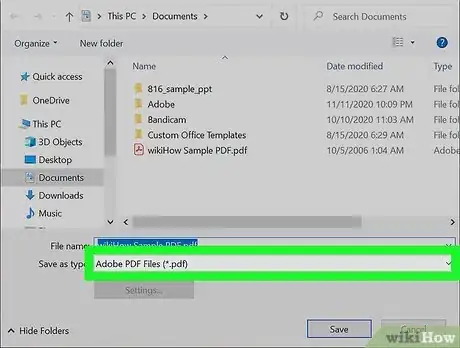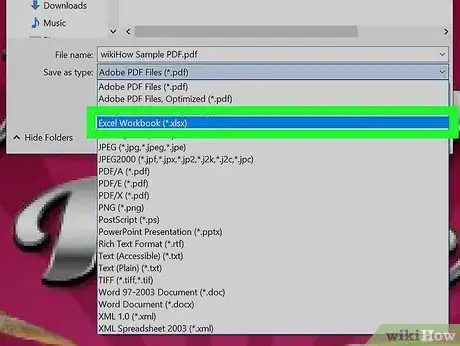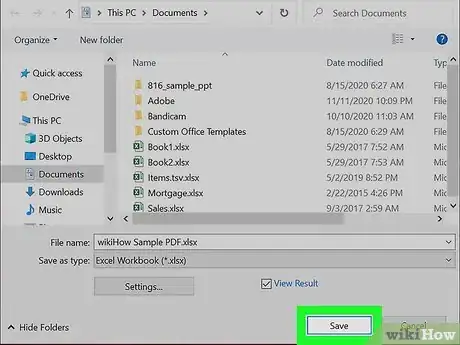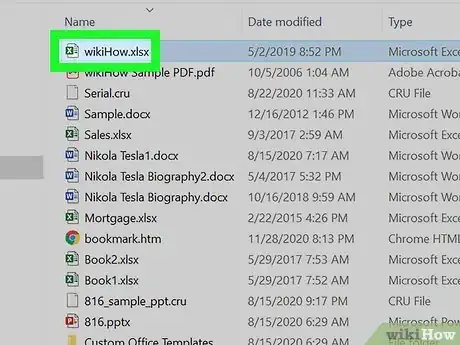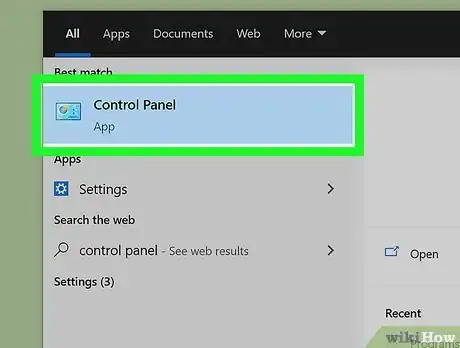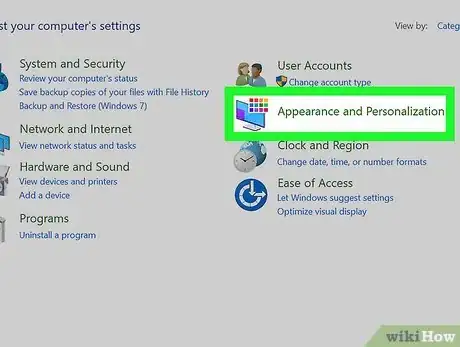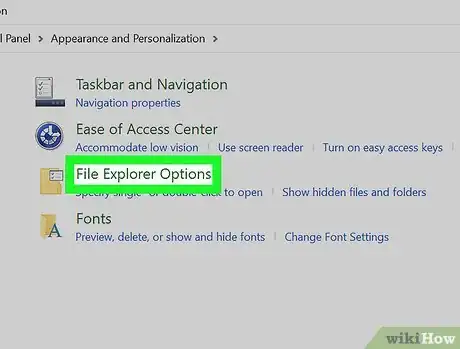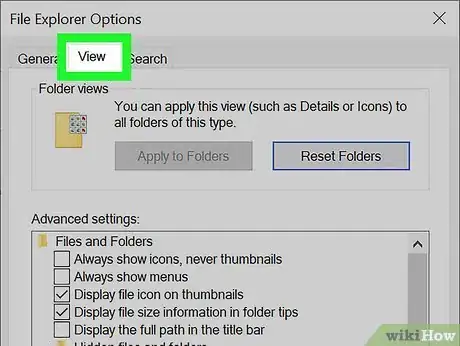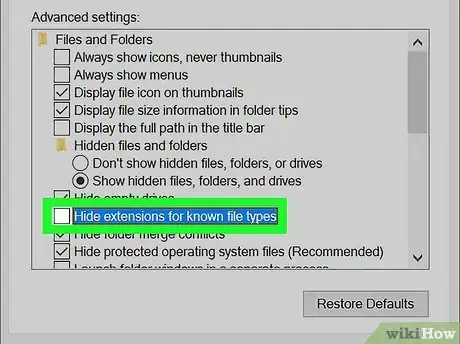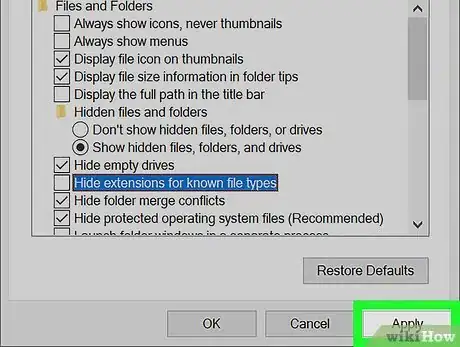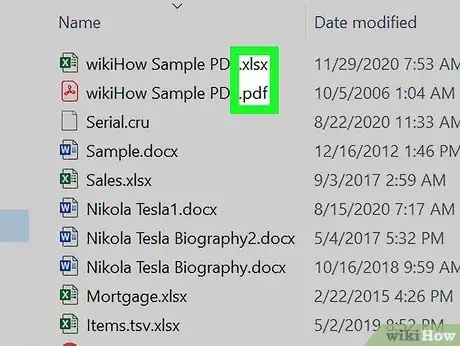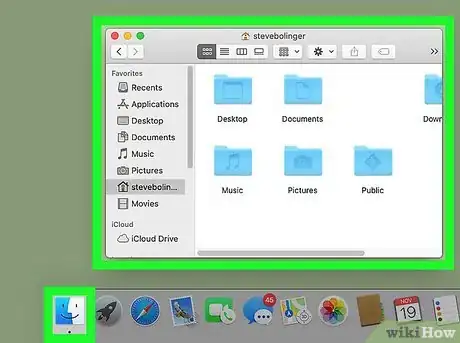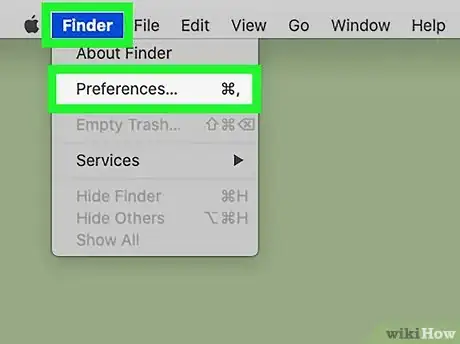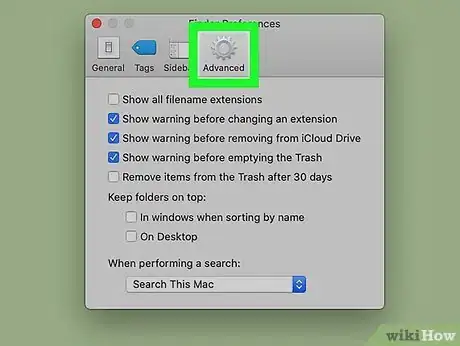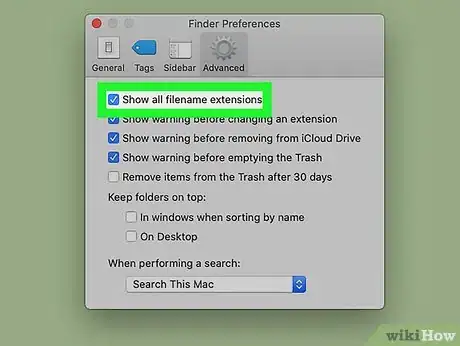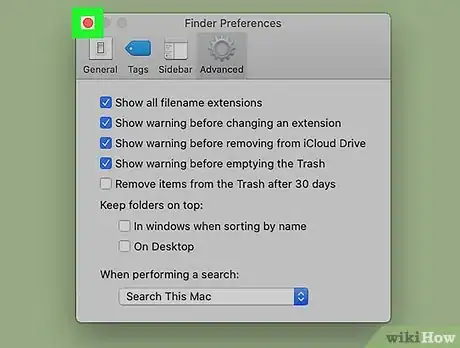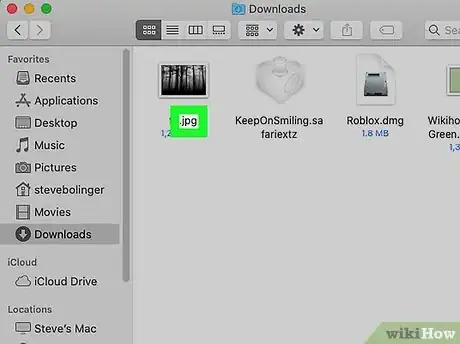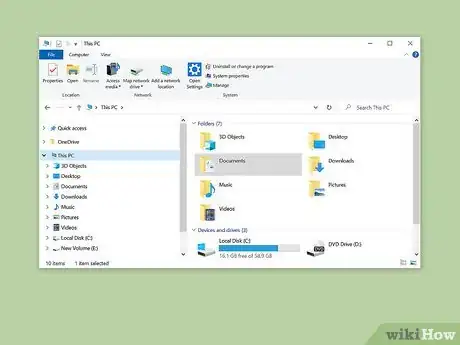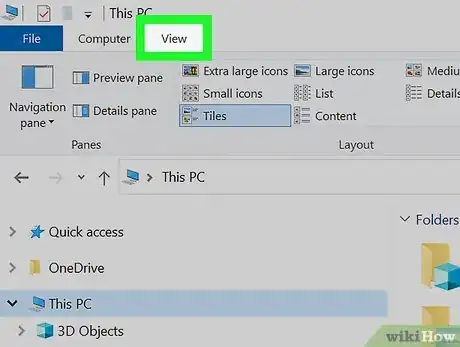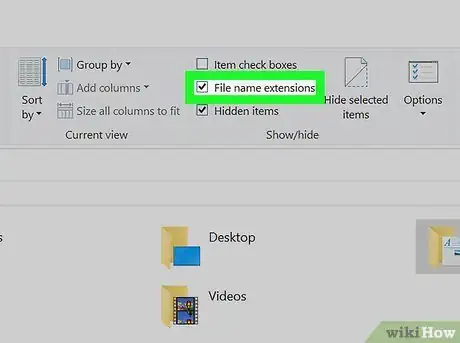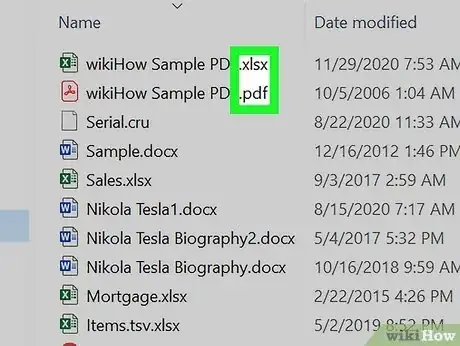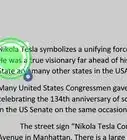wikiHow is a “wiki,” similar to Wikipedia, which means that many of our articles are co-written by multiple authors. To create this article, 18 people, some anonymous, worked to edit and improve it over time.
The wikiHow Tech Team also followed the article's instructions and verified that they work.
This article has been viewed 1,334,820 times.
Learn more...
Do you need to change the extension of a file so you can open it in a different program? Renaming a file in Finder or File Explorer won't be enough—you'll need to save the file in a different format from a program. But don't worry—it's super easy! This wikiHow article will teach you how to change a file's extension by saving it in a different format. We'll also show you how to show hidden file extensions in Windows and macOS so extensions are always visible.
Steps
Changing a File Extension in Nearly Any Software Program
-
1Open a file in its default software program.
-
2Click the File menu and then click Save As.Advertisement
-
3Choose a location for the file to be saved.
-
4Name the file.
-
5In the Save As dialog box, look for a dropdown menu labeled Save As Type or Format.
-
6Choose a new file type for the file from the dropdown menu.
-
7Click the "Save As" button. The original file will still be open in the software program.
-
8Find the new file where you chose to save it.
Making File Extensions Visible on Windows
-
1Open the Control Panel. Click the Start menu, and then click Control Panel. If you're using Windows 8, click here.
-
2Click Appearance and Personalization. You can find this in the Control Panel.
- On Windows 8, in the ribbon, click Options.
-
3Click Folder Options.
-
4Click the "View" tab, in the Folder Options dialog box.
-
5Make file extensions visible. In the Advanced settings list, scroll down until you see Hide extensions for known file types. Click the box to uncheck it.
-
6Click on Apply, and then click OK.
-
7Open the Windows Explorer file browser to see the file extensions.
Making File Extensions Visible on Mac OS X
-
1Select a Finder window or open a new Finder window. You can also click the Desktop to switch to the Finder.
-
2Click the Finder menu. Next, click Preferences.
-
3Click "Advanced" in the Finder Preferences window.
-
4Click the Show all filename extensions box to add a check.
-
5Close the Finder Preferences window.
-
6Open a new Finder window. The files will now show their file extensions.
Making File Extensions Visible on Windows 8
-
1Open Windows Explorer.
-
2Click the View tab.
-
3Check the File name extensions box in the View/Hide section.
-
4Observe the location of file extensions. When you open a new Windows Explorer window, file extensions are visible.
Community Q&A
-
QuestionHow do I change the program that my computer uses to open a file?
 Community AnswerIn order to change which program your computer uses to open a file, right-click on the file in the File Explorer and select "Open with..." to choose your desired program.
Community AnswerIn order to change which program your computer uses to open a file, right-click on the file in the File Explorer and select "Open with..." to choose your desired program. -
QuestionHow do I change the file extension on Windows 10?
 Community AnswerGo into the explorer, hit "View" and select "Show File Extensions", then rename the file you wish.
Community AnswerGo into the explorer, hit "View" and select "Show File Extensions", then rename the file you wish. -
QuestionHow do I change from a txt to a simple file within any extensions?
 Community AnswerFiles in general require an extension. You can change it to a different extension, but you can't simply remove all extensions.
Community AnswerFiles in general require an extension. You can change it to a different extension, but you can't simply remove all extensions.
About This Article
1. Open the file in its default program.
2. Click the File menu.
3. Click Save As.
4. Select a saving location.
5. Name the file.
6. Click the “Save as Type” menu.
7. Select a different extension.
8. Click Save As.