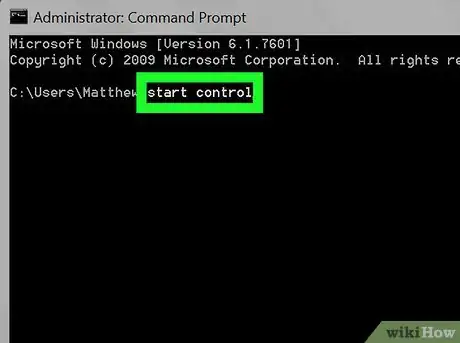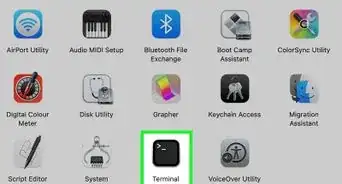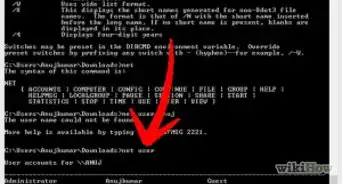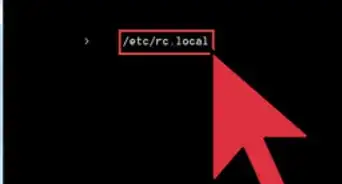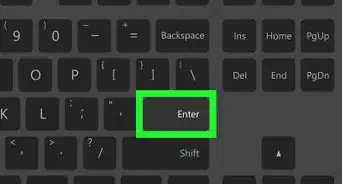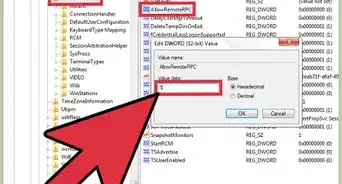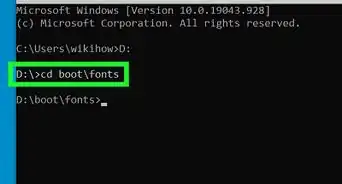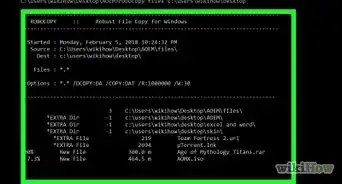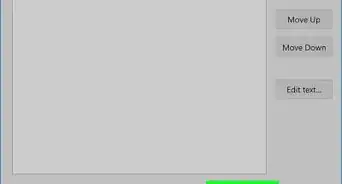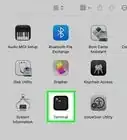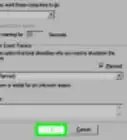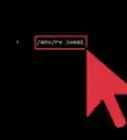X
This article was co-authored by wikiHow staff writer, Jack Lloyd. Jack Lloyd is a Technology Writer and Editor for wikiHow. He has over two years of experience writing and editing technology-related articles. He is technology enthusiast and an English teacher.
The wikiHow Tech Team also followed the article's instructions and verified that they work.
This article has been viewed 394,647 times.
Learn more...
This wikiHow teaches you how to use the Command Prompt app to open your Windows computer's Control Panel.
Steps
-
1Open the Start menu. To do so, either click the Windows logo in the bottom-left corner of the screen, or press the ⊞ Win key.
- On Windows 8, you'll instead hover your mouse in the top-right corner of the screen, then click the magnifying glass icon.
-
2Type command prompt into Start. This will bring up the Command Prompt icon at the top of the Start window.Advertisement
-
3Click Command Prompt. It's a black box at the top of the Start window. Doing so invokes a drop-down menu.
-
4Type start control into Command Prompt. This command will call up the Control Panel program when you run it.
-
5Press ↵ Enter. Doing so will run your command. After a brief moment, Control Panel will open.
Advertisement
Community Q&A
-
QuestionHow can I open file explore using cmd during a recovery environment?
 Community AnswerIt's not possible directly, but it is possible indirectly. While in recovery, go to System Image Restore Program. There should be an option there to find drivers. Click it, then click OK, and voila! You've got your mini but useful file manager!
Community AnswerIt's not possible directly, but it is possible indirectly. While in recovery, go to System Image Restore Program. There should be an option there to find drivers. Click it, then click OK, and voila! You've got your mini but useful file manager! -
QuestionWhy was the control panel changed from how it used to be?
 Community AnswerBecause Microsoft needed to modernize Windows and that's how they accomplished that.
Community AnswerBecause Microsoft needed to modernize Windows and that's how they accomplished that.
Advertisement
Warnings
- If you're on a shared or networked computer, you may not be able to access Command Prompt at all.⧼thumbs_response⧽
Advertisement
About This Article
Article SummaryX
1. Open Command Prompt.
2. Type start control into Command Prompt.
3. Press ↵ Enter.
Did this summary help you?
Advertisement