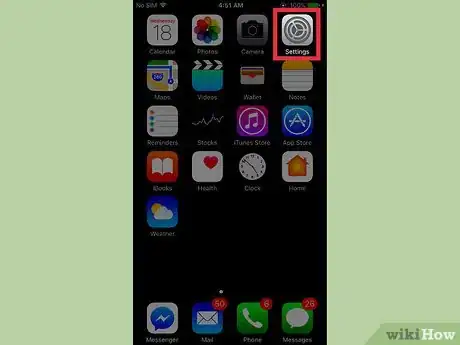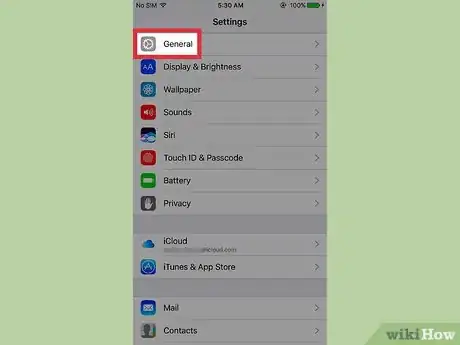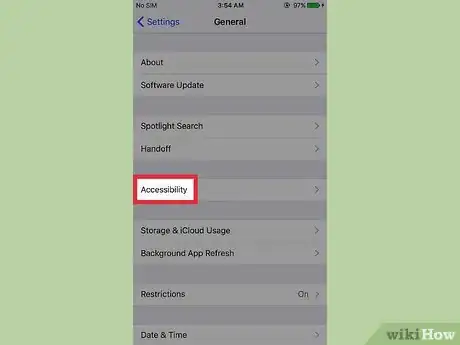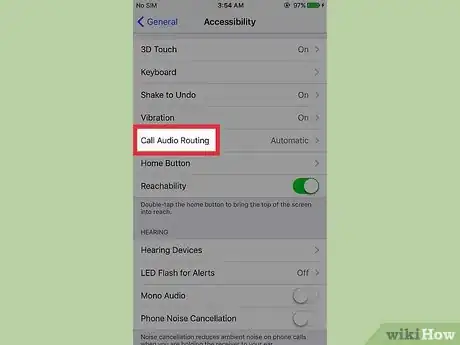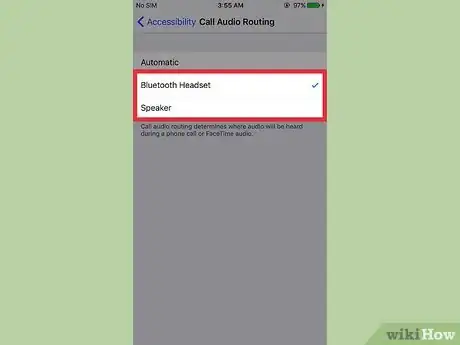This article was co-authored by wikiHow Staff. Our trained team of editors and researchers validate articles for accuracy and comprehensiveness. wikiHow's Content Management Team carefully monitors the work from our editorial staff to ensure that each article is backed by trusted research and meets our high quality standards.
The wikiHow Tech Team also followed the article's instructions and verified that they work.
This article has been viewed 32,718 times.
Learn more...
This wikiHow teaches you how to change how you hear the ring and call audio on incoming phone and FaceTime calls. You can choose to have your call audio sent normally through your phone's speaker, to have your ring and call audio sent to a bluetooth headset, or to have your call audio heard on speakerphone.
Steps
-
1Open your iPhone's Settings. The Settings icon is the one with gray cogs on it, and it's usually found on one of your home screens, or under a folder labelled "Utilities."
-
2Tap General. It's the icon with a white cog under the third section of menu options.Advertisement
-
3Tap Accessibility.
-
4Scroll to the 4th section of menu options, and tap Call Audio Routing.
-
5Tap on a routing preference. The default setting is "Automatic," which routes call audio to your phone's internal speaker, headphones, or to a connected Bluetooth device such as a car stereo or external speaker.
- Bluetooth Headset will first try to route audio from incoming phone and FaceTime calls to a connected Bluetooth device, like a headset or hearing aid. If you have this option enabled but forget to bring your device with you, calls will automatically re-route your iPhone's internal speaker. Once this option is enabled, you won't have to re-enable it when connecting to your Bluetooth device again.[1]
- Speaker will automatically route audio from incoming phone calls and FaceTime calls to your iPhone's loudspeaker, or speakerphone.
Community Q&A
-
QuestionCan you answer the phone for yourself
 Community AnswerYes. Go to Settings > General > Accessibility > Call Audio Routing (in the "interaction" tab) and change the settings to your liking. It sounds like you need Auto-Answer Calls to be turned off, which is in Call Audio Routing.
Community AnswerYes. Go to Settings > General > Accessibility > Call Audio Routing (in the "interaction" tab) and change the settings to your liking. It sounds like you need Auto-Answer Calls to be turned off, which is in Call Audio Routing.
References
About This Article
1. Open your Settings.
2. Tap General.
3. Tap Accessibility.
4. Tap Call Audio Routing.
5. Select your routing preference.