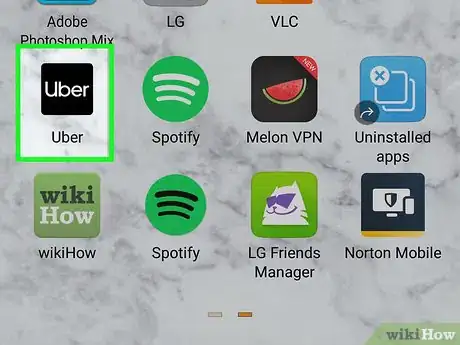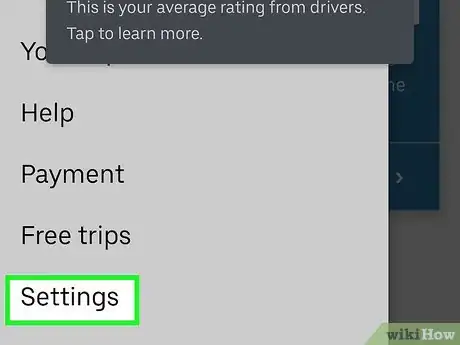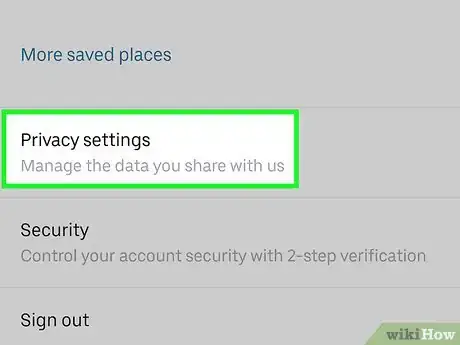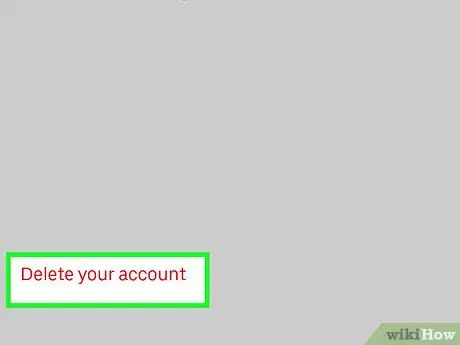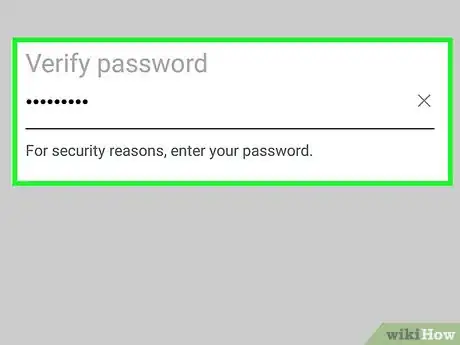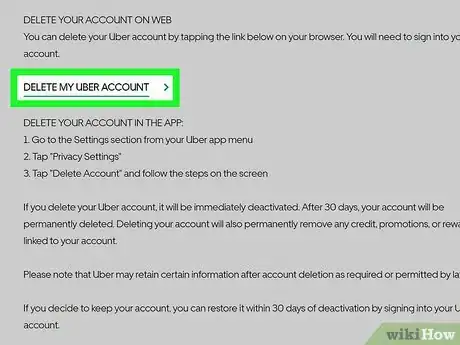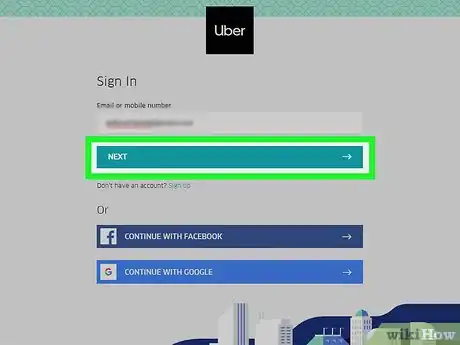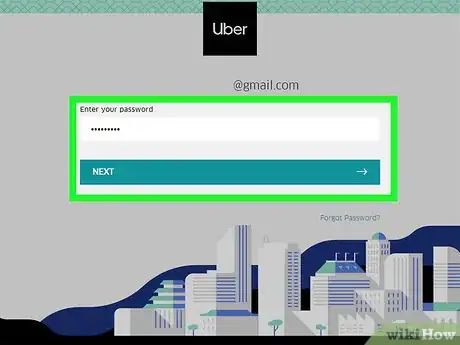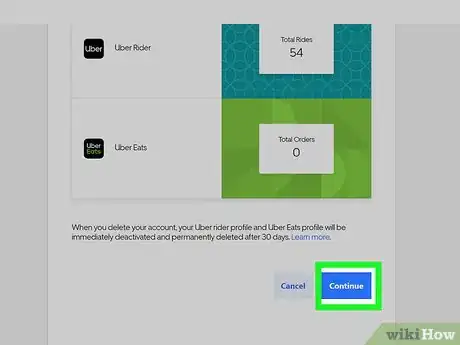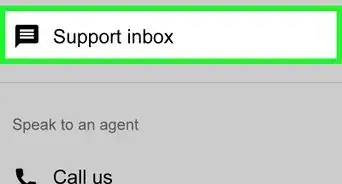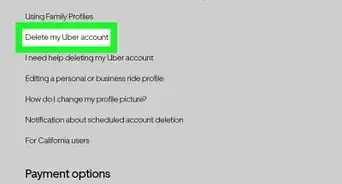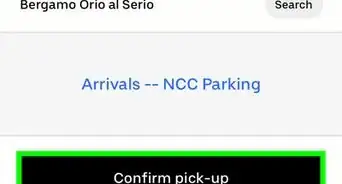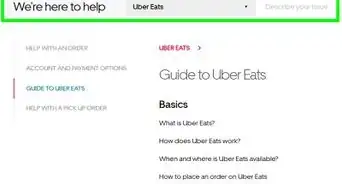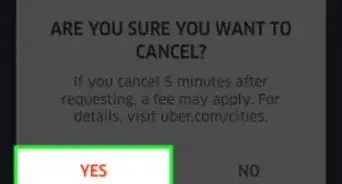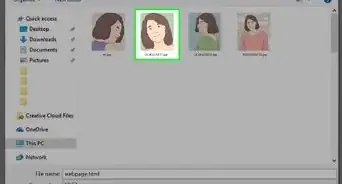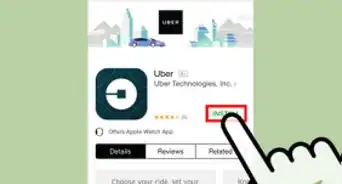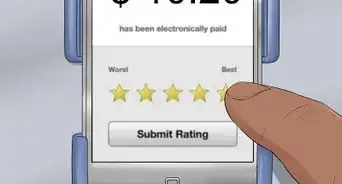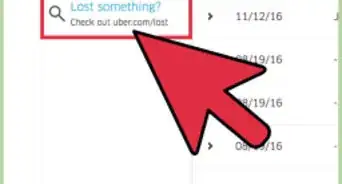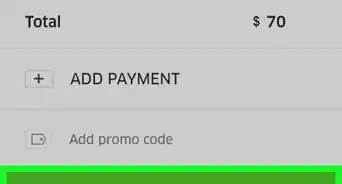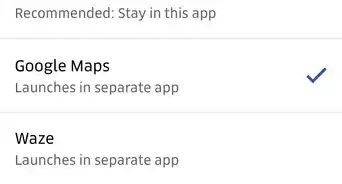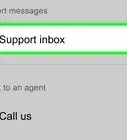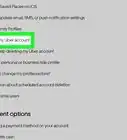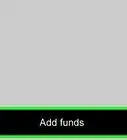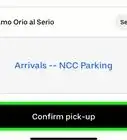This article was co-authored by wikiHow staff writer, Nicole Levine, MFA. Nicole Levine is a Technology Writer and Editor for wikiHow. She has more than 20 years of experience creating technical documentation and leading support teams at major web hosting and software companies. Nicole also holds an MFA in Creative Writing from Portland State University and teaches composition, fiction-writing, and zine-making at various institutions.
This article has been viewed 933,557 times.
Learn more...
This wikiHow teaches you how to delete your Uber account using a computer, phone, or tablet. Though your account will be immediately deactivated once canceled, you'll have 30 days to re-enable it if you change your mind. Once those 30 days pass, the account will be purged from Uber's servers.
Steps
Using the Uber App
-
1Open the Uber app. It's the black icon that says "Uber" in white letters.
- If you aren't already signed into your Uber account in the app, you'll need to do so by typing your email address (or phone number) and password into the provided fields.
-
2Tap ☰ menu. It's the three horizontal lines at the top-left corner of the screen.Advertisement
-
3Scroll down and tap Settings. It's near the bottom of the menu.
-
4Scroll down and tap Privacy. It's toward the end of the page.
-
5Tap the red Delete Your Account link. It's at the bottom of the menu.
-
6Enter your Uber password and tap Verify. A confirmation message will appear.
- Your account will remain deactivated for 30 days before it is permanently deleted. If you change your mind about canceling within that 30-day period, you can reactivate it by signing in with your username and password.[1]
-
7Tap Continue to confirm. Your account is now inactive.
Using Uber.com
-
1Open Uber's account deletion site. You can do this in a web browser on your computer, phone, or tablet.
-
2Click or tap DELETE MY UBER ACCOUNT. It's the black link under the "Delete my Uber account" header near the top of the page.
-
3Enter the email address or phone number associated with your account.
-
4Click or tap Next.
-
5Enter your password and click Next. This displays your Uber account information, as well as a message informing you that your profile will be deleted immediately.
- If your account has 2-Step authentication turned on, Uber will send you a text message containing a verification code. Enter the verification code from the text message into the provided field on the screen and click or tap VERIFY to continue.
-
6Click the blue Continue button. It's at the bottom of the page.
-
7Select a reason for deleting your account. A confirmation message will appear.
- Your account will remain deactivated for 30 days before it is permanently deleted. If you change your mind about canceling within that 30-day period, you can reactivate it by signing in with your username and password.
-
8Click or tap the blue Delete Account button. Your account is now inactive.
Community Q&A
-
QuestionHow long does it take for an Uber account to be deleted?
 Community AnswerThe account deletion process will begin immediately, but it may take several days for the information to be deleted from Uber's servers.
Community AnswerThe account deletion process will begin immediately, but it may take several days for the information to be deleted from Uber's servers. -
QuestionAfter resigning from Uber, when will I be able to sign again with the same telephone number, but a different email? (The email was the problem, and I could not change it unless I resigned from Uber.)
 Community AnswerYou can't change only one variable. Once you put in your phone number and your email, it links the two together. If you want to change your Uber account, you have to change both.
Community AnswerYou can't change only one variable. Once you put in your phone number and your email, it links the two together. If you want to change your Uber account, you have to change both. -
QuestionWhy was my account disabled?
 Community AnswerUber accounts are usually disabled if there was a problem with the payment method you have on file or fraudulent activity was detected. You can find out details by emailing support@uber.com and asking for the reason you account was disabled and what you can do to fix it.
Community AnswerUber accounts are usually disabled if there was a problem with the payment method you have on file or fraudulent activity was detected. You can find out details by emailing support@uber.com and asking for the reason you account was disabled and what you can do to fix it.
Warnings
- Uber will keep some of your personal information on-hand after you terminate your account for legal reasons (or to collect any debt owed).[2]⧼thumbs_response⧽
References
About This Article
1. Open Uber.
2. Tap the top-left menu.
3. Tap Settings.
4. Tap Privacy.
5. Tap Delete Your Account.
6. Enter your password and tap Verify.
7. Tap Continue.