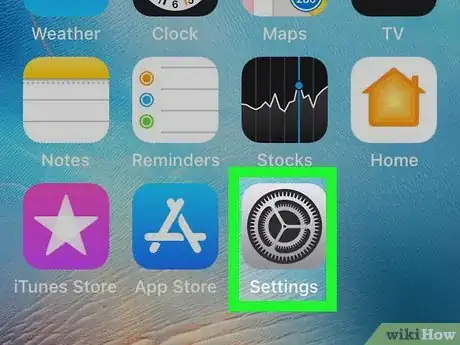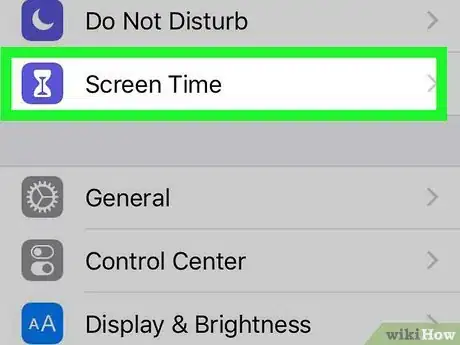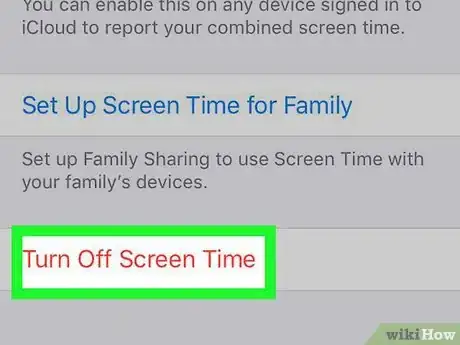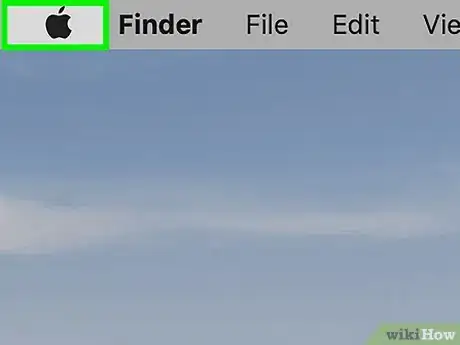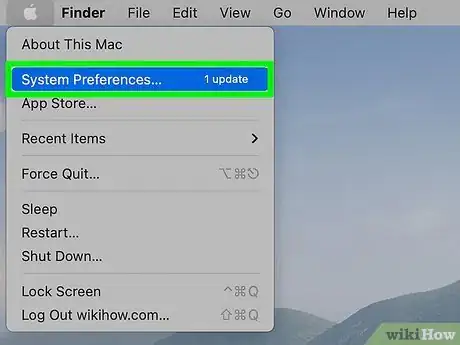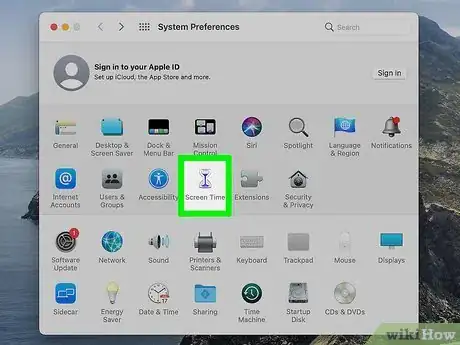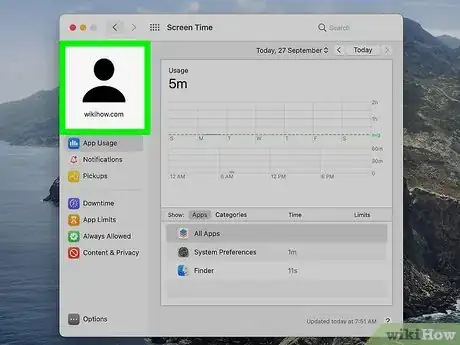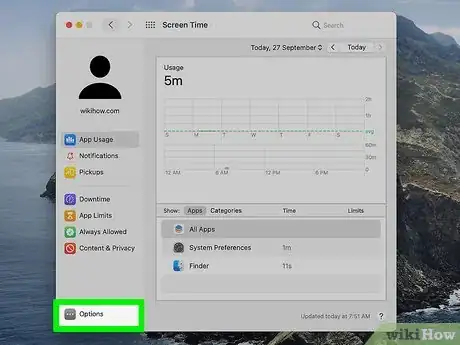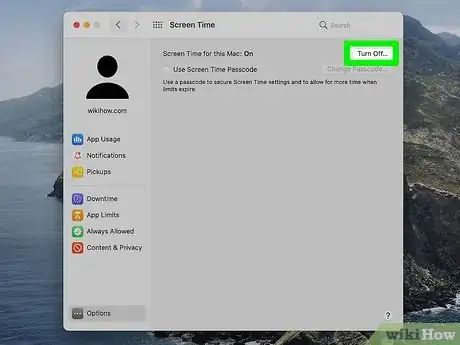This article was co-authored by wikiHow staff writer, Darlene Antonelli, MA. Darlene Antonelli is a Technology Writer and Editor for wikiHow. Darlene has experience teaching college courses, writing technology-related articles, and working hands-on in the technology field. She earned an MA in Writing from Rowan University in 2012 and wrote her thesis on online communities and the personalities curated in such communities.
This article has been viewed 21,310 times.
Learn more...
Cutting down time spent in front of your computer or phone is hard, which is why Apple created Screen Time. This helpful setting allows you to track both your and your family members’ Screen Time history and can put restrictions on certain apps and websites within your device. If you didn't set up Screen Time, you won't be able to disable it without the password, which is the only way you can delete your screen time history. This wikiHow will teach you how to disable Screen Time on your iPhone, iPad, and Mac with a password.
Steps
Disabling Screen Time on iPhone and iPad
-
1Open Settings. You'll find this gear icon on one of your home screens.
- You'll only be able to disable Screen Time if you have the password used to set it up.
-
2Tap Screen Time. It's next to an icon of an hourglass in the second grouping of menu items.Advertisement
-
3Tap Turn off Screen Time. You'll find this at the bottom of the page, then enter your Screen Time password and tap Turn off Screen Time to confirm your action.
How do I remove a website from Screen Time?
-
1Click the Apple logo. Doing so will drop down a menu.
- If you want to turn off Screen Time for a child, make sure you've logged into their account before continuing.
-
2Click System Preferences. A window will open.
-
3Click Screen Time. You'll see this next to an hourglass icon.
-
4Click your account from the panel on the side (if you're using Family Sharing). If you're not using Family Sharing, you won't see any accounts listed in the panel on the left side of the window, so you can skip this step.
-
5Click … . This three-dot Options menu will open a new set of settings on the right side of the window.
-
6Click Turn Off. It's in the top right corner of the window across from "Screen Time:On." You may need to enter a password to continue.[1]
About This Article
1. Open Settings.
2. Tap Screen Time.
3. Tap Turn off Screen Time.