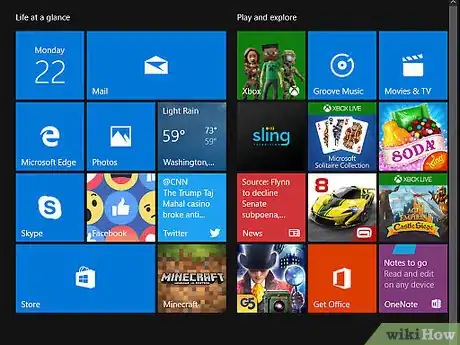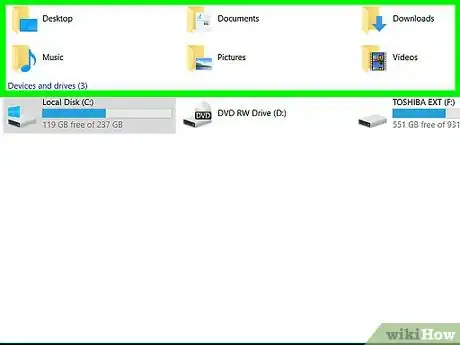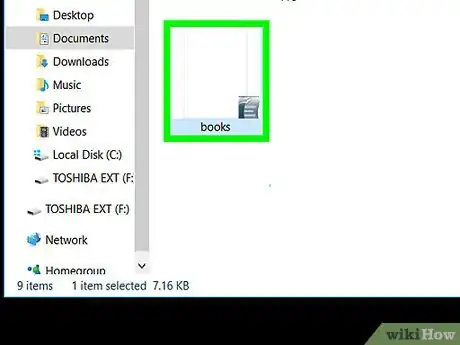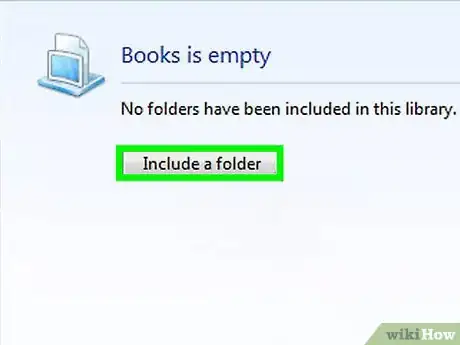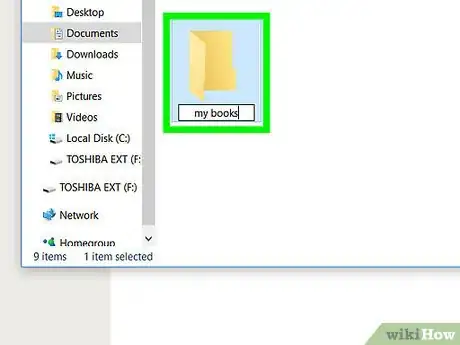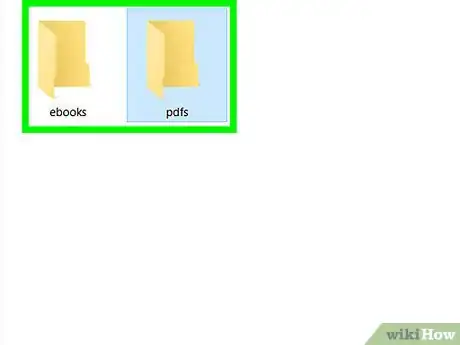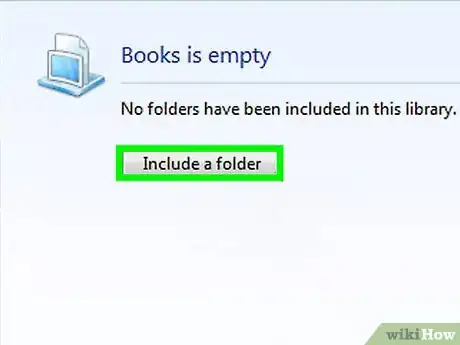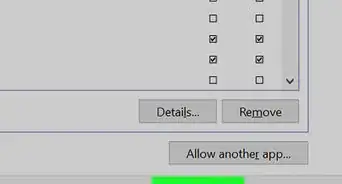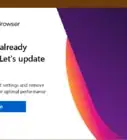X
wikiHow is a “wiki,” similar to Wikipedia, which means that many of our articles are co-written by multiple authors. To create this article, volunteer authors worked to edit and improve it over time.
This article has been viewed 51,732 times.
Learn more...
Building a digital library can be quite a wonderful activity that can lead to a disastrous mess. After purchasing many online books, mp3's, movies, and downloading pictures from the many sites available, you can find yourself swarmed with too much information with nowhere to find any of it. What do you do?
Steps
Method 1
Method 1 of 1:
Instructions for Windows
-
1To begin, have an understanding that you are about to build you very own digital library and as in all libraries, some form of organization needs to be set.
-
2Open your file explorer and navigate to the libraries sections.Advertisement
-
3Select "New Library" and rename your new library "Books".
-
4Double click your new Library and select the "Include a folder" tab.
-
5A window will pop up. Select the "New folder" tab and rename this folder "My Books". Select your new "Books" folder and click Select "Include a folder".
- You now have a library for pictures, Videos, Documents, Music, and Books.
-
6Now that you have a library for all the categories needed, each time you download a new item, select the matching library for the format you downloaded and assign this new item into a new folder labeled its sub category. For example, if you download an epub: create a new folder in the Books library and name it "epub". If you download a PDF book, create a new folder and name it "pdf's" and create a sub category like "Romance","Instructions", or "Horror" etc. Another example is if you save a word document, create a new folder in the documents library and name it its category like "Homework" or "Legal Document" or "Letters" etc.
-
7Repeat the process for each new download that you acquire making sure that you put it in the correct library and its corresponding folder that you create. By assigning different categories within each library, you stand a chance in acquiring any information you need at a later time.
Advertisement
Community Q&A
-
QuestionWhat is the meaning of "eLibrary"?
 Dennis De bruijnCommunity AnswerAn eLibrary is the same as a physical library, but instead of physical books, you can just read them on the internet or an eReader.
Dennis De bruijnCommunity AnswerAn eLibrary is the same as a physical library, but instead of physical books, you can just read them on the internet or an eReader. -
QuestionHow do I download this page?
 Mary PatrickCommunity AnswerPress ctrl+p on your computer and you should see an option to save it as a pdf file.
Mary PatrickCommunity AnswerPress ctrl+p on your computer and you should see an option to save it as a pdf file. -
QuestionCan I share my library with others?
 Community AnswerPress ctrl+p on your computer and you should see an option to save it as a PDF file.
Community AnswerPress ctrl+p on your computer and you should see an option to save it as a PDF file.
Advertisement
Warnings
- When you paste an item inside a folder, do not have any folder highlighted that you don't want to paste the item into otherwise windows will paste it inside that folder. Sometimes you have to click on the edge of the window so that nothing is highlighted so that it doesn't paste outside your current folder.⧼thumbs_response⧽
Advertisement
Things You'll Need
- Patience at first. It will become second nature after repeating the process a couple times.
- A focused mind so that you don't forget to paste the cut item otherwise windows will put it back into its original location. As mentioned above, this will usually be in the "Downloads" folder.
- Basic knowledge of windows and file explorer.
- This is not essential to everyone but if you have many downloads, you may need to invest in an external hard-drive, or purchase a cloud service.
About This Article
Advertisement