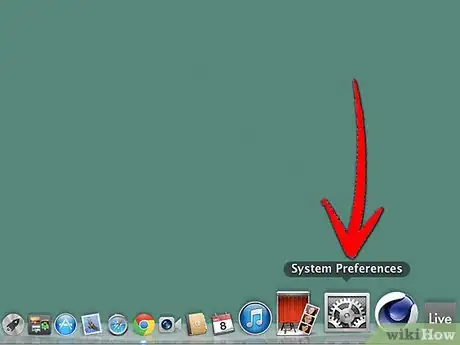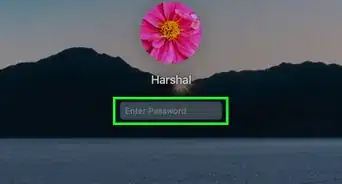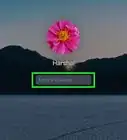X
wikiHow is a “wiki,” similar to Wikipedia, which means that many of our articles are co-written by multiple authors. To create this article, volunteer authors worked to edit and improve it over time.
The wikiHow Tech Team also followed the article's instructions and verified that they work.
This article has been viewed 49,437 times.
Learn more...
This article is for Mac users who want to be an administrator, or more commonly, "Admin" on their computer, but don't know how. Read on to find out!
Steps
-
1Go to System Preferences, if you're already on the user whom you want to be Administrator of. This should be on your dock.
-
2Go to "Users and Groups", which is under "System".
- Once there, you should see a bar with all of the users. Yours (the current user) should be on top.
- Click on the lock at the bottom of the screen.
- Type in a current Administrator's username and password in the spaces provided. If you don't have access to this information, you probably shouldn't be Admin on that computer.
Advertisement -
3
Advertisement
Community Q&A
-
QuestionIf my first admin put passwords and everything on my laptop but I want to make myself an admin, will it remove any previous data like iCloud and app store data?
 Community AnswerIt could. If you do it on a different computer then it will. If you are just doing it on your computer with all of your stuff then you're good to go.
Community AnswerIt could. If you do it on a different computer then it will. If you are just doing it on your computer with all of your stuff then you're good to go. -
QuestionMy grandparents passed away and as a gift, I received my grandpa's Mac. I don't have any admin information though. What can I do?
 Community AnswerCheck out the helpful tips in this article about how to reset the admin info and password on wikiHow.
Community AnswerCheck out the helpful tips in this article about how to reset the admin info and password on wikiHow.
Advertisement
Things You'll Need
- A current Admin's username and password.
- A Mac computer, whether it be a MacBook Pro, MacBook Air, or iMac.
About This Article
Advertisement