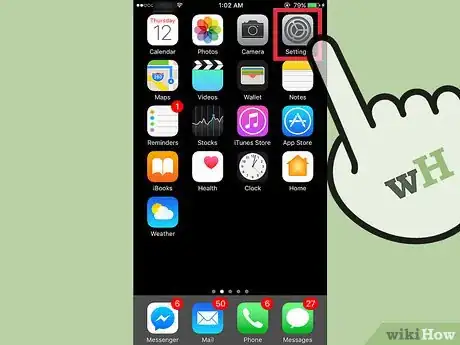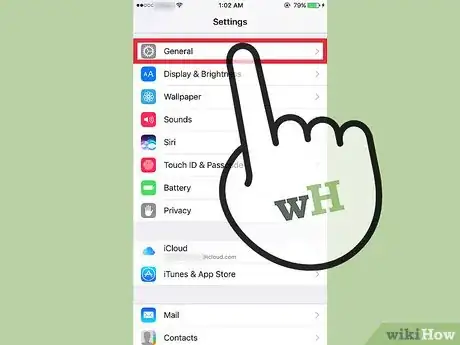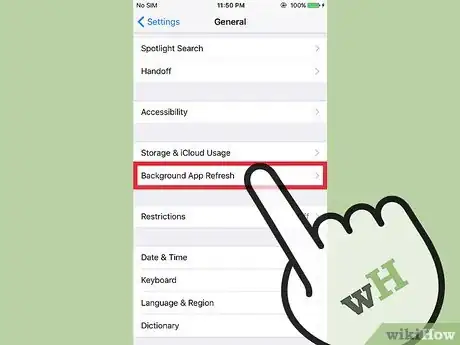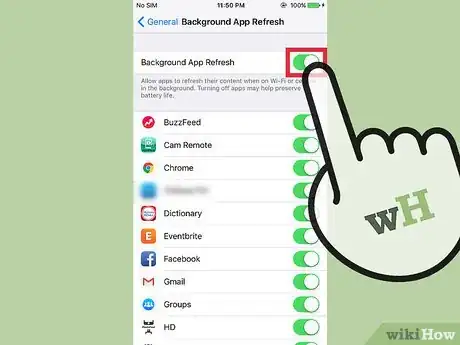This article was co-authored by wikiHow Staff. Our trained team of editors and researchers validate articles for accuracy and comprehensiveness. wikiHow's Content Management Team carefully monitors the work from our editorial staff to ensure that each article is backed by trusted research and meets our high quality standards.
The wikiHow Tech Team also followed the article's instructions and verified that they work.
This article has been viewed 35,217 times.
Learn more...
This wikiHow article teaches you how to enable an iPhone to automatically update and refresh the content of apps that are running in the background of your phone.
Steps
-
1Open your iPhone's Settings. The icon looks like a set of grey cogs on the home screen.
- If you can't find it on the home screen, Settings may be located in the Utilities folder on the home screen.
-
2Scroll down and tap General. It is located in the third group of menu options.Advertisement
-
3Scroll down and tap Background App Refresh. It is located in the sixth group of menu options.
-
4Slide the Background App Refresh button to the "on" position. This will allow apps to continuously refresh their content when the app is not in view or being used.[1]
- For example, the Mail app will download new emails in the background, which will then automatically appear the next time you view the app.
- Use the toggle button next to each app to enable or disable background refresh for individual apps. A green switch means the feature is enabled, while a white switch means it's disabled.
Warnings
- Apps that refresh in the background will use cellular data when the iPhone is not connected to a wifi network. Be sure to monitor your data usage.⧼thumbs_response⧽
- Background app refreshing will generally use more battery power. Disable this feature when battery power is low. Keep the number of background refreshing apps down to extend the battery life under normal conditions.⧼thumbs_response⧽
References
About This Article
1.Open Settings.
2. Tap General.
3. Tap Background App Refresh.
4. Slide the Background App Refresh button to "on".