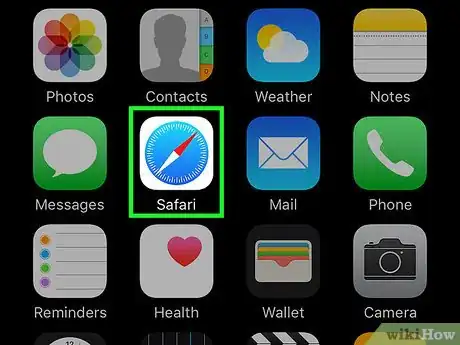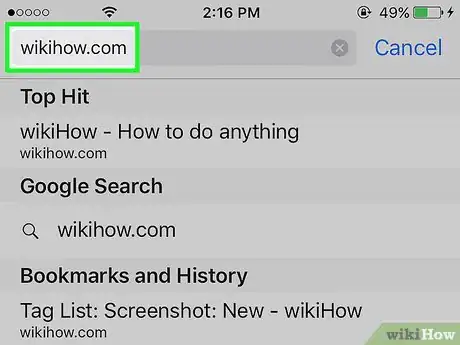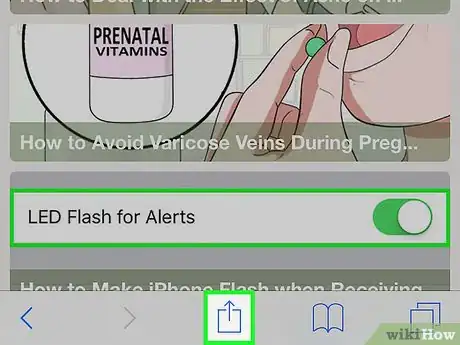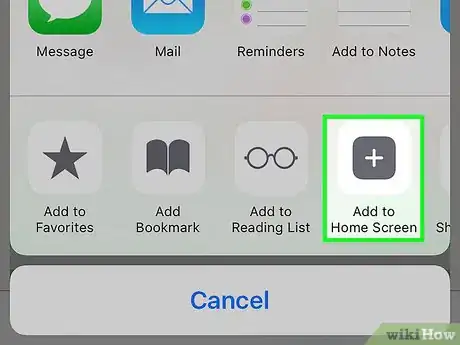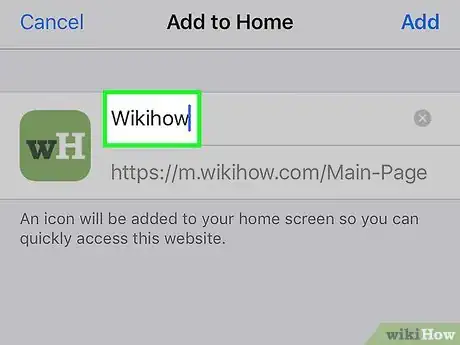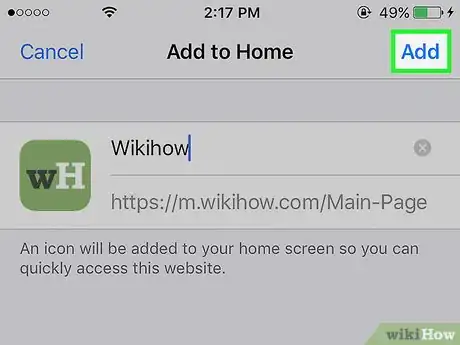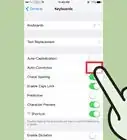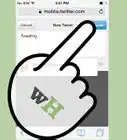Adding your favorite websites to your iPhone's Home screen
X
This article was co-authored by wikiHow staff writer, Jack Lloyd. Jack Lloyd is a Technology Writer and Editor for wikiHow. He has over two years of experience writing and editing technology-related articles. He is technology enthusiast and an English teacher.
The wikiHow Tech Team also followed the article's instructions and verified that they work.
This article has been viewed 194,980 times.
Learn more...
This wikiHow teaches you how to create a shortcut to a Safari page on your iPhone's Home Screen.
Steps
-
1Open Safari. It's a blue app with a compass icon on it.
-
2Search for a page you wish to save. You can do so by tapping the search bar at the top of the screen, typing in a search term or website, and tapping Go in your iPhone's keyboard.Advertisement
-
3Tap the "Share" button. It's the box with an upward-facing arrow coming out of it at the bottom of the screen. Doing so will bring up a menu at the bottom of the screen.
-
4Scroll right and tap Add to Home Screen. You'll do so by swiping left over the grey options near the bottom of the pop-up menu.
-
5Type in a new name for your shortcut if you wish. You can delete the current name by tapping the small, grey "x" in the far-right side of the name field at the top of the screen.
-
6Tap Add. It's in the top-right corner of the screen. Doing so will place a shortcut to the site or item on your iPhone's Home Screen; to revisit the site, simply tap its shortcut icon.
- A saved link's icon resembles an app cube.
- You can tap and drag or delete these shortcuts in the same way that you do so for regular apps.
Advertisement
Community Q&A
-
QuestionHow do I save a website as an icon on my iPhone home screen?
 Hamza LiaqatCommunity AnswerClick the box with the up arrow at the bottom middle in Safari. Click 'Add to home screen'.
Hamza LiaqatCommunity AnswerClick the box with the up arrow at the bottom middle in Safari. Click 'Add to home screen'. -
QuestionIs there a limit to the number of pages you can use? I have been adding these to my Home Screen--they just stack up to the left of my first page and then disappear.
 Community AnswerTry swiping left across the Home Screen to page through your available screens. You can do this within folders as well.
Community AnswerTry swiping left across the Home Screen to page through your available screens. You can do this within folders as well. -
QuestionHow do I take a screenshot on my iPhone 6s +?
 Community AnswerPress the home button + power button at the same time.
Community AnswerPress the home button + power button at the same time.
Advertisement
About This Article
Article SummaryX
1. Open Safari.
2. Find a page you wish to save.
3. Tap the "Share" button.
4. Tap Add to Home Screen.
5. Change the name, then tap Add.
Did this summary help you?
Advertisement