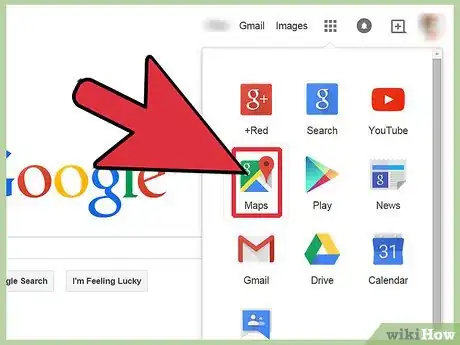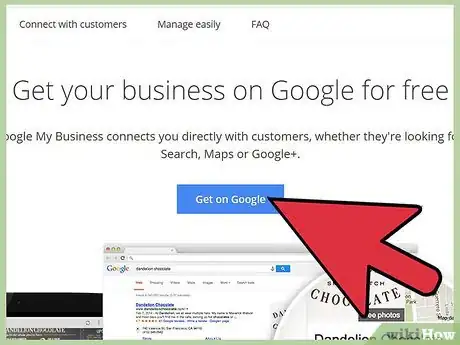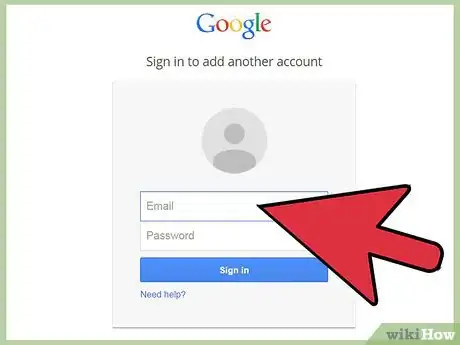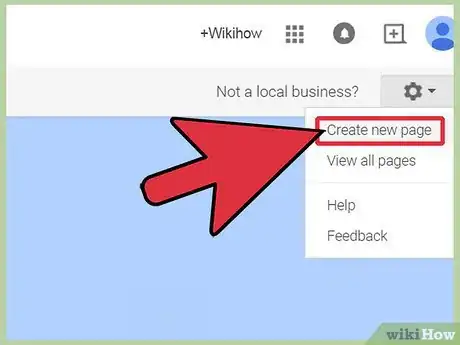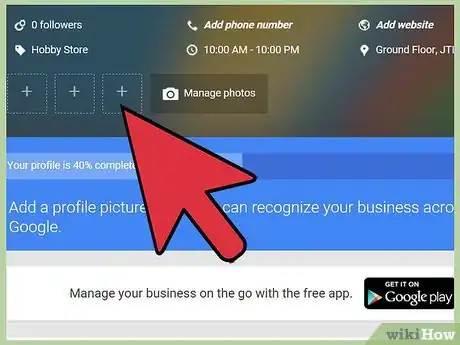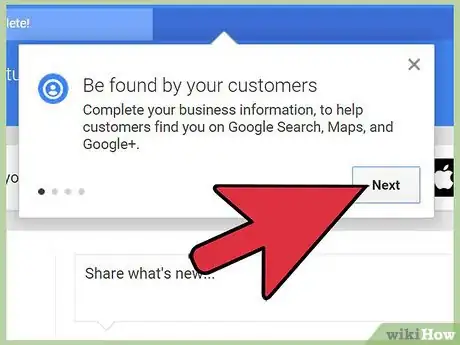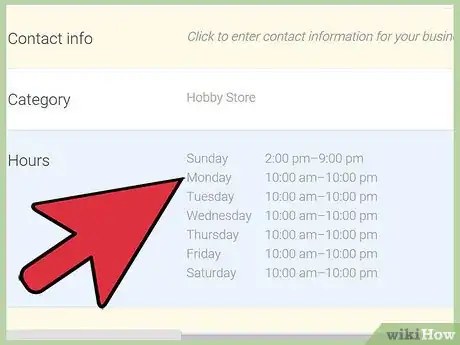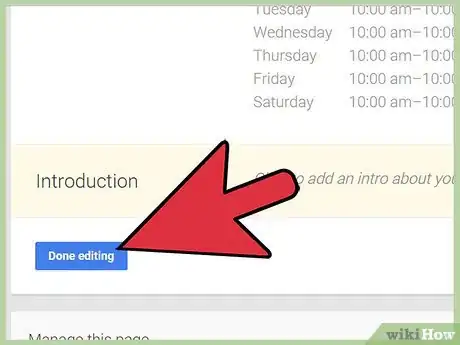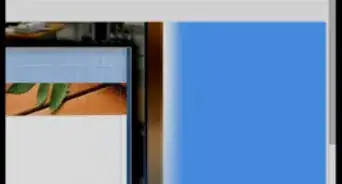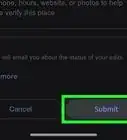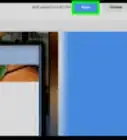X
wikiHow is a “wiki,” similar to Wikipedia, which means that many of our articles are co-written by multiple authors. To create this article, 17 people, some anonymous, worked to edit and improve it over time.
This article has been viewed 78,514 times.
Learn more...
Google Maps is a great tool for local business marketing because it displays your business listing (also known as map listing) when someone tries to search for your type of business in your location. In order to add yourself to Google Maps, you must be able to log in to Google Places and provide information about your business. Google also requires you to complete a verification process.
Steps
-
1Go to the Google search engine homepage and click on "Maps." You will be taken to Google Maps.
-
2Click on the link that says "Put your business on Google Maps." Doing so will take you to Google Places.Advertisement
-
3Log in using your Google account. If you don't have a Google account you can create 1 for free by clicking on "Create an account now" and then return to Google Places to log in with your new account.
-
4Select "Add New Business" on the page that appears after you have successfully signed in.
-
5Fill in details about your business. Here is the business information that you can provide.
- The country where your business is located.
- Company/Organization name.
- Street address.
- City/Town.
- County.
- Postal Code.
- Main phone number (this number may be used to verify your listing later on).
- Email address.
- Website (make sure it is a working website otherwise your listing might get rejected).
- Description (it has to be a short description since there is a 200 character limit).
- Category (the type of business that you operate such as plumber or electrician). You can choose up to 5 categories.
-
6Press the "Next" button. If you see that your business was previously added to Google Places then you need to click on "Claim Listing" in order to change the details on the previous business listing. Otherwise, click on "Add Listing" to create a new map listing.
-
7Provide additional business information in the next page. Filling out this page is optional, but you may want to consider enhancing your listing by providing some of the following information.
- Hours of operation (the times that you are open for business).
- Photos (upload any photos that you want displayed in the listing).
- Payment options (select the payment methods that you accept).
-
8Hit the Submit button after you have provided the information that you think is suitable for your listing. Google will ask you to verify your submission via phone or postcard.
- Use phone verification if you want to verify your listing as quickly as possible. You will receive a phone call from Google at the phone number that you have provided. Listen to the code that you receive during the phone call and enter it into the textbox. After you submit the verification code, you should see a message confirming that your listing has been verified.
- Select postcard verification if for some reason you do not want to verify via phone. You will receive a postcard from Google within a few days with the verification code inside. Log in to Google Places and submit the code to verify your listing.
Advertisement
Community Q&A
-
QuestionIf we want to keep our address private, can we just put the approximate location on the map?
 Community AnswerSearch for the location by coordinates (latitude, longitude). Once it's shown, SAVE it.
Community AnswerSearch for the location by coordinates (latitude, longitude). Once it's shown, SAVE it.
Advertisement
Warnings
- After you verify your listing it can take more than a week before the listing starts to appear on Google Maps.⧼thumbs_response⧽
Advertisement
References
About This Article
Advertisement