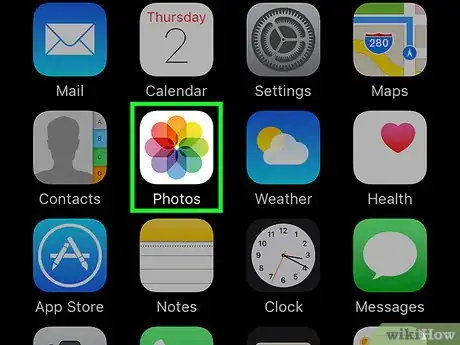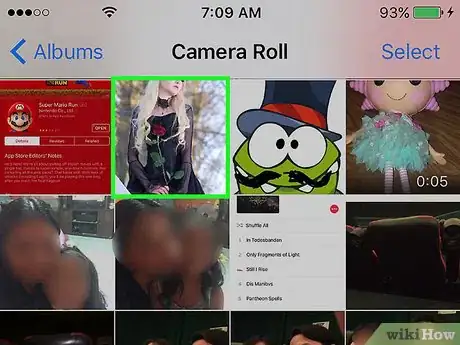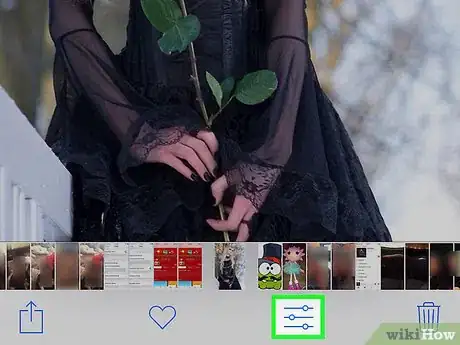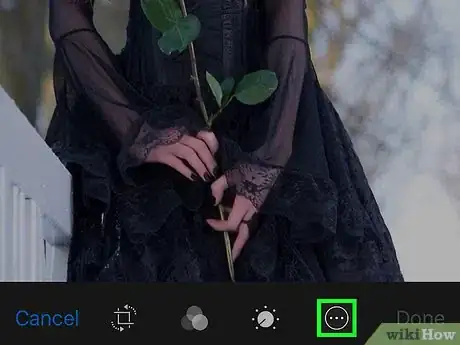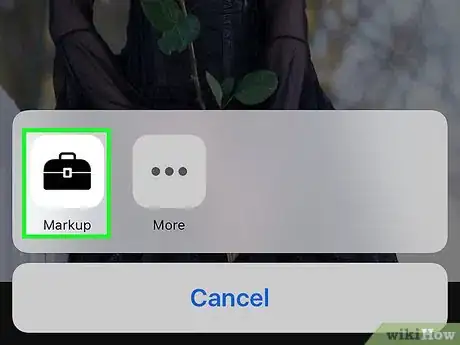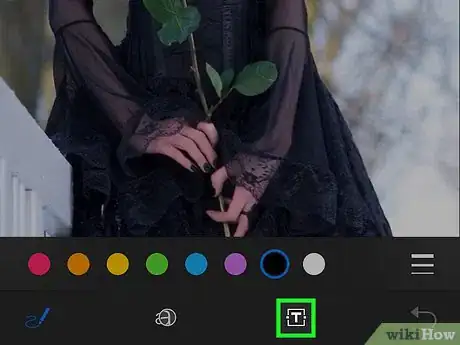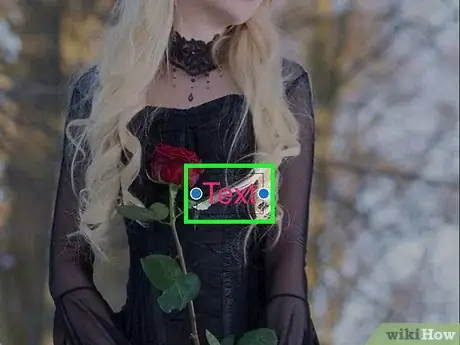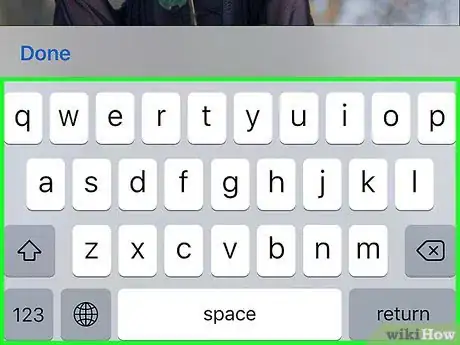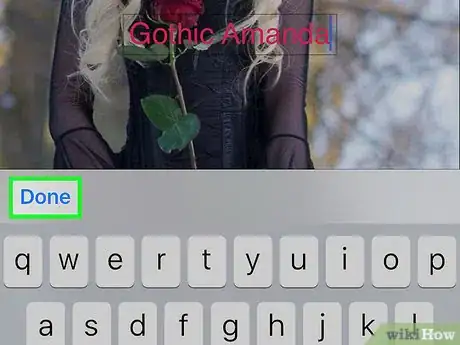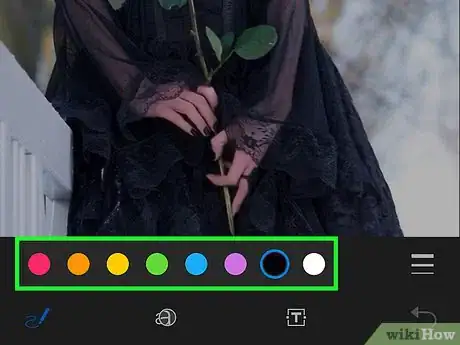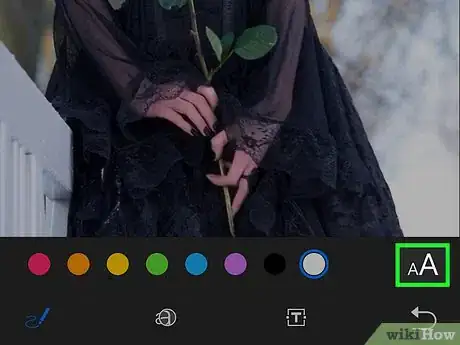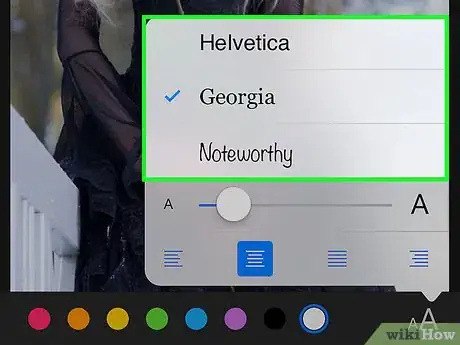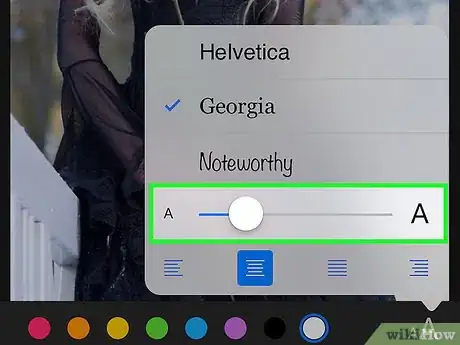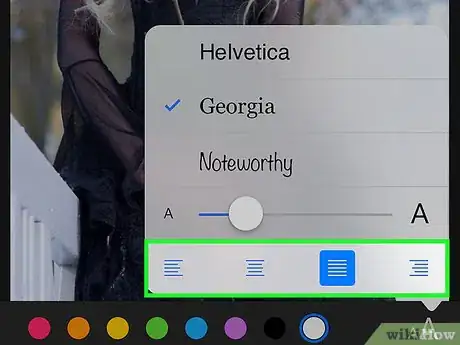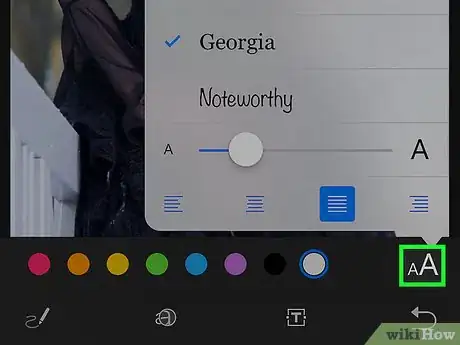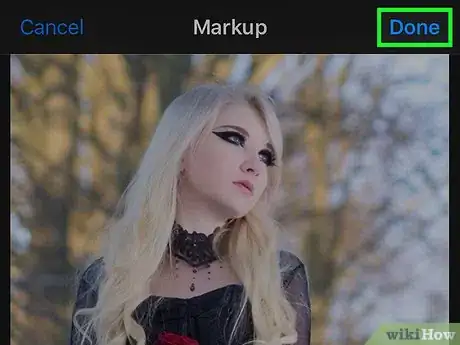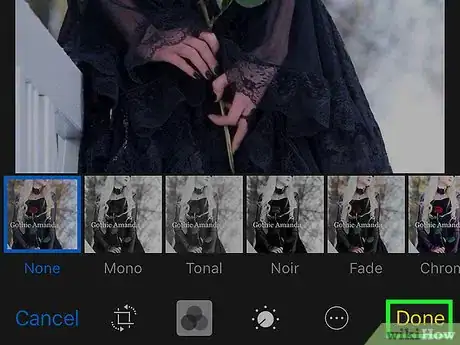X
This article was co-authored by Luigi Oppido. Luigi Oppido is the Owner and Operator of Pleasure Point Computers in Santa Cruz, California. Luigi has over 25 years of experience in general computer repair, data recovery, virus removal, and upgrades. He is also the host of the Computer Man Show! broadcasted on KSQD covering central California for over two years.
The wikiHow Tech Team also followed the article's instructions and verified that they work.
This article has been viewed 266,861 times.
This wikiHow teaches you how to use your iPhone's Markup Editor to add text to a photo.
Steps
Part 1
Part 1 of 2:
Accessing the Markup Editor
-
1Open your iPhone's Photos. The Photos icon resembles a colored pinwheel in a white box. It will be on your Home screen.
-
2Open the photo you want to edit. You can open a photo from your Albums, Moments, Memories, or iCloud Photo Sharing.Advertisement
-
3Tap the Edit button. This button looks like three sliders on the toolbar at the bottom of your screen.[1]
-
4Tap the More button. This button looks like three dots inside a circle in the bottom right of your screen.
-
5Tap Markup. This is the toolbox icon on the pop-up menu. This will open your photo in the Markup editor.[2]
- If you don't see Markup, tap More, and slide the Markup switch to On position. The switch should be green.
Advertisement
Part 2
Part 2 of 2:
Adding Text to Photo
-
1Tap the Text button. This is the T icon in a box on the toolbar at the bottom of your screen. This button will add a textbox to your photo with some dummy text in it.[3]
-
2Double tap on the text. This will let you edit and replace the dummy text in the textbox.
-
3Type your text using your keyboard.
-
4Tap the Done button above your keyboard. This is a different button from the Done button in the top-right corner of your screen.
-
5Select a color for your text. Tapping on a color from the color palette at the bottom of your screen will change the color of your text.
-
6Tap the AA next to the color palette. This button will let you edit your font, text size, and alignment.
-
7Select a font. You can select between Helvetica, Georgia, and Noteworthy.
-
8Change the size of your text. Slide the text size slider to the right for bigger text, and slide it to the left for small.
-
9Select an alignment for your text. Tap on an alignment button at the bottom of the pop-up menu. You can align left, center, justified, or right.
-
10Tap the AA button again. This will close the pop-up.
-
11Tap and drag the text. You can move it around the image.
-
12Tap Done in the top-right corner of your screen.
-
13Tap Done again in the bottom-right corner of your screen. This will save your text to your photo.
Advertisement
Expert Q&A
-
QuestionCan I add captions to photos on my iPhone?
 Luigi OppidoLuigi Oppido is the Owner and Operator of Pleasure Point Computers in Santa Cruz, California. Luigi has over 25 years of experience in general computer repair, data recovery, virus removal, and upgrades. He is also the host of the Computer Man Show! broadcasted on KSQD covering central California for over two years.
Luigi OppidoLuigi Oppido is the Owner and Operator of Pleasure Point Computers in Santa Cruz, California. Luigi has over 25 years of experience in general computer repair, data recovery, virus removal, and upgrades. He is also the host of the Computer Man Show! broadcasted on KSQD covering central California for over two years.
Computer & Tech Specialist You can use the Markup editor built into your iPhone to add text or marks to your image.
You can use the Markup editor built into your iPhone to add text or marks to your image. -
QuestionHow do I remove text from a saved picture?
 Luigi OppidoLuigi Oppido is the Owner and Operator of Pleasure Point Computers in Santa Cruz, California. Luigi has over 25 years of experience in general computer repair, data recovery, virus removal, and upgrades. He is also the host of the Computer Man Show! broadcasted on KSQD covering central California for over two years.
Luigi OppidoLuigi Oppido is the Owner and Operator of Pleasure Point Computers in Santa Cruz, California. Luigi has over 25 years of experience in general computer repair, data recovery, virus removal, and upgrades. He is also the host of the Computer Man Show! broadcasted on KSQD covering central California for over two years.
Computer & Tech Specialist Yes, you can edit the original picture at any point, even after sending it to another person. If you save your changes in a duplicate of the photo, however, you won't be able to edit it.
Yes, you can edit the original picture at any point, even after sending it to another person. If you save your changes in a duplicate of the photo, however, you won't be able to edit it. -
QuestionWhat if my screen doesn't show "T" at bottom?
 Community AnswerIf you want to add text to a photo, just put the photo in the text and then click after the photo and then type your message.
Community AnswerIf you want to add text to a photo, just put the photo in the text and then click after the photo and then type your message.
Advertisement
References
About This Article
Advertisement