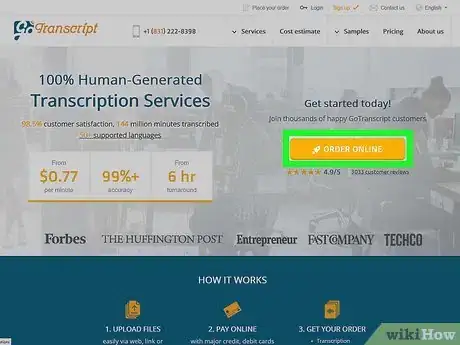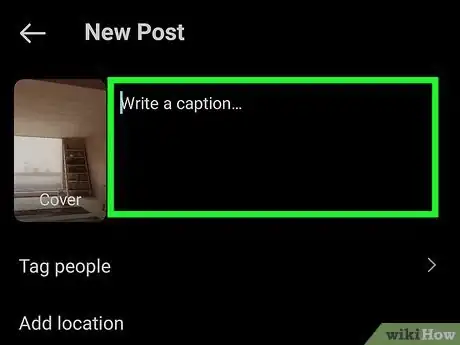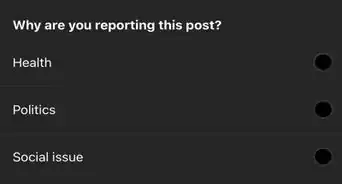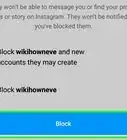This article was co-authored by Brian Honigman and by wikiHow staff writer, Megaera Lorenz, PhD. Brian Honigman is a Marketing Consultant and the Owner of Honigman Media LLC. With over a decade of marketing experience, he specializes in consulting with organizations about digital marketing, social media, and content marketing. Brian holds BA in Political Science and Journalism from The University of Pittsburgh. In addition to being a Consultant, Brian is an Adjunct Marketing Professor at New York University and Francisco Marroquín University. His work providing consulting services, training workshops, and coaching programs led to him being named “Digital Marketing Expert” by Entrepreneur and a “Top Social Media Pro” by Social Media Examiner. Brian’s notable clients include The United Nations Development Programme, Thomson Reuters, NATO, and People Magazine.
This article has been viewed 17,271 times.
If you want your video to make a splash on Instagram, adding captions is a must. Not only do they make your content more accessible to viewers who are Deaf or hard of hearing, but studies show that the average person prefers watching subtitled videos so they can keep the sound off.[1] In this article, we’ll talk you through the easiest methods for captioning your Instagram videos.
Steps
Expert Q&A
-
QuestionShould you put hashtags on Instagram videos?
 Ramin AhmariRamin Ahmari is the CEO & Co-Founder of FINESSE, an AI-led fashion house using machine learning on social media to forecast trends & eliminate fashion's problem of overproduction. Before his time at FINESSE, he worked with influencers on growth and sponsorships and has worked with major brands on implementing influencer & marketing strategy by leveraging his expertise in data science & artificial intelligence on social data.
Ramin AhmariRamin Ahmari is the CEO & Co-Founder of FINESSE, an AI-led fashion house using machine learning on social media to forecast trends & eliminate fashion's problem of overproduction. Before his time at FINESSE, he worked with influencers on growth and sponsorships and has worked with major brands on implementing influencer & marketing strategy by leveraging his expertise in data science & artificial intelligence on social data.
Social Media Expert Definitely—just focus on using specific, creative hashtags that will bring you traffic, rather than using broad, popular tags like "#beauty" or "#fashion." Within seconds, your post will fall thousands of pictures down unless you're already popular on the platform.
Definitely—just focus on using specific, creative hashtags that will bring you traffic, rather than using broad, popular tags like "#beauty" or "#fashion." Within seconds, your post will fall thousands of pictures down unless you're already popular on the platform.
References
- ↑ https://www.forbes.com/sites/tjmccue/2019/07/31/verizon-media-says-69-percent-of-consumers-watching-video-with-sound-off/
- ↑ https://help.instagram.com/151273688993748
- ↑ https://help.instagram.com/308605337351503
- ↑ https://loyola.screenstepslive.com/s/17190/a/1015381-how-do-i-create-a-caption-file-for-video-or-audio-content
- ↑ https://help.instagram.com/236245819849257
- ↑ https://help.instagram.com/1490745927855762