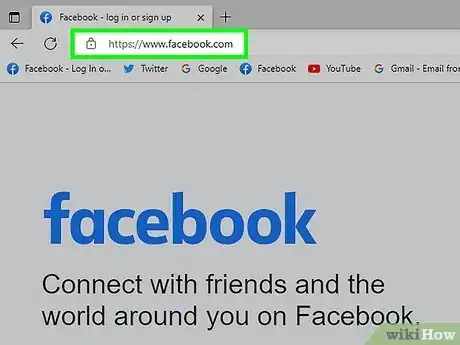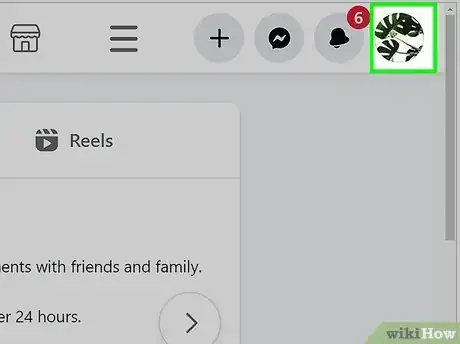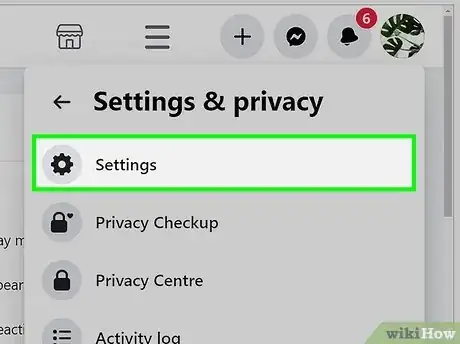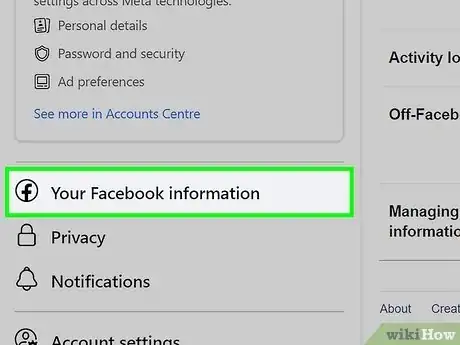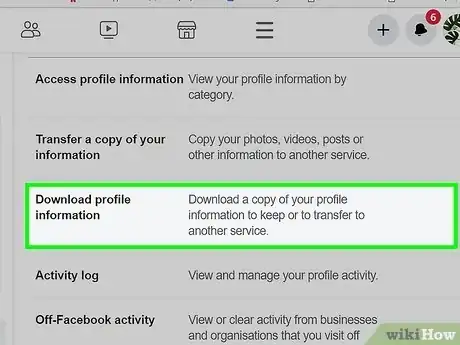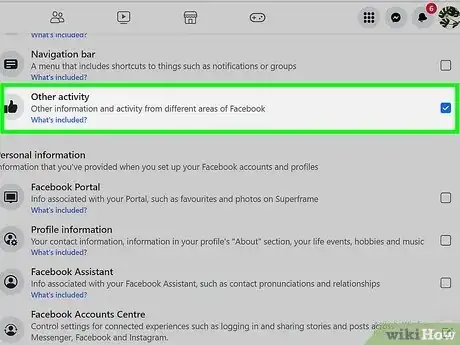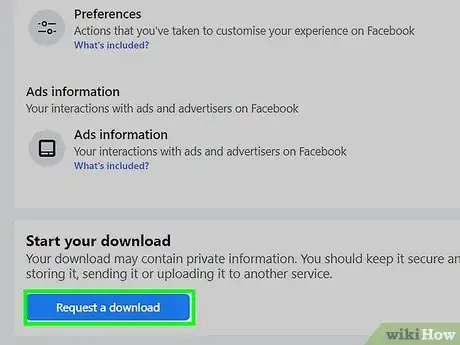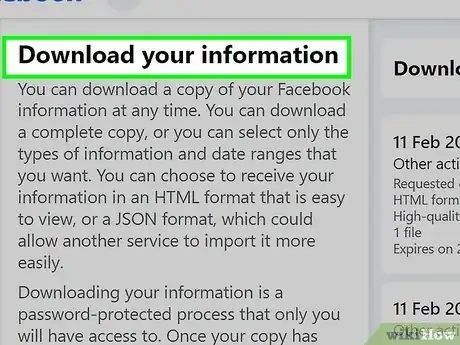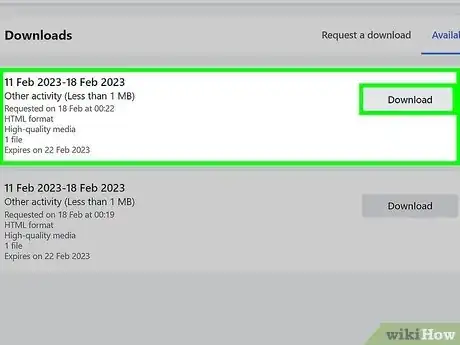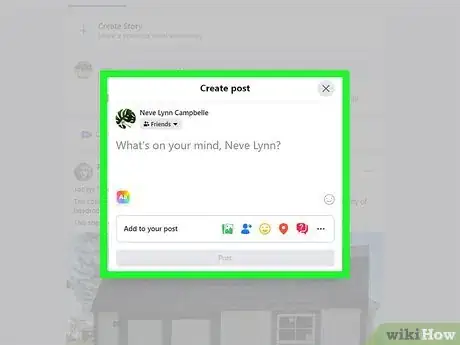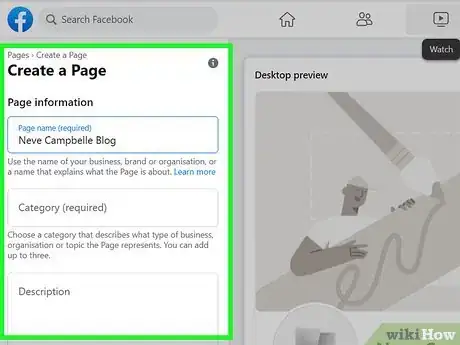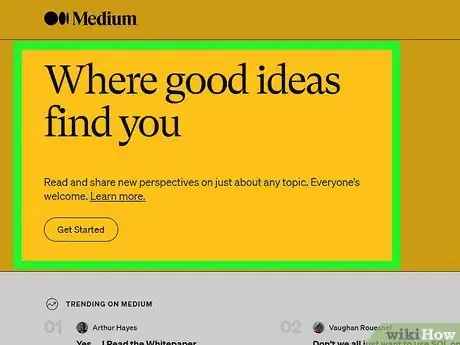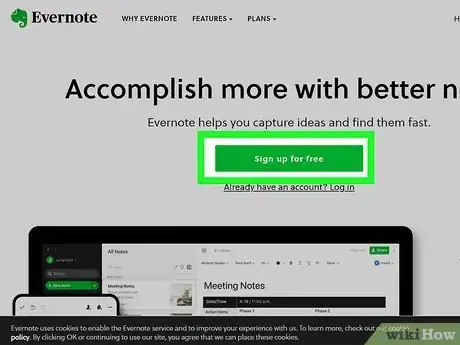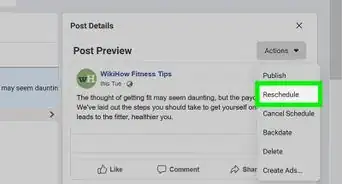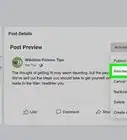Easy tutorial for finding your Facebook Notes
This article was co-authored by wikiHow staff writer, Kyle Smith. Kyle Smith is a wikiHow Technology Writer, learning and sharing information about the latest technology. He has presented his research at multiple engineering conferences and is the writer and editor of hundreds of online electronics repair guides. Kyle received a BS in Industrial Engineering from Cal Poly, San Luis Obispo.
This article has been viewed 246,150 times.
Learn more...
As of October 31 2020, Facebook no longer allows its users to create new Facebook Notes. Any notes you've already published will remain on Facebook, but all unpublished drafts have been deleted. Although the Notes feature is no more, there are still many ways to share longer, more blog-like posts on Facebook. This wikiHow teaches you alternatives to the now-defunct Facebook Notes, as well as how to find and save your existing Facebook Notes.
Things You Should Know
- To find your Facebook notes, you’ll need to use the built-in “Download Your Information” tool.
- Note that a download request may take several days to process.
- If you want to share information on Facebook, try creating a post or using a Facebook Page as a blog.
Steps
How can I find my Facebook notes?
-
1Go to https://www.facebook.com/ in your web browser. This method uses Facebook’s “Download Your Information” tool to download a copy of your Facebook notes to your computer.[1]
- If you’re looking for other Facebook information, check out how to find old posts and how to view previous stories.
-
2Click your Facebook profile button. It’s in the top right of the Facebook website.Advertisement
-
3Click Settings & privacy and select Settings. This will open the Settings page for your Facebook account.
-
4Click Privacy. You will see this option in the left panel.
-
5Click Your Facebook information. It’s an option in the left sidebar menu.
-
6Click Download profile information. This option is listed in the “Your Facebook information” page. This will open the Meta Privacy Center and show you a pop up window for requesting an information download.
-
7Click the "Date range" menu and select All time. This tells the tool to download all of the Notes you've created since you first signed up for Facebook.
-
8Click Deselect All. It's in the "Select information to download" section at the top-right corner of the activity list. All checkmarks in the list will disappear.
-
9Check the box next to Other activity. It's near the bottom of the list. This option includes your Facebook Notes, Pokes, interactive videos, and more.
-
10Scroll down and click Request a download. Facebook will send you an email when the download is ready. According to Facebook, this can take several days.
-
11Return to the "Download profile information" page when you get the email from Facebook. There will be a link in the email sent by Facebook to this page.
- You can also get there by clicking the menu in Facebook and navigating to Settings & privacy > Settings > Privacy > Your Facebook information > Download profile information > Available files.
-
12Download the file and view your notes. To do so:
- Click Download on the requested download in the downloads window.
- Enter your password to confirm., and follow the on-screen instructions to download.
- Once downloaded, unzip the files, then double-click the file called index.html.
- Navigate to Notes to read your notes.
Community Q&A
-
QuestionHow do I make my pictures private?
 Community AnswerYou have to go onto "my profile >> settings >> privacy" and set it to "friends only."
Community AnswerYou have to go onto "my profile >> settings >> privacy" and set it to "friends only."
References
About This Article
Although the Facebook Notes feature was discontinued in October of 2020, you can still access your old notes. Log in to Facebook on the web, click the menu, select Settings & privacy', and then select Activity log. Click the Filter link in the upper-left corner of the page, select Notes, and then click Save Changes to view your notes.