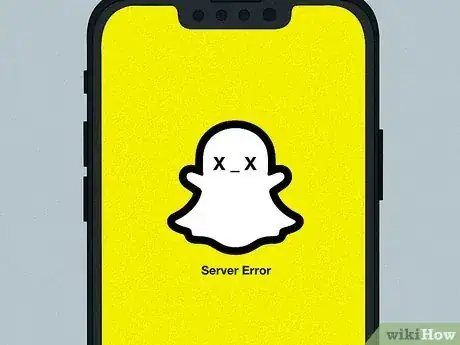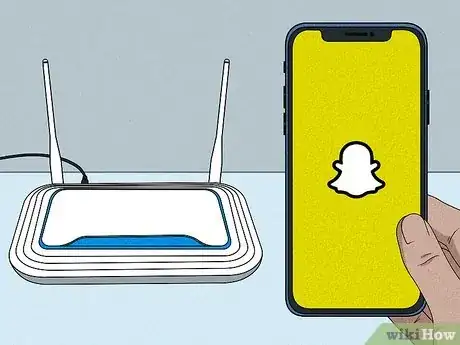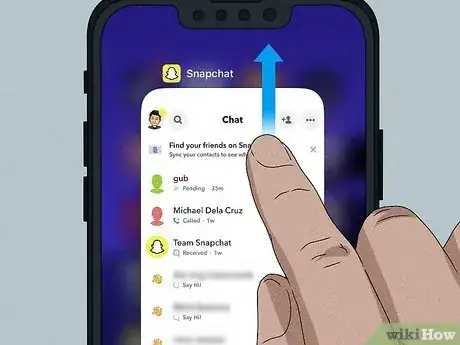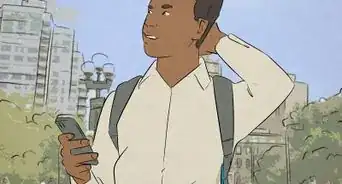This article was co-authored by wikiHow staff writer, Caroline Heiderscheit. Caroline Heiderscheit is a Staff Writer for wikiHow living in Santa Monica, CA. She has two years of experience working in content, including a year of editing work for first-time novelists. Caroline graduated from Stanford University in 2018 with degrees in American Studies and Creative Writing.
There are 8 references cited in this article, which can be found at the bottom of the page.
This article has been viewed 6,448 times.
Learn more...
You're used to your Snaps sending right away, so what does it mean when your chat suddenly says "Pending?" This message lets you know that your Snap hasn't successfully sent just yet. There are quite a few reasons this might be happening, but luckily, there are tons of easy fixes, too. We'll be walking you through absolutely everything you need to know about why your message is pending and how you can fix it. Read on for more!
Steps
Possible Meanings of "Pending" on Snapchat
-
1You’re not friends on Snapchat. Messages can only be sent to people who’ve added you back as a friend. Wait until they accept you—because when they do, the problem will fix itself.[1]
-
2They've blocked you on Snapchat. If someone blocks you on the app, you can’t send them messages. Being blocked is a little different from being unfriended—because if you're blocked, it means that the other person’s info is no longer available to you on the app.[2]Advertisement
-
3Their account has been banned or deleted. When someone’s account is deactivated, they can’t receive messages. Wait until they reactivate their account or until their ban is lifted. Then, your message will send.[3]
-
4Their phone is off. When someone’s phone has died or been turned off, Snapchat can’t deliver their messages—causing a “pending” message. Wait for their phone to boot back up, and your messages will send automatically.[4]
-
5One of you has a poor internet connection. For your message to send, both you and your pal need a solid connection. If one of you has spotty internet or no signal, then your messages won’t send, resulting in a “pending” message. Wait until you or your friend gets better access. [5]
-
6Your Snapchat app is glitching. Though uncommon, technical issues can cause faulty "pending" messages on Snapchat. Consider whether or not it's possible that you're facing a bug.[6]
-
7Snapchat’s servers are down, causing widespread glitches. In this case, wait for the servers to pick back up. When they do, you’ll be able to send your message.[7]
What to Do and How to Fix It
-
1Check to see if you’ve been unfriended. First, search their name in the Search bar on Snapchat's Chat function. Type in their full name or username and wait for their profile to pop up. If you're friends, their account will appear with the "My Friends" label. If you see “Add Friends” instead, they’ve unfriended you.[8]
- Or, visit this person’s Snapchat profile. Check if you can see their Snap score. If you can, you're still friends. If you can't, they've unfriended you.
- Another option? Search in your Friends list. If they don't appear, you're no longer friends. Though, this could also mean their account was banned or deleted.
-
2Search their name to see if they've blocked you. If someone blocks you on Snapchat, their profile will disappear from your app entirely. Search their full name or username in Snapchat's Search bar. If their profile doesn't pop up at all, this could mean that you're blocked or that their account was deleted or banned.[9]
- To get an answer, ask a mutual friend to search this person’s full name or username on their own app's Search bar.
- If the recipient's profile shows up on another person's app but it doesn't on yours, you’ve been blocked.
-
3Get closer to your router, restart your router, or try a new network. First, try getting within a couple feet of your Wi-Fi router. If your internet is still spotty, hit the power button or unplug the power cord. Wait 30 seconds, then turn the router back on.[10]
- Try enabling airplane mode and then disabling it on your phone.
- If you’re out and about, you may be connected to a poor signal. Choose a new network. Then, check and see if you have a stronger connection.
-
4Restart Snapchat. Swipe up from the bottom of your screen. You’ll see a spread of your phone's open apps. Find Snapchat and swipe up on it. This will shut the app down. Now, return to Snapchat and check if your message is still pending.[11]
-
5Restart your phone. If you think the issue may be technical, hold the lock button on the right side of your phone until your screen goes black. Then, hold the lock button again to restart it. Finally, reopen your Snapchat app. Check to see whether your message is still pending.[12]
-
6Delete and redownload the Snapchat app. To redownload the app, hold your finger on the Snapchat icon for about two seconds or until an options bar pops up. Then, select Remove App. Finally, head to the App Store. Search for Snapchat and redownload the app.[13]
-
7Reach out to your friend on a different messaging app. Confirm that their internet, dead phone, or deleted account is causing the issue. If you choose to text them, keep in mind that because the issue could be internet-related or due to a dead phone, your message may not reach them.[14]
-
8Check Snapchat Twitter Support for updates. If Snapchat is experiencing widespread issues, their Twitter page will cover it. Search for Snapchat Support’s public Twitter page in a search engine. Look for the handle @snapchatsupport. Read through to find any recent news about servers. If there’s an issue, wait until they confirm it's been fixed.[15]
References
- ↑ https://youtu.be/VJ3RD13-Vbc?t=18
- ↑ https://youtu.be/VJ3RD13-Vbc?t=111
- ↑ https://gadgetswright.com/how-to-fix-pending-on-snapchap
- ↑ https://instamber.com/blog/what-does-pending-mean-on-snapchat/
- ↑ https://youtu.be/VJ3RD13-Vbc?t=18
- ↑ https://beebom.com/what-does-pending-mean-on-snapchat/
- ↑ https://beebom.com/what-does-pending-mean-on-snapchat/
- ↑ https://deasilex.com/how-to-know-if-someone-unfriended-you-on-snapchat/
- ↑ https://deasilex.com/how-to-know-if-someone-unfriended-you-on-snapchat/
- ↑ https://www.reviews.org/internet-service/how-to-speed-internet-connection/
- ↑ https://gadgetswright.com/how-to-fix-pending-on-snapchap
- ↑ https://gadgetswright.com/how-to-fix-pending-on-snapchap
- ↑ https://gadgetswright.com/how-to-fix-pending-on-snapchap
- ↑ https://beebom.com/what-does-pending-mean-on-snapchat/
- ↑ https://mobile.twitter.com/snapchatsupport?lang=en