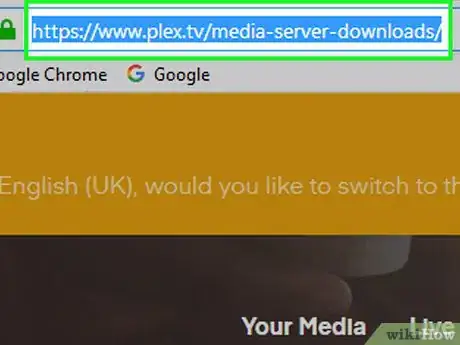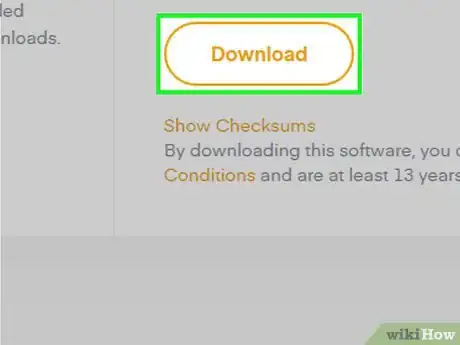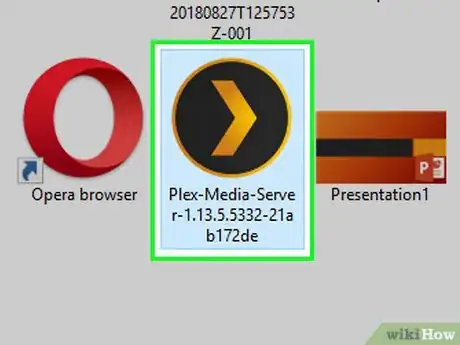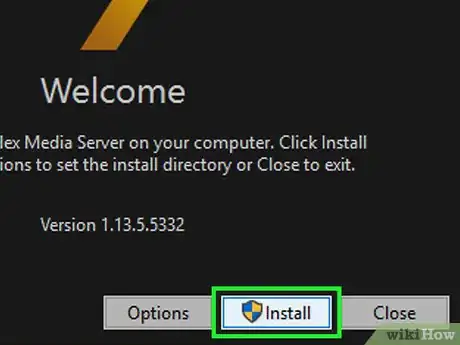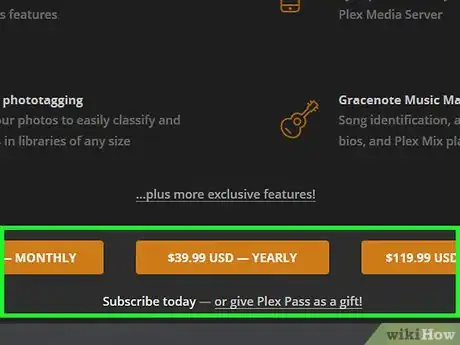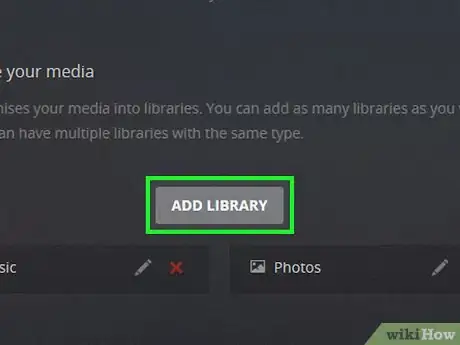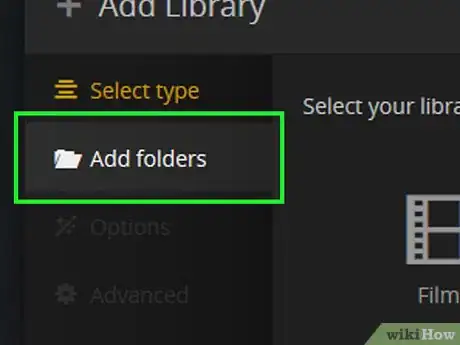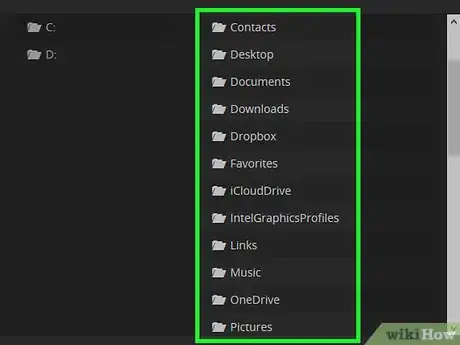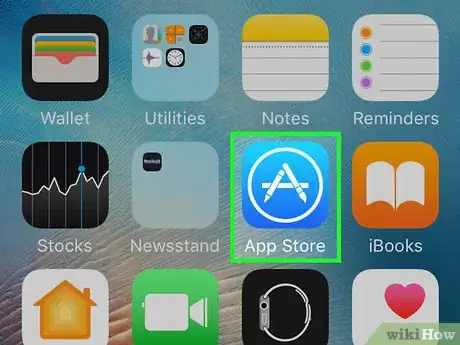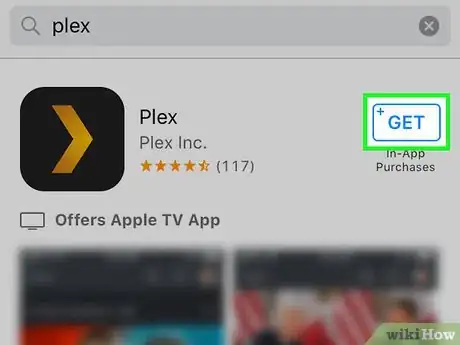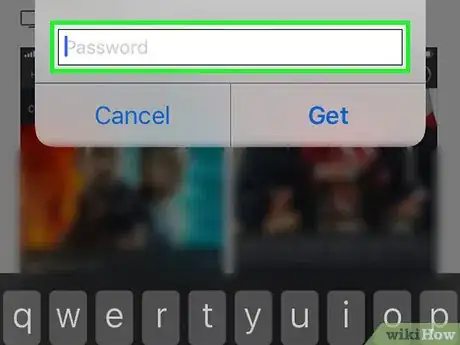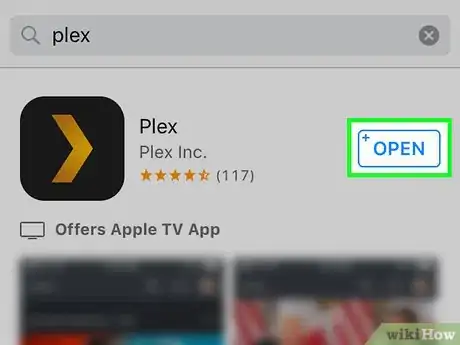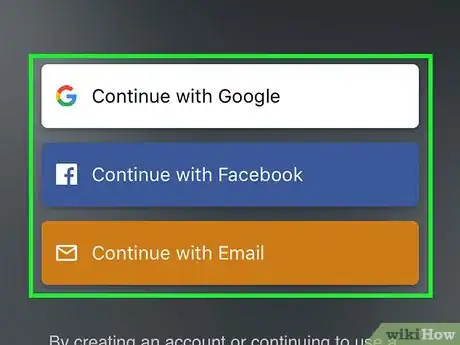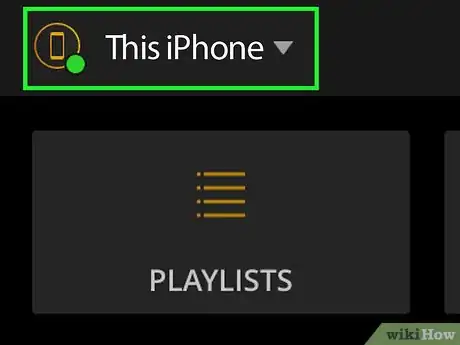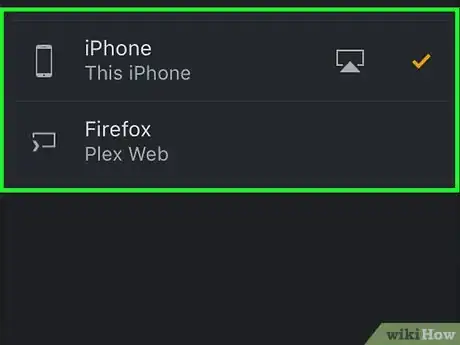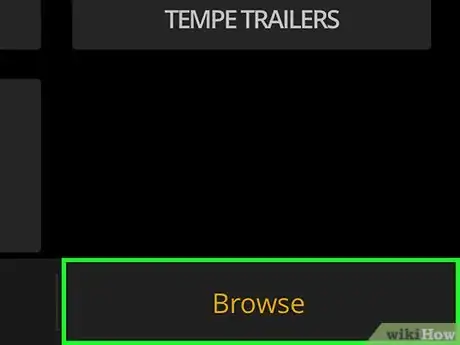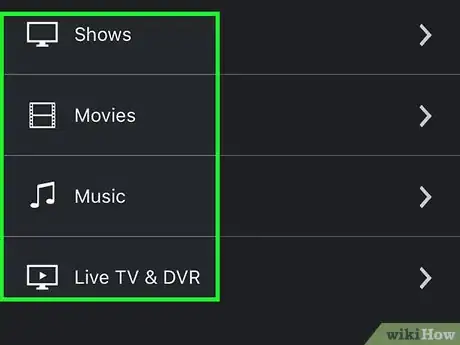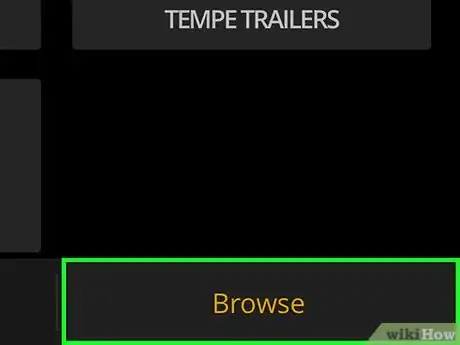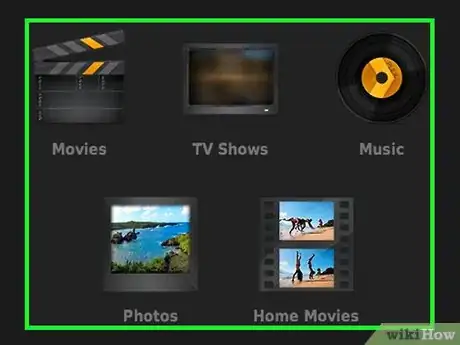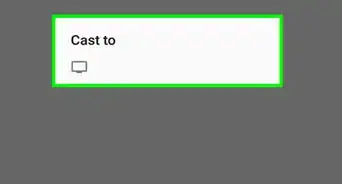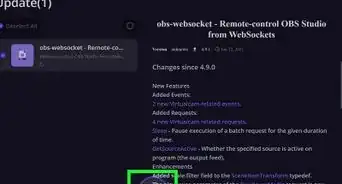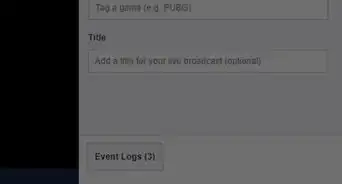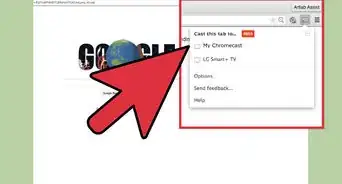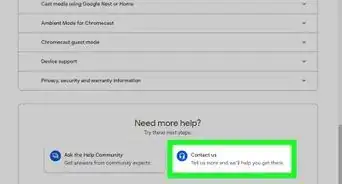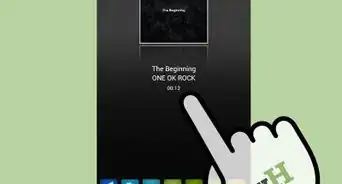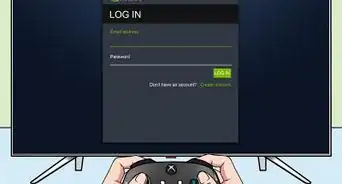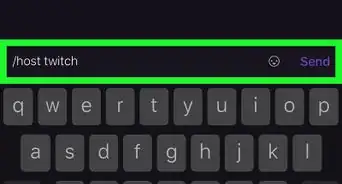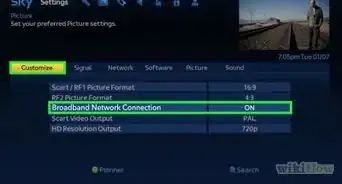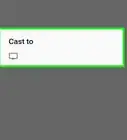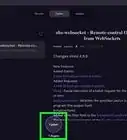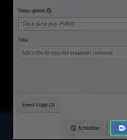This article was co-authored by wikiHow staff writer, Travis Boylls. Travis Boylls is a Technology Writer and Editor for wikiHow. Travis has experience writing technology-related articles, providing software customer service, and in graphic design. He specializes in Windows, macOS, Android, iOS, and Linux platforms. He studied graphic design at Pikes Peak Community College.
The wikiHow Tech Team also followed the article's instructions and verified that they work.
This article has been viewed 29,142 times.
Learn more...
This wikiHow teaches you how to use Plex on an iPhone or iPad. Plex allows you to stream media from one device to another. To use Plex, you first need to install Plex on your computer that contains all your media that you want to stream. Once installed, you can stream all the media from your computer to any device, including your iPhone or iPad.
Steps
Installing the Plex Media Server
-
1Go to https://www.plex.tv/downloads in a web browser. Using your preferred web browser, go to the official Plex website so you can download the Plex Media Server on your computer.
-
2Click Download. It's the yellow colored button on the left side of the page. This will open a new option at the bottom of the page.Advertisement
-
3Click Download. It's at the bottom of the page. This will begin the download for the Plex media server on your computer.
- Be sure the webpage has detected the correct operating system before you begin the download.
-
4Double-click the Plex Media Server installer file. By default, your downloaded files can be found in your "Download" folder.
- On Mac, the download will be a ZIP file. Double-clicking the zip file will extract the files into a new folder.
-
5Install the Plex Media Server. On Windows, click Install and let the program install on your computer.
- On Mac, drag the Plex Media Server app into your Applications folder.
-
6Open the Plex Media Server app. On Windows, after it's done installing, you can click Launch to launch the server. It will open Plex Media server in a web browser.
-
7Select a sign in method to create an account. You can create a Plex account using your Google or Facebook accounts, or you can sign up with your email address. #*Make sure you sign in using the same method across all devices. If you create a Plex account with your Google account, make sure you sign in to Plex on your iPhone or iPad with your Google account.
-
8Select a Plex option. You can click "Activate" to pay a small fee to activate it, or "Subscribe to Plex Pass" to subscribe to the Plex Pass for added benefits. If you want to continue in trial mode, click "Skip For Now". There will be limited playback and a watermark over images while Plex is in Trial mode.
-
9Click Add Library.It's in the middle of your dashboard page. This opens a pop-up menu.
-
10Select a media type. Pick from Movies, TV Shows, Music, Photos, or Other Videos.
-
11Click Add Folders. It's in the column to the left in the "Edit" menu.
-
12Click Browse For Media Folder. It's below the list of folders in your library. This will open a box that will let you browse folders on your computer. Plex Media Server will try to scan and add folders automatically.
-
13Select a folder containing your media. Navigate to a folder containing media. If you are adding videos to your "Movie" library, navigate to a folder containing videos. Do the same for Music, and Photos.
-
14Click Add. It's the orange button at the bottom-right of the browse box. Add as many folders as you like.
Streaming Plex to iPhone and iPad
-
1
-
2Tap the Search tab. It's located in the lower-right corner next to the icon of an hourglass.
-
3Type plex into search. Tap the gray search bar at the top and type plex on the on-screen keyboard that pops up. Then tap the search key to perform a search.
-
4Tap GET next to Plex. The Plex app has a black icon with a yellow chevron pointing towards the right.
-
5Enter your Touch ID or passcode. When prompted, use your Touch ID or device passcode to download and install the Plex app.
- If you don't have any security on your phone, tap "Install" to start the installation.
-
6Tap OPEN. This will appear once the app is installed. This will launch the Plex app.
-
7Tap a sign in method and log in. If you already have a Plex account, choose whichever method you used to create your Plex account when you installed the media server on your computer.
- If this is the first time using Plex on your iPhone or iPad, you can tap "Next" to view the introduction or you can tap "Skip Intro" to go the main page.
-
8Tap your device menu in the top-left. It's located in the upper-left corner and has the name of your iPhone or iPad.
-
9Tap the device you want to stream from. If you want to view videos on your computer, tap your computer's name or the name you gave to the Plex Server you set up on your computer.
-
10Tap Browse. It's the second tab at the bottom.
-
11Tap a category. You can choose Movies, Music, Photos, Channels, or Playlists.
-
12Tap Browse again. This will allow you to browse all the files and folders in your media library.
-
13Tap the media you want to stream. This media will start streaming to your iPhone or iPad.