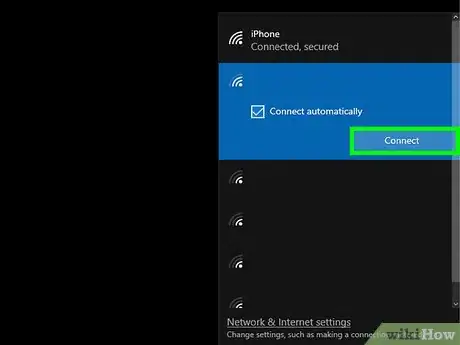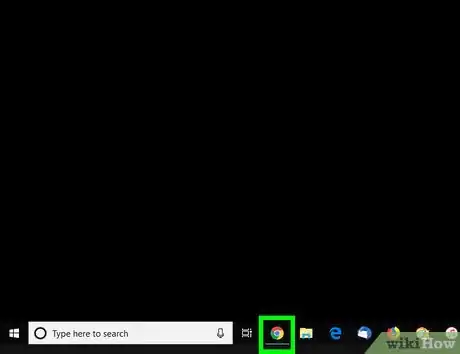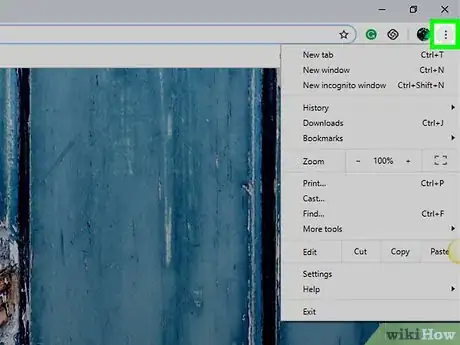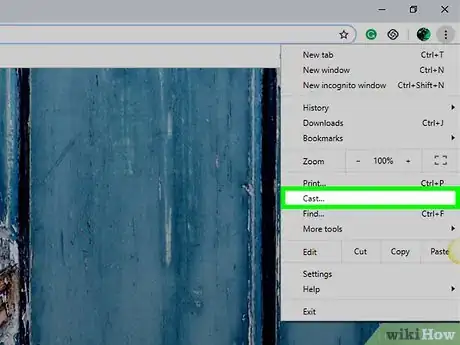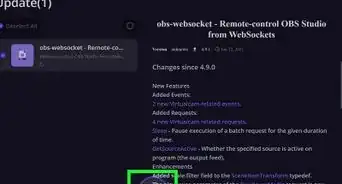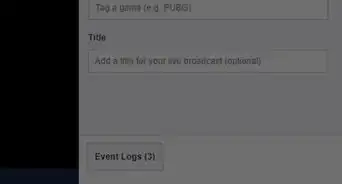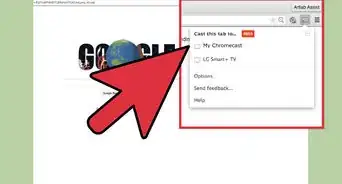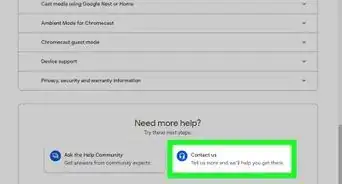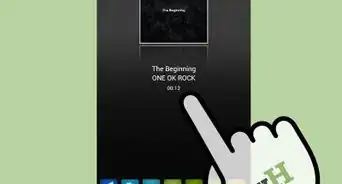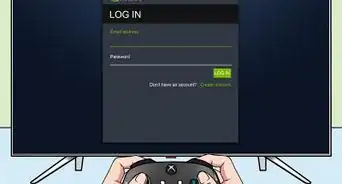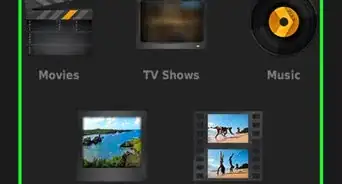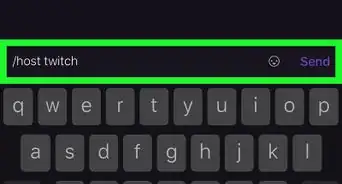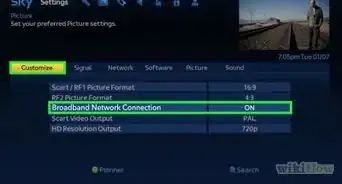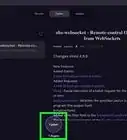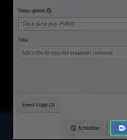This article was co-authored by Luigi Oppido. Luigi Oppido is the Owner and Operator of Pleasure Point Computers in Santa Cruz, California. Luigi has over 25 years of experience in general computer repair, data recovery, virus removal, and upgrades. He is also the host of the Computer Man Show! broadcasted on KSQD covering central California for over two years.
The wikiHow Tech Team also followed the article's instructions and verified that they work.
This article has been viewed 98,965 times.
This wikiHow teaches you how to mirror your computer's screen on your Chromecast TV or monitor, using a PC. Once you set up a Chromecast connection, you can stream videos, visit web pages or play games while mirroring your computer on your TV screen.
Things You Should Know
- Both your computer and your Chromecast need to be on the same Wi-Fi to continue.
- Open Chrome and click ⋮ > Cast > Cast to.
- After casting, you'll see what's on your PC on your Chromecast device.
Steps
-
1Connect your computer to the same Wi-Fi as Chromecast. Make sure your computer and your Chromecast device are both connected to the same Wi-Fi network.[1]
- If you connect to different networks, you won't be able to cast content from your computer to Chromecast.
-
2Open Google Chrome on your computer.[2] Find and click the icon on your desktop or Start menu to open Chrome.
- If you don't have Google Chrome installed on your computer, you can download the setup from here.
Advertisement -
3Click the ⋮ icon in Chrome. This button is next to the address bar in the upper-right corner of Google Chrome. It will open your browser menu.
-
4Click Cast on the menu. This will open a pop-up box titled "Cast" in the upper-right corner, and scan your Wi-Fi network for available Chromecast devices.
-
5Select your Chromecast device in the "Cast" window.[3] Your computer's content will now replace what's on your TV. You can now stream videos, visit web pages, and play games in your browser, and mirror all of it on your TV.
Expert Q&A
Did you know you can get expert answers for this article?
Unlock expert answers by supporting wikiHow
-
QuestionHow do I plug Chromecast into my TV?
 Luigi OppidoLuigi Oppido is the Owner and Operator of Pleasure Point Computers in Santa Cruz, California. Luigi has over 25 years of experience in general computer repair, data recovery, virus removal, and upgrades. He is also the host of the Computer Man Show! broadcasted on KSQD covering central California for over two years.
Luigi OppidoLuigi Oppido is the Owner and Operator of Pleasure Point Computers in Santa Cruz, California. Luigi has over 25 years of experience in general computer repair, data recovery, virus removal, and upgrades. He is also the host of the Computer Man Show! broadcasted on KSQD covering central California for over two years.
Computer & Tech Specialist
References
About This Article
1. Connect your computer and Chromecast to the same Wi-Fi.
2. Open Google Chrome on your computer.
3. Click the three-dot icon on the top-right.
4. Click Cast.
5. Select your Chromecast device.
6. Start mirroring your computer on your TV.