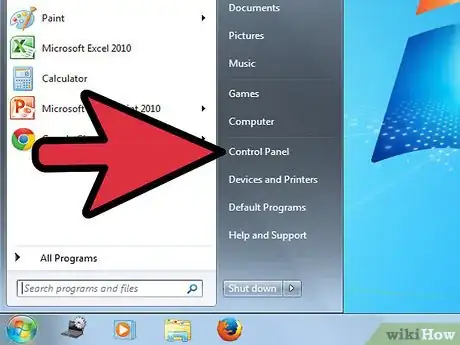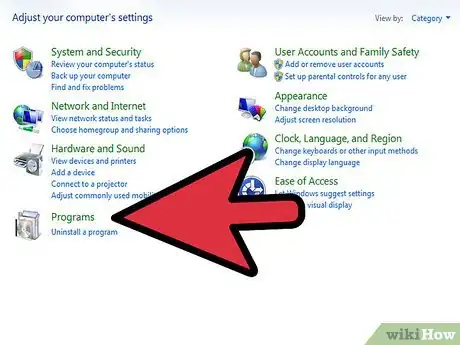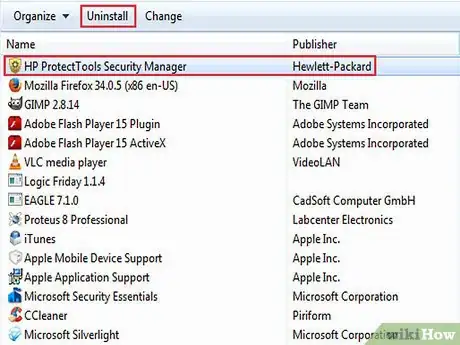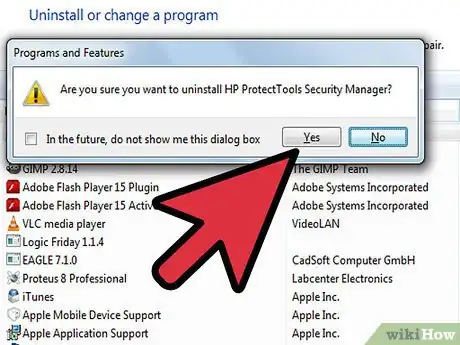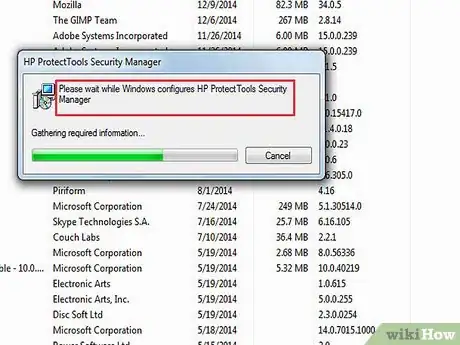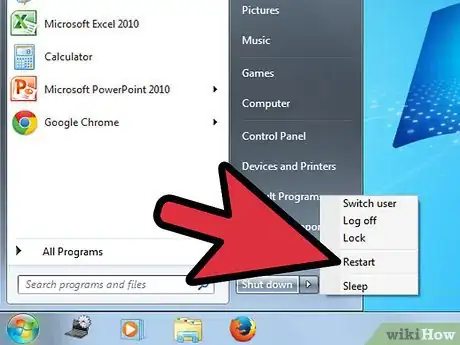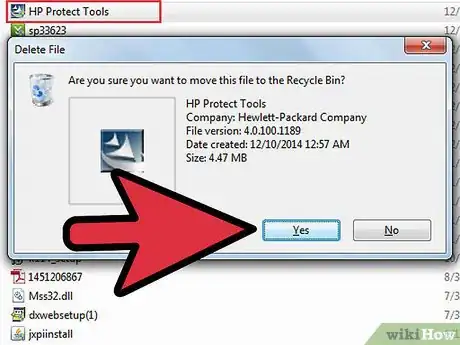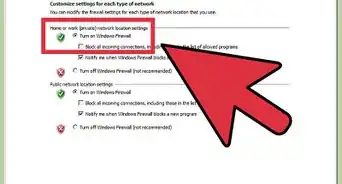X
wikiHow is a “wiki,” similar to Wikipedia, which means that many of our articles are co-written by multiple authors. To create this article, volunteer authors worked to edit and improve it over time.
This article has been viewed 50,078 times.
Learn more...
In order to uninstall HP ProtectTools Security Manager, you can follow the outlined how-to instructions so you can reinstall your Windows operating system or switch to other better virus-protection software. Please note, though, the given standard method can NOT used to get rid of HP ProtectTools Security Manager Suite 4.00J6 (v4.1.100.1332). Then you need an uninstaller program to remove the mentioned Suite, or contact HP Support if you need further help.
Steps
-
1To smoothly complete the un-installation procedure, you should log on to your own computer as the Administrator, then you run Windows Task Manager to end related processes: pthosttr.exe and hpqWmiE.exe -- as the Manager is set to run with Windows by default.
-
2Click Windows' Start menu and choose "Control Panel".Advertisement
-
3Hit "Add or Remove Programs" (for XP SP3 users only) or "Uninstall a program" (for Windows 8. / 8 / 7 / Vista readers).
-
4Check out your system's programs list ("Currently installed programs" or "Uninstall or change a program"), locate the unwanted HP ProtectTools Security Manager (7.47MB) and press the Remove button behind it.
-
5Now you should choose Yes option from "Add/Remove" or "Programs & Features" to verify you wish to continue with the removal process.
-
6Please wait while your Windows helps configure the un-installation process automatically.
-
7By far, you save your work and restart your computer manually.
-
8If you're an experienced user, try identifying and clearing out HP-related leftovers in your system.
Advertisement
About This Article
Advertisement