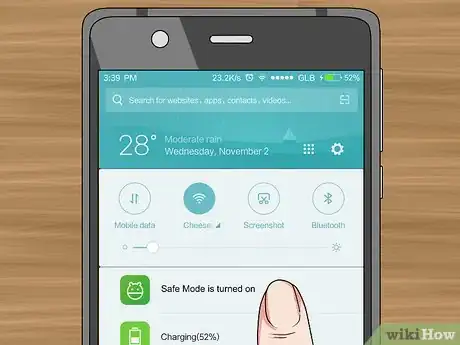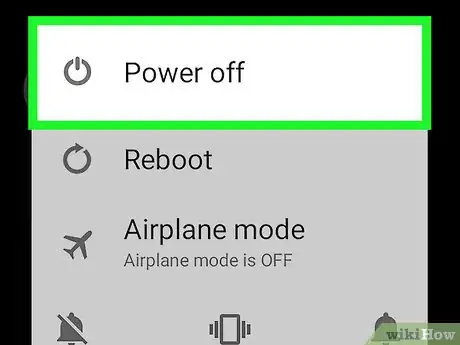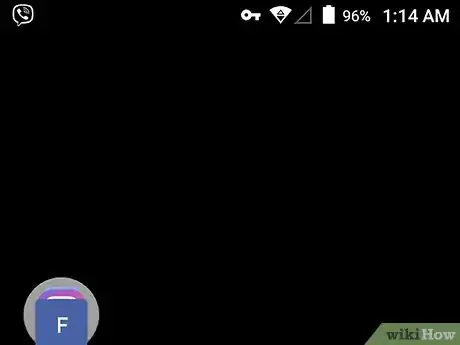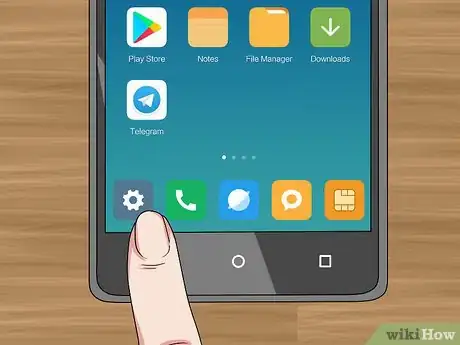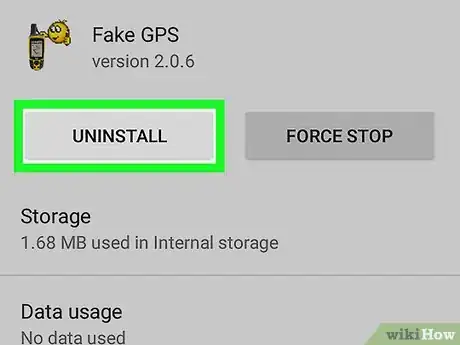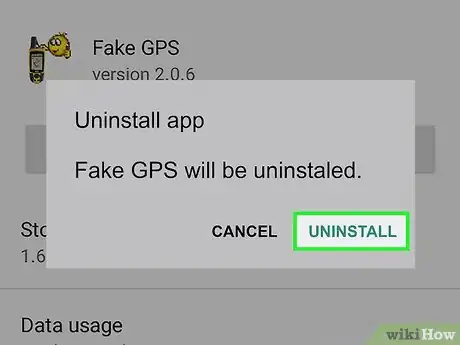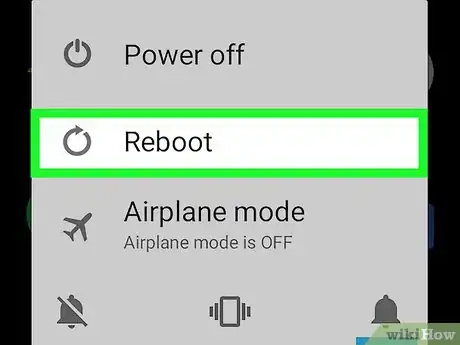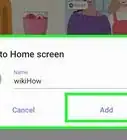This article was co-authored by wikiHow staff writer, Jack Lloyd. Jack Lloyd is a Technology Writer and Editor for wikiHow. He has over two years of experience writing and editing technology-related articles. He is technology enthusiast and an English teacher.
The wikiHow Tech Team also followed the article's instructions and verified that they work.
This article has been viewed 2,696,114 times.
Learn more...
This wikiHow teaches you how to get your Android phone or tablet out of Safe Mode. An Android phone or tablet will enter Safe Mode when its operating system has encountered a significant error, or when one or more third-party applications have caused it to malfunction. You can typically turn off Safe Mode by restarting your Android or removing a corrupted app.
Steps
Restarting Your Android
-
1Ensure that your Android is in Safe Mode. If you see a "Safe mode" stamp in the bottom-left corner of the screen, your Android is currently in Safe Mode.
- If you don't see this stamp, your Android isn't in Safe Mode. You can try restarting your Android anyway if it's running slowly or preventing you from performing some actions.
-
2Try using the Notifications shade. In some cases, Safe Mode can be disabled by tapping the Safe Mode notification in the Notifications shade:[1]
- Unlock your Android.
- Swipe down from the top of the screen.
- Tap the "Safe mode is turned on" notification if available.
- If you don't see this notification, skip to the next step.
- Tap RESTART or RESTART NOW when prompted.
Advertisement -
3Press and hold your Android's Power button. The Power button is usually on the right side of the Android's housing.
-
4Tap Power off when prompted. Doing so will prompt your Android to begin shutting down.
- You may have to tap Power off again to confirm this decision.
-
5Wait for your Android to shut down completely. This process will take a few minutes.
-
6Turn back on your Android. Press and hold the Power button until you see your Android's boot screen, then release the button.
-
7Wait for your Android to finish restarting. Once your Android turns back on, it should no longer be in Safe Mode.
- If your Android is still in Safe Mode, try powering it down again and removing the battery for a few minutes before restarting it.
Uninstalling a Corrupted App
-
1Make sure you know which app is causing trouble. A corrupted or malicious app is the most common reason for Android phones or tablets to boot into Safe Mode. If your Android had never booted into Safe Mode until you installed a certain app, that app is probably the reason.
- Uninstalling bad apps can be a bit of a trial-and-error process, so start with any apps which load immediately when your Android starts up (e.g., Home Screen widgets).[2]
- You can check that the app you're uninstalling is bad by looking it up online to see whether or not other users have experienced the same problem.
-
2
-
3Scroll down and tap Apps. You'll find this in the middle of the Settings page.
- On some Androids, you'll tap Apps & notifications instead.
-
4Select the app. Tap the app that you want to uninstall. Its page will open.
- You may have to scroll down to find the app.
- On some Androids, you may have to tap App info before proceeding.
-
5Tap UNINSTALL. It's near the top of the page.
- You'll tap DISABLE instead if the app is a system app.
-
6Tap UNINSTALL when prompted. Doing so will remove the app from your Android.
- Again, you'll tap DISABLE if the app is a system app.
-
7Restart your Android. When the Android finishes restarting, Safe Mode should be turned off again.
Community Q&A
-
QuestionI've tried everything in order to get rid of safe mode but it didn't work, can you help me?
 Community AnswerMine kept coming up in safe mode until I took it out of the Otter Box case. Apparently the case was pushing the volume button and causing it to enter safe mode. You never know!
Community AnswerMine kept coming up in safe mode until I took it out of the Otter Box case. Apparently the case was pushing the volume button and causing it to enter safe mode. You never know! -
QuestionI have a Galaxy A7. It is continuing in safe mode. I have restarted many times, done a factory reset also but still safe mode is not going off. What can I do?
 Community AnswerFirst download Odin and stock firmware, then boot your phone into download mode/ Now start Odin and press AP or PDA and browse to your firmware. Now press start and wait.
Community AnswerFirst download Odin and stock firmware, then boot your phone into download mode/ Now start Odin and press AP or PDA and browse to your firmware. Now press start and wait. -
QuestionMy phone's battery is going down rapidly, and my phone switches off and on automatically. What could this be?
 Community AnswerYour battery is probably inflated, leaked or damaged. Remove the cover and check to see your battery for any visible defects. You'll probably need a replacement.
Community AnswerYour battery is probably inflated, leaked or damaged. Remove the cover and check to see your battery for any visible defects. You'll probably need a replacement.
Warnings
- Safe Mode is a system response to an error or malware on your Android. If your Android is repeatedly booting into Safe Mode, don't ignore it.⧼thumbs_response⧽
References
About This Article
To turn off safe mode on Android, start by swiping down the notifications shade and tapping on the safe mode notification. Then, tap “Restart” when prompted. If you don’t see this notification, turn off your phone by holding down the power button. When your phone is off and the screen is black, hold the power button again to start your phone. If your phone is still in safe mode, try powering it down again, removing its battery if you can, and waiting a few minutes before turning it on again. For more tips, including how to uninstall a corrupted app that’s causing your phone to go into safe mode, read on!