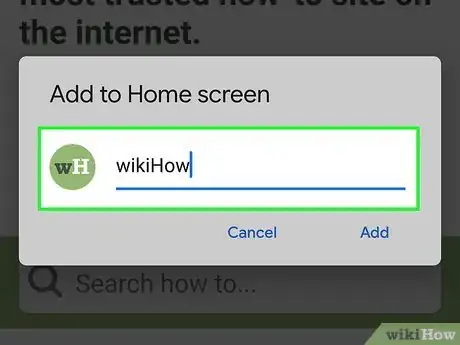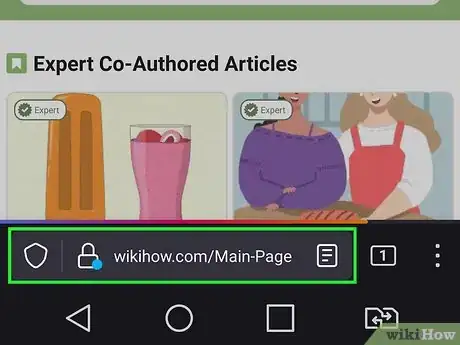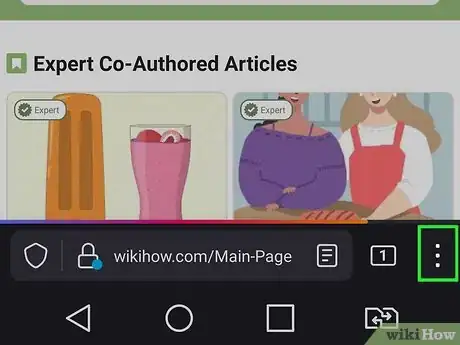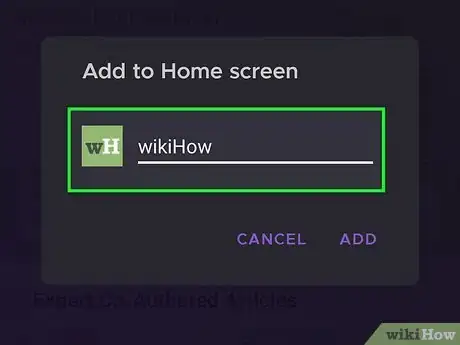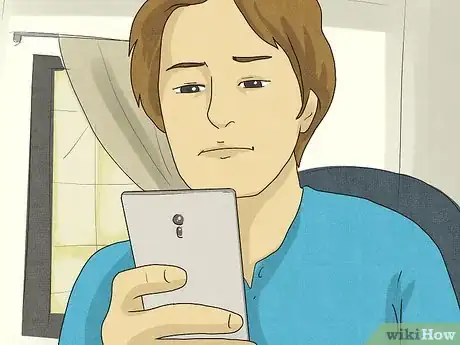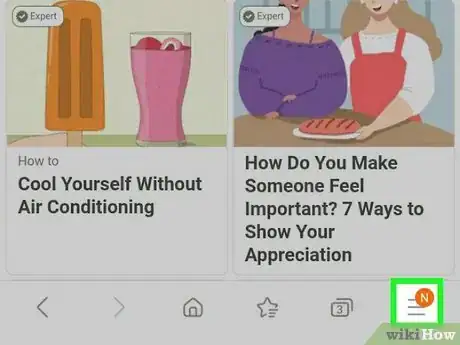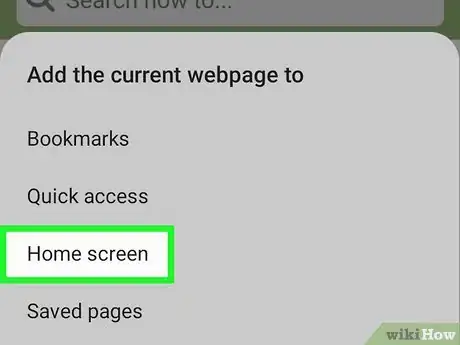This article was co-authored by wikiHow staff writer, Nicole Levine, MFA. Nicole Levine is a Technology Writer and Editor for wikiHow. She has more than 20 years of experience creating technical documentation and leading support teams at major web hosting and software companies. Nicole also holds an MFA in Creative Writing from Portland State University and teaches composition, fiction-writing, and zine-making at various institutions.
The wikiHow Tech Team also followed the article's instructions and verified that they work.
This article has been viewed 448,099 times.
Learn more...
Most Android web browsers, including Chrome, Firefox, and Samsung's Internet, let you create shortcuts for your favorite websites on your home screen. When you tap one of these shortcuts, the website will open in the browser you used to create it. If a website has a progressive web app (PWA), which is basically a website that runs in its own app window rather than a browser tab, you can easily add that your home screen without having to navigate confusing menus. This wikiHow teaches you how to create a link to any website on your Android's home screen.
Steps
Using Chrome
-
1
-
2Go to the website you want to save. You can either search for the website or enter its URL directly into the search bar.Advertisement
-
3Add the progressive web app (PWA) if available. Once the website loads, you may see a pop-up message asking you if you want to add the app to your home screen.[1] If you see this pop-up, the site has its own progressive web app (PWA)—simply tap Add to home screen on the message to add it to your home screen. When you tap the new shortcut on your home screen, it will take you right to the website in its own window. You're done!
- If you don't see this pop-up, just continue to the next step to add a shortcut.
-
4Tap the three-dot menu ⋮. It's at the top-right corner of Chrome.
-
5Tap Add to Home screen. It's toward the bottom of the menu, so you may have to scroll down to see it. A pop-up window will appear.[2]
-
6Edit the shortcut title (if needed). This is the text that will appear under your shortcut's icon on the home screen.
-
7Tap Add. The shortcut is now on your home screen. To visit the website in Chrome, just tap the shortcut on the home screen.
Using Firefox
-
1Open Firefox. It's the orange and purple fox icon in your app drawer.
-
2Go to the site you want to save on your home screen. You can search for the website in the search bar or just go directly to its URL.
-
3Add the progressive web app (PWA) if available. Once the website loads, look for a house icon with a plus sign in the address bar. If you see this icon, this site has a progressive web app you can easily install on your home screen.[3] Tap the icon, and then select + ADD TO HOME SCREEN to add it. Now when you tap the new shortcut on your home screen, it will take you right to the website in its own window. You're done!
- If you don't have this icon, just continue to the next step.
-
4Tap the three-dot menu ⋮. It's at the bottom-right corner of the screen in some versions, and at the top-right in others.
-
5Tap Add to Home screen. This option is on the menu.[4]
-
6Enter a name for the shortcut. This is how the shortcut will be represented on your home screen.
-
7Tap Add. A shortcut icon now appears on your home screen, ready to be placed where you'd like it to appear.
-
8Drag the shortcut icon to the desired position. Now that you've added the shortcut, all you'll need to do is tap it on your home screen to visit the site in Firefox.
Using the Samsung Internet Browser
-
1Open the Internet app on your Samsung Galaxy phone or tablet. It's the blue-and-white Saturn icon in the app drawer.
-
2Go to the website you want to add to your home screen. You can search for the website in the search bar or just navigate to a specific URL.
-
3Add the progressive web app (if available). If you see a plus sign on the left side of the address bar, the website has a progressive web app that you can easily install on the home screen.[5] Just tap that + and select Homescreen—this will immediately place a new app for this site on your home screen. If you are able to do this, you're done! Now when you tap the new shortcut on your home screen, it will take you right to the website in its own window.
- If you don't have this icon, just continue to the next step.
-
4Tap the three-line menu ☰. It's the three horizontal lines at the bottom-right corner.
-
5Tap Add page to. This option has a large plus (+) sign above it. A list of locations will appear.
-
6Tap Home screen on the menu. It's toward the bottom of the list.[6]
-
7Enter a name for the shortcut and tap Add. You don't have to change the name of the shortcut, but you can do so if you'd rather appear with a different name on your home screen. You now have an icon for this website on your home screen.
Community Q&A
-
QuestionSpecifically for a Bookmark Shortcut, how do I change the icon?
 Wing Hong ChanCommunity AnswerNot every phone supports this, but you could use an icon pack with a third-party launcher (like Evie, which is what I use). Hold the app icon, then let go. Click "App options," "Change icon," then find your favorite icon. If you use LG, you don't need a third party launcher. Just hold the app icon, let go, then click the paintbrush that appears. You'll see a collection of icons there.
Wing Hong ChanCommunity AnswerNot every phone supports this, but you could use an icon pack with a third-party launcher (like Evie, which is what I use). Hold the app icon, then let go. Click "App options," "Change icon," then find your favorite icon. If you use LG, you don't need a third party launcher. Just hold the app icon, let go, then click the paintbrush that appears. You'll see a collection of icons there. -
QuestionHow do I change the picture on an icon?
 Community AnswerJust hold down the item you wish to change the icon of and let go immediately without moving it. You will then see a paint-type logo to the top right of the icon you just held down. Press that, and you will be able to change the icon. There are pre-made icons used by other apps, or you could use an image from your gallery.
Community AnswerJust hold down the item you wish to change the icon of and let go immediately without moving it. You will then see a paint-type logo to the top right of the icon you just held down. Press that, and you will be able to change the icon. There are pre-made icons used by other apps, or you could use an image from your gallery. -
QuestionWhy won't it add to home screen button show on Chrome when I do this?
 Community AnswerUpdate your Chrome browser, as the browser may be outdated. You must use the latest Chrome version.
Community AnswerUpdate your Chrome browser, as the browser may be outdated. You must use the latest Chrome version.
References
- ↑ https://support.google.com/chrome/answer/9658361?co=GENIE.Platform%3DAndroid&oco=1
- ↑ https://android.gadgethacks.com/how-to/make-home-screen-icon-opens-facebook-website-android-0199515/
- ↑ https://developer.mozilla.org/en-US/docs/Web/Progressive_web_apps/Add_to_home_screen
- ↑ https://support.mozilla.org/en-US/kb/add-web-page-shortcuts-your-home-screen
- ↑ https://hub.samsunginter.net/docs/homescreen/
- ↑ https://browserhow.com/how-to-add-site-on-home-screen-on-samsung-internet/
About This Article
1. Go to the website in Chrome.
2. If prompted, tap Add to home screen to add the PWA to your home screen.
3. If not, tap the three-dot menu and select Add to Home screen.