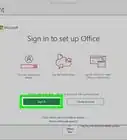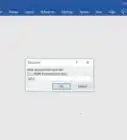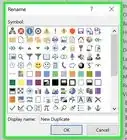This article was co-authored by wikiHow staff writer, Darlene Antonelli, MA. Darlene Antonelli is a Technology Writer and Editor for wikiHow. Darlene has experience teaching college courses, writing technology-related articles, and working hands-on in the technology field. She earned an MA in Writing from Rowan University in 2012 and wrote her thesis on online communities and the personalities curated in such communities.
This article has been viewed 9,901 times.
Learn more...
While you're working in Excel, you might notice that the data you have in horizontal cells might make more sense in vertical cells. You can use the copy and paste/transpose method, but that might result in duplicate data. This wikiHow will teach you how to transpose in Excel using the TRANSPOSE function.
Steps
-
1Open your document in Excel. You can find this program in your Start Menu or Applications Folder.
- You can either open your document from Excel by clicking Open from the File tab, or you can right-click the file in your file browser and click Open With.
-
2Select blank cells that mirror the same amount of your original cell set. For example, if you have 4 cells of data presented vertically that you want to display horizontally and 4 cells of data you have horizontal that you want vertical, make sure you select the same amount of blank cells (8) so they can be transposed.Advertisement
-
3Enter "
=TRANSPOSE(". Type this while you have the cells selected and it will apply to all the cells. -
4Type the range of cells you want to transpose. For example, if the 8 cells of data are in A1-B4, you'll enter "
=TRANSPOSE(A1:B4)".- Don't press Enter/Return yet.
-
5Press Ctrl+⇧ Shift+↵ Enter. Since you're using an array formula (which is a formula that gets applied to more than one cell), you'll need to press Ctrl + Shift + Enter instead of just Enter.[1]
- If you don't like those results, you can try using the copy and paste/transpose method.
References
About This Article
1. Open your document in Excel.
2. Select blank cells that mirror the same amount of your original cell set.
3. Enter "=TRANSPOSE(."
4. Type the range of cells you want to transpose.
5. Press Ctrl + Shift + Enter.
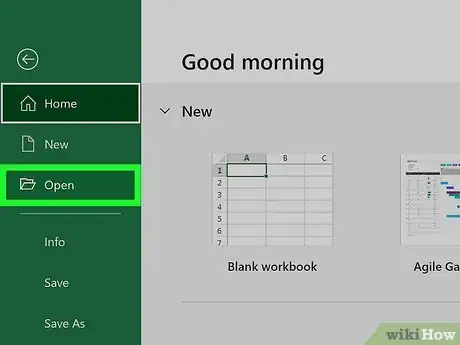


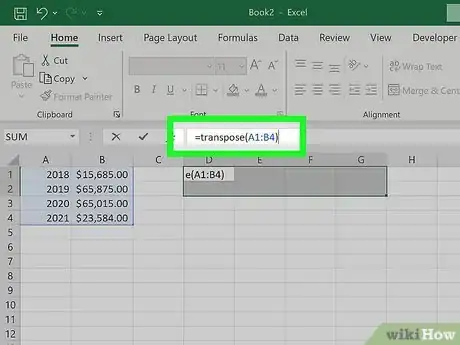
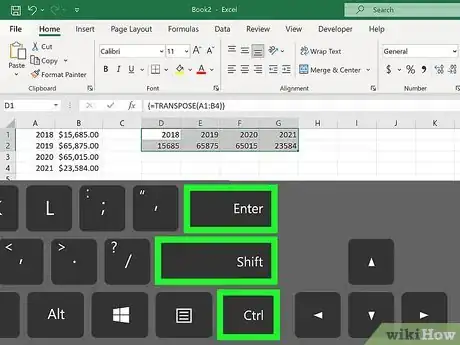
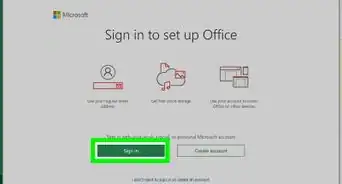
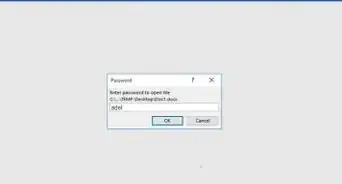
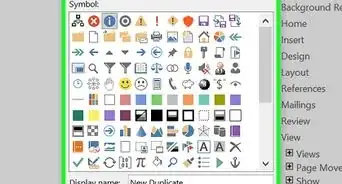
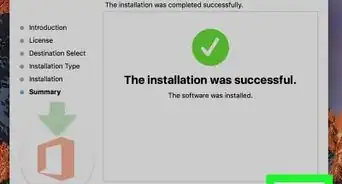
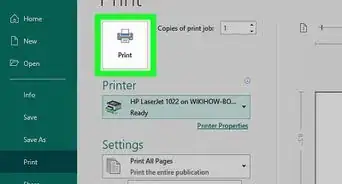
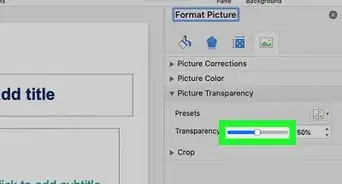
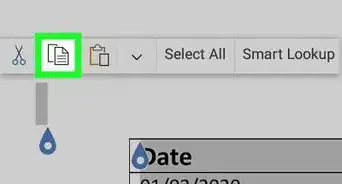
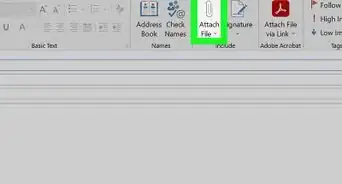
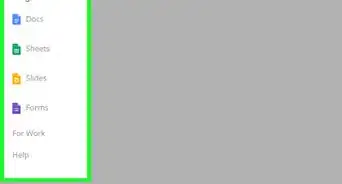
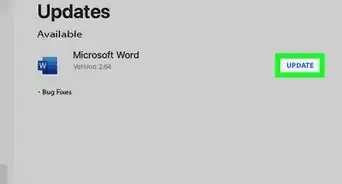
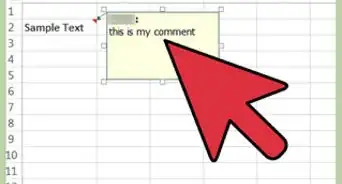
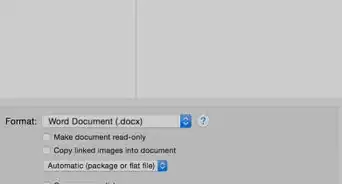
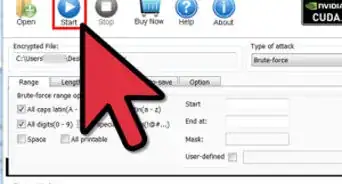
-Step-4Bullet1.webp)