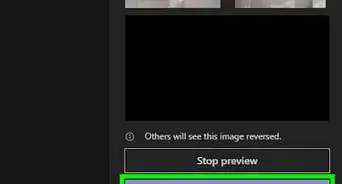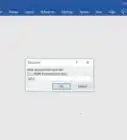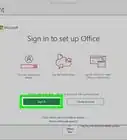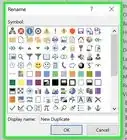X
wikiHow is a “wiki,” similar to Wikipedia, which means that many of our articles are co-written by multiple authors. To create this article, volunteer authors worked to edit and improve it over time.
This article has been viewed 40,541 times.
Learn more...
Commenting is a great feature built into the Microsoft Office programs for collaboration purposes. You will be able to insert your comment on any part of the document. This can be easily done on any version of Microsoft Office products.
Steps
Method 1
Method 1 of 3:
Inserting a Comment in Word 2003 and Powerpoint 2003
-
1Open your Word or Powerpoint 2003 document. Just double-click on the file to launch it in its respective programs.
-
2Select words. In your document, select a word or group of words that you want to comment on by clicking and dragging to highlight them.Advertisement
-
3Right-click on your selection. You should see an expanded menu. Click on the down arrow at the bottom of the menu to expand it further.
-
4Insert a comment box. In the menu, you will see “Insert Comment.” Click this will show you an area where you can write a comment about your selection.
-
5Write your comment. Just write your comment inside the box. These will appear in the space outside your document margins, allowing you to write extensive comments about your selection.
Advertisement
Method 2
Method 2 of 3:
Inserting a Comment in Word 2007–2013 and Powerpoint 2007–2013
-
1Open your Word or Powerpoint 2007–2012 document. Just double-click on the file to launch it in its respective programs.
-
2Select words. In your document, select a word or group of words that you want to comment on by clicking and dragging to highlight them.
-
3Click on Review in the menu bar at the top portion of the window. This will change the ribbon options to some of the many Review tools you can use.
-
4Insert a comment box. Under “Comments” in the ribbon, you will see “New Comment” as the first choice. Simply click on it to insert a comment box in the area where you highlighted.
-
5Type in your comment. Do this inside the comment box. The comment box will appear at the sides of the document when expanded and will reduce itself to a speech bubble icon when minimized.
Advertisement
Method 3
Method 3 of 3:
Inserting a Comment in Excel 2003–2013
-
1Open your Excel 2003–2013 file. Just double-click on the file to open it.
-
2Select cells. On your Excel Worksheet, select the cell or cells you want to comment on by highlighting them.
- You can hold the CTRL key while clicking to select multiple non-adjacent cells to highlight them.
-
3Right-click on your selection. You will see “Insert comment” in the expanded menu.
-
4Insert a comment box. Click on “Insert comment” and a comment pop-up will appear, allowing you to type your comment for the selection.
-
5Add a comment. Inside the comment box, just type in whatever comment you need to add.
- When you click a different cell, the comment will be minimized, indicated by the orange mark in the corner of the cell where you inserted a comment in.
Advertisement
About This Article
Advertisement
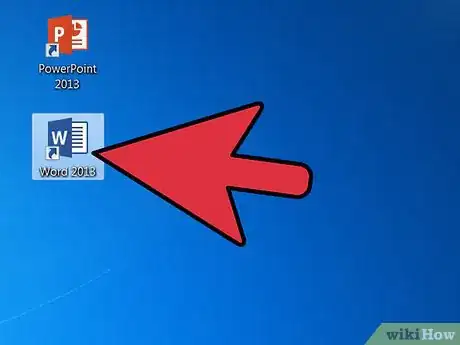


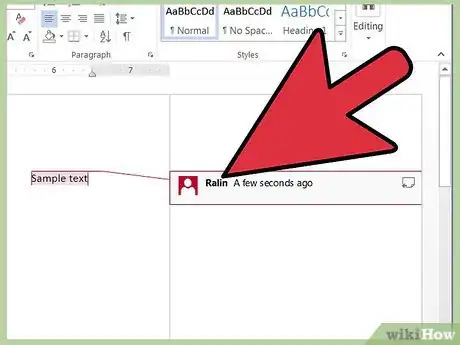











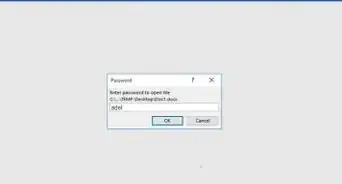
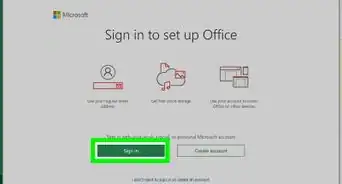
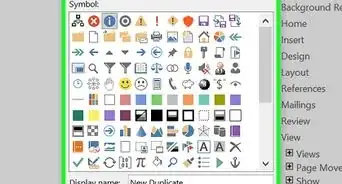
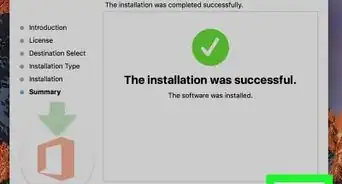
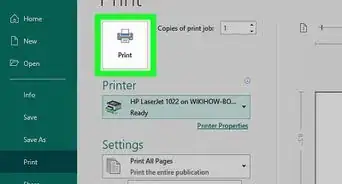
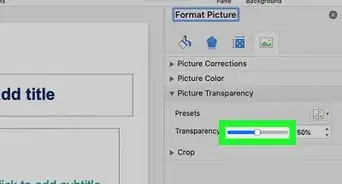
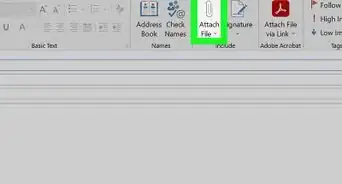
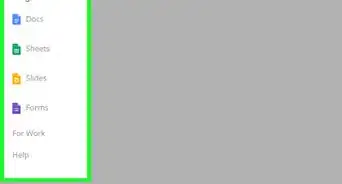
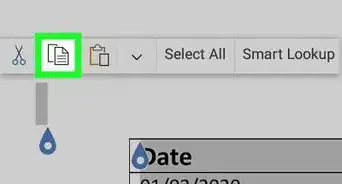
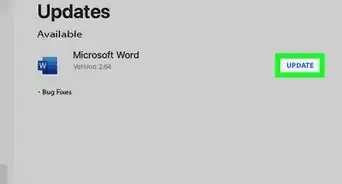
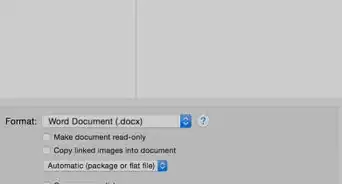
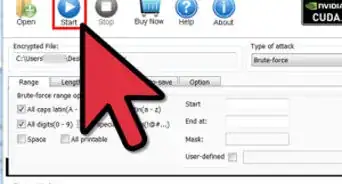
-Step-4Bullet1.webp)