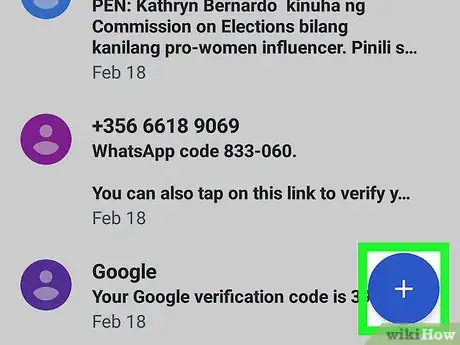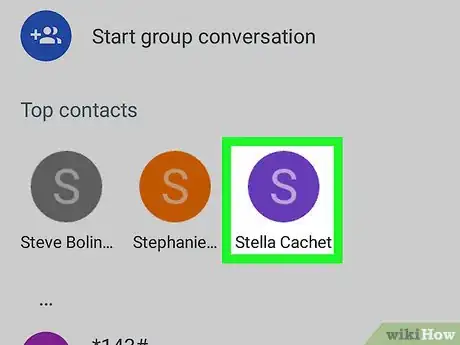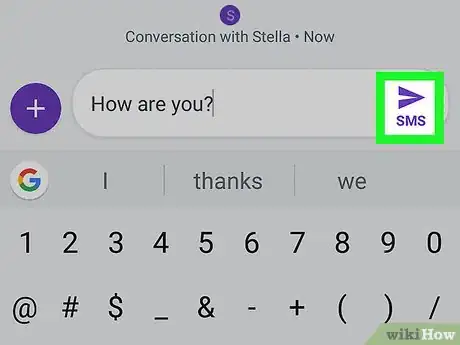This article was co-authored by wikiHow staff writer, Travis Boylls. Travis Boylls is a Technology Writer and Editor for wikiHow. Travis has experience writing technology-related articles, providing software customer service, and in graphic design. He specializes in Windows, macOS, Android, iOS, and Linux platforms. He studied graphic design at Pikes Peak Community College.
The wikiHow Tech Team also followed the article's instructions and verified that they work.
This article has been viewed 21,574 times.
Learn more...
This wikiHow teaches you how to send text messages using the Android Messages app on Android smartphones.
Steps
-
1
-
2Tap . It's the blue button with a white plus "+" sign in the lower-right corner of the screen. This will open a page to choose a recipient for your text message.Advertisement
-
3Select a contact. You can tap a contact from the alphabetical list or type the name or number of a contact in the search bar at the top.
- If you want to start a group text message, tap "Start a group conversation" at the top of the page and then select the contacts you want to add to the group. Then tap 〉 in the top-right corner.
-
4Type a message. Tap the text box that says "Text message" and type the message you want to send.
- To add an emoji, tap the smiley face icon () next to the text message box. This will display a page full of emojis. Swipe left to move to the next page. Tap an emoji to add it to the text message.
- To add an image for file to a text message, tap the paperclip icon () to the left of the text message box. You will see a page full of images. Tap "From Gallery" to browse images from your gallery. Tap "Camera" at the bottom of the screen to take a picture with your camera. Tap "Other" at the bottom of the screen to browse other file types, like videos, audio recordings, notes, calendar items, and more. Tap an image or file to select it, and then tap "Done".
- To use voice-to-text, tap the text message text box, and then tap the microphone icon () on the keyboard. Tap the circular button with the microphone and then speak directly to your phone. It will translate what you say into text.
-
5
About This Article
1. Open Messages.
2. Tap +.
3. Select a contact.
4. Type a message.
5 Tap the paper airplane icon.