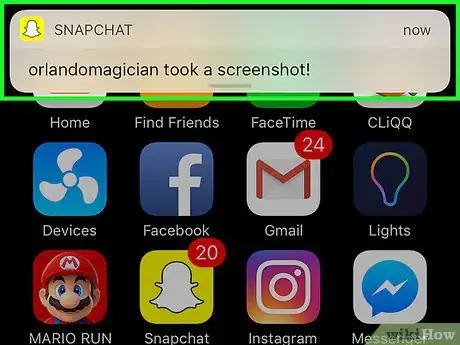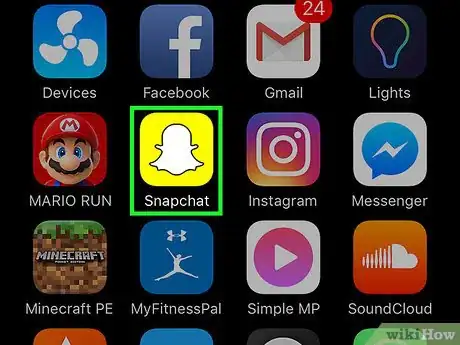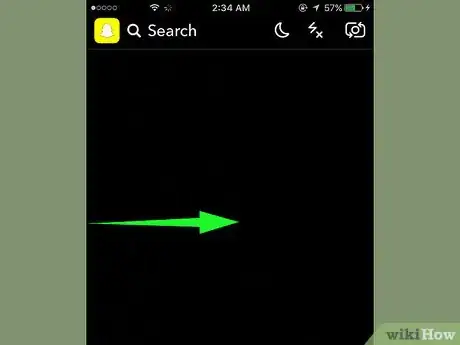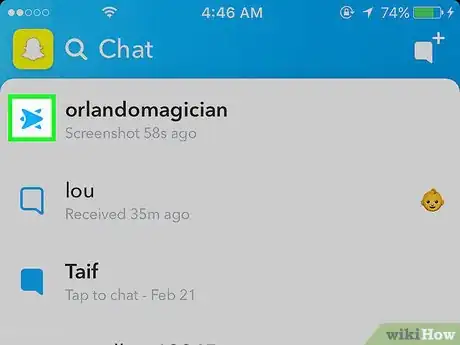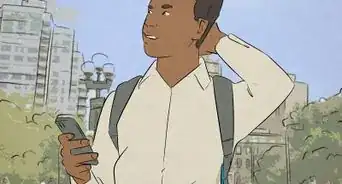X
This article was co-authored by wikiHow staff writer, Jack Lloyd. Jack Lloyd is a Technology Writer and Editor for wikiHow. He has over two years of experience writing and editing technology-related articles. He is technology enthusiast and an English teacher.
This article has been viewed 116,819 times.
Learn more...
This wikiHow teaches you how to recognize that a friend has screenshotted a snap you sent.
Steps
-
1Look for a notification. If you have push notifications enabled for Snapchat, you'll see "(Friend) took a screenshot!" pop up on your phone's Lock screen when someone screenshots your snap.
- If you don't have notifications enabled, proceed to check manually.
-
2Open the Snapchat app. It's the white ghost icon on a yellow background.
- If you aren't logged into Snapchat, tap Log In and enter your username (or email address) and password.
Advertisement -
3Swipe right on the camera screen. Doing so opens the Chat screen.
-
4Look for two overlapping arrows. The screenshot icon is a right-facing arrow outline over the top of a left-facing arrow that displays to the left of a contact's name. You'll also see "Screenshot" followed by the time it was screenshotted (or the day of the week) listed below the icon.
- If your snap was sent but not opened, you'll see a red or purple right-facing arrow.
- If your snap was opened but not screenshotted, you'll see the outline of a right-facing arrow.
- The arrows' color will be red for a photo snap and purple for a video snap.
Advertisement
Community Q&A
-
QuestionWill the person who unfriended me on Snapchat see that I screenshotted?
 Community AnswerThe person will not (and cannot see actions you perform), as you are not a part of the person's friends list.
Community AnswerThe person will not (and cannot see actions you perform), as you are not a part of the person's friends list.
Advertisement
Warnings
- If a friend uses a third-party app or a jailbroken (or rooted) phone to download your snap without screenshotting it, you won't be able to tell.⧼thumbs_response⧽
Advertisement
About This Article
Article SummaryX
Open Snapchat, swipe right to the Chats page, and look for two overlapping arrows to the left of a contact's name.
Did this summary help you?
Advertisement